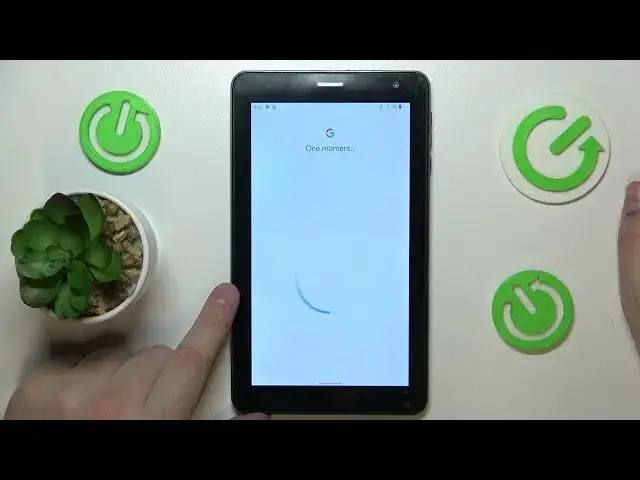0:00
This is Navitiltsiltsil, 7874G and today I will demonstrate you can set up parental controls for this device
0:11
So firstly, you will need to open settings, then find and enter the accounts or passwords and accounts category
0:19
and remove all Google accounts that are added to your system, which will be displayed right over here
0:24
if you have any to begin with. If you not have any Google accounts added or linked to your system, you can simply skip this step and go over it
0:33
Instead, go for the Google category. And, well, after you have deleted an account, you should also go for the Google category of settings
0:42
So that's the general rule for both types of people. I mean, for people who do have their account and remove their account
0:54
and removed it and for those who didn't have an account to begin with
1:00
So anyway, enter Google category, go for the parental controls, get started, child or teen
1:08
next. Now you're going to sign into your child's Google account, so let me do exactly that
1:24
So once the account the child account you have just locked into appears on the list over here you will need to select it
1:33
So for this tablet it, as you can see, took some while, but we've eventually gotten there, so
1:40
all good. So tap at the account and now as you can see we have to enter the credentials for another Google
1:47
account, but this time for the one that we are going to use as a parent to supervise
1:52
supervise our child's activity. So input the email and password for the Google
2:03
account you will be using to supervise your child or to look after your supervisee. And then
2:13
you will be forwarded to the About Supervision page. Scroll it all the way down and input the child's Google account password one more time
2:31
Then tap at the agree button to your bottom right. Then hit the allow button from the dialog window and link the child and parental accounts
2:47
Or rather wait until they are there Then once the process is finished you got to tap at the next button over here
3:05
Then the following two steps of the setup we can skip, since there is no good reason for focusing our attention on those things right now
3:16
which are the app management step and the filters and a adjuster
3:21
is the next one. So all of those things we can do on the parental device and there is
3:29
just no apparent good reason for us to waste our time on it, right now at least
3:37
From here if the device that is highlighted over here is the phone or tablet that you will
3:47
use to supervise your child, you can tap at the blue button in install family link over here and the required app will be downloaded automatically on
3:56
your phone, parental phone I mean, but you can just make it manually and skip the step as well
4:02
So at the child's end everything was successfully set up. Now you're going to take your parental device or as I've already mentioned the device you
4:12
will use to supervise your child and download the free Family Link app by Google from the Play Store
4:21
Then launch it once the app is ready make sure to sign into the Google Family Link app with your parental account the correct one
4:32
And inside the app you can do all sorts of stuff. For example, see your child device usage highlights, monitor their location
4:42
There are also plenty of controls available, which for some reason do not want to be loaded
4:49
okay let me quickly reload the app so yep apparently it attributes those issues to the
5:06
lack of internet which is not correct since I indeed have decent internet connection
5:15
at least decent but Anyway, I mean, this app will have some controls such as the app management controls
5:25
device time usage or time restrictions management controls, age restrictions, age filters, and such
5:34
So play it as you please. But as far as setting up rental controls, that would be more or less it
5:40
Thanks for watching and bye-bye. Thank you