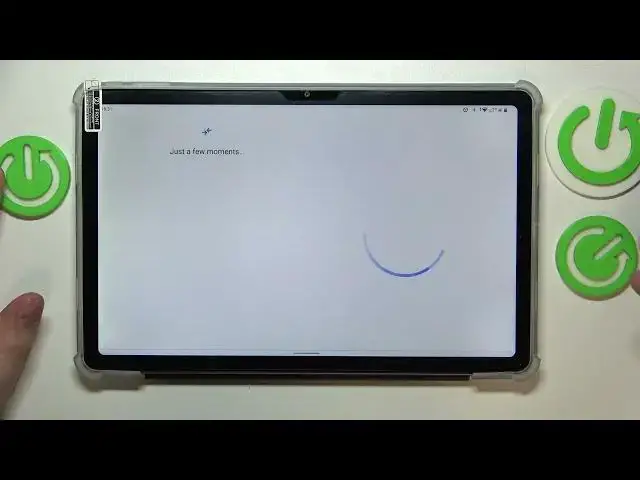0:00
This is Doogee T20 and today I would like to demonstrate that you can set up parental controls for this device
0:10
So firstly you will need to launch settings, then find and enter the passwords and accounts category
0:15
And in here make sure to remove all Google accounts if you have any
0:22
Once this step is out of the way, you can get back to the main settings page, re-enter another category
0:29
This time it's going to be Google. Then go for parental controls, get started, child or teenager, next
0:41
Then sign in to your child's Google account. So enter its credentials, starting with email and follow it by inputting the password
0:52
I'll quickly do that off the screen in order to make this process more secure and quick
1:02
By the way, if you do not have the Google account for your child that you can use, you can just sign up for one
1:12
This page, as you can see, has the create account button for such cases. And well, creating a new Google account should not occupy a lot of time, so you can do that in a few minutes or so
1:23
So as I was saying, input the email, then follow it by entering the account password
1:33
Then proceed with the Google sign in as you would normally do. After the child's Google account was successfully signed into
1:45
you will need to select it from the list of Google accounts added to this device that we should be forwarded to in a few moments
1:53
So let's wait. So here it is. So tap on it and therefore select it
2:02
Then we will need to enter another Google account credentials, but this time for the Google account that you will be using to supervise your child
2:09
or simply saying, the parental Google account. So do exactly as you did previously, input the email, then password
2:20
After that, it will be forwarded to the About Supervision page in here
2:26
Scroll it all the way down and type in the child's Google account password one more time
2:33
Then tap at the Agree button to your bottom right. In the following pop-up window, or dialog window rather
2:43
go for the Allow option and wait for the parent and child accounts to get linked
2:50
So our accounts were successfully linked. Now we can proceed. So in here, skip this step
2:58
I mean, there is no importance or significance in it, so there is no reason to tackle the app management at the current moment
3:08
The same applies for filters and settings. And from here, basically if the device that is highlighted over here in the bold font
3:17
is the phone or tablet that you will be using to supervise your child's activity, you can just go ahead and tap at the blue Install Family Link button over here
3:25
and get the required app automatically downloaded and installed on your parental phone
3:31
Or you can absolutely do that manually by going for Skip. This will finish the setup
3:37
Now take whatever phone or device you wanted to supervise your child from
3:43
and download the free Family Link app by Google. So I guess that's an alarm playing or something
3:50
Well, not important. Let me just turn off the sounds. So once the app was installed, you've got to launch it
4:01
In here, make sure to sign in to the app with the parental Google account. And in the Google Family Link app, you can do such things as
4:08
monitor your child's app activity and set up the app limits, as well as set the daily device usage limits or downtime routine
4:15
apply content restrictions and age filters for apps, configure account settings, manage devices if you have multiple supervisees
4:24
monitor your child's location, and see the child's device usage highlights. All of these can be done in one go
4:31
So let's just go ahead and launch the app. Monitor your child's location and see the child's device usage highlights
4:37
Alrighty, so that will be it for today. Thanks for watching and bye-bye