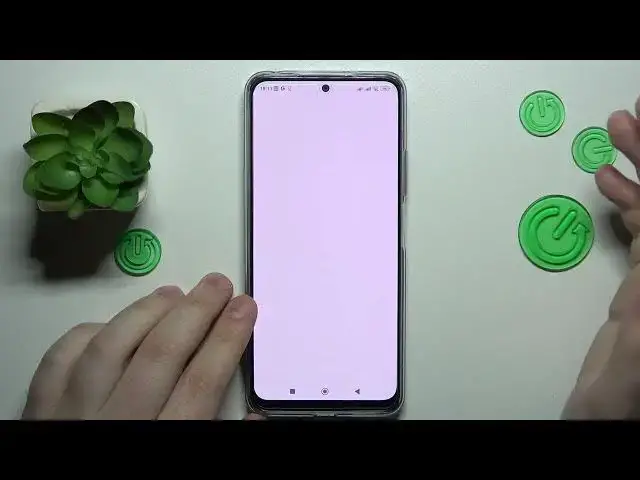0:00
This is PocoX5G and today I would like to demonstrate that you can set up parental controls on this device
0:10
So to begin with, you will need to launch settings, then enter the Google category
0:15
The first step is to check whether you have any linked accounts or added Google accounts over here
0:20
If you do have those accounts, you've got to get rid of them or simply saying remove
0:26
which you can do by typing at the account over here and going for the managed account
0:29
on this device option. And then just go for the Google page and remove each Google account you have over here
0:39
Now let me quickly re-enter the Google category. And now we can start the actual setup procedure
0:44
So in here, go for the parental controls. Get started, child or teenager, next
0:55
So as you can see in here, the procedure for some reason did not go through
0:59
So the internet should be working just fine. So I'm not exactly sure what caused this issue
1:11
So let me quickly restart the setup. So these things happen. That's kind of normal, I guess
1:23
Let's see whether it will fix this. will hold off. Alright so let see if changing the Wi network will fix this little issue over here
1:51
So I'll go with this one, let's say
2:02
All right. Let's get back to the setup. Yep, this time it obviously went through. Seems like that was the
2:13
internet issue. So disregard, I guess. So once this little add your child's Google account
2:18
page gets loaded, you've got to go for the ad or create account for a child option, Google and sign into your child's Gmail account. Or rather for the Gmail account you have created for
2:32
child since it is kind of apparent but I'll anyway notice it, mention it, excuse me
2:38
that the child has to not know the password to this Google account since if they do
2:43
they will be very easily able to bypass those parental controls and turn them off by themselves
2:48
without having to ask for any parental permission. So sign into Google account, you know the drill, enter email, enter password
3:00
Then proceed with the Google signing as you would normally do. So in here the state Google account should appear at this menu so you've got to
3:15
well choose it from the list and in here we got to enter the credentials Google credentials but this time for your parental account So if you not have neither of those Gmail accounts you can just sign up for them in a process
3:31
That's not a complicated thing to do. So enter your supervisor's credentials or the credentials to your parental Google account that you'll use to supervise the child's activity
3:44
Then at the following page you got to scroll it all the way down and enter the password
3:52
to the child's Google account one more time. Then tap at the agree button at this pop-up window, tab allow, and wait for the parent and
4:03
child accounts to get linked. Onward click next
4:14
This step I can skip, as you can skip it as well, since you will also be able to do all
4:20
those configurations later on. And now we are focused on finishing this setup sooner
4:27
So once you've gotten to manage parental controls page, there are two options you can go from now
4:35
So you can, if the device that is written over here is the one that you'll use as parent or supervisor
4:41
You can tap at the blue button and the required app will get automatically downloaded and installed
4:46
If not, just skip and get the Family Link, Google Family Link app for free from the Play Store
4:52
You can download it at any time. So in my case the fact that this is my parental device that is true so I just go with the automatic option and now on my parent phone the download and installation as you can see it has started automatically now we
5:12
will wait for it to be finished then open the app in here make sure to log into
5:19
this application with the account that you have earlier identified as parental
5:23
owning to a parent or supervisor and inside the application itself you can do all
5:29
kinds of stuff. For example, set up the daily usage limits, create some downtime routine for your
5:35
child, set app limits or completely turn off some of the apps you do not want your child to use
5:41
or restrict app usage to, let's say, two or three hours a day, as well as monitor your child's
5:47
app activity. You can also apply content restrictions or age restrictions for such services and
5:53
apps as Google Play, YouTube, Chrome, search and assistant, configure your child's account
5:59
settings, manage devices. If you have enabled or granted the location access, you can also
6:07
monitor your child's location in real time and see the child's device usage highlights
6:13
in this section over here, which will provide you with the most relevant and important information
6:18
about your child using their respective device, in our case, Boko X5G. Already, so that was
6:29
beat, at least as setting up parental controls goes, we highly appreciate your attention
6:34
Thanks for watching and bye-bye