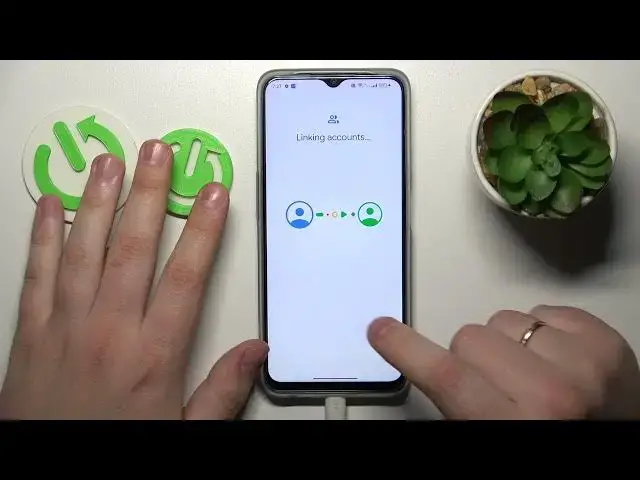0:00
This is OPPO A77 and today I would like to show how you can set up parental controls for this device
0:10
So to start you will need to launch settings, enter the users and accounts category and remove all Google accounts that you have added
0:18
or that you have over here, listed over here, if you have any to begin with
0:23
So let me remove the only account that I have personally, then get back to the main settings page, re-enter another category, that is Google this time
0:32
then tap at the parental controls, get started, child or teen, next
0:44
Now you gotta sign in to your child's Google account, so let me quickly do that
0:53
Onwards, select the account you have just logged into from the list over here
1:02
and now enter another credentials for another Google account, but this time to the parent account, or to put it in other terms
1:13
input the password to the Google account you will be using to supervise your child
1:18
which is not exactly, well, simpler terms, but still does its job to explain things
1:25
Anyway, so input your Google account credentials that you will use to supervise and look after your child
1:35
you know the drill, input the email, then follow it by typing in the account password
1:41
then you will be forwarded to the about supervision page, which requires you to enter the child's Google account password one more time
1:51
then tap at the agree button, after that you will be forwarded to the allow supervision selection
1:58
in here obviously go for the allow, and wait for the parent and child accounts to get linked
2:04
After that hit the next button, managing child's app step you can absolutely skip, there is no need to do this right now
2:12
it will not affect setup in any way, so let's just skip it
2:16
The same will apply for the following step, that is managing filter settings and age restrictions
2:22
then if the device that is highlighted over here in the bold font is the same phone or tablet you will be using to supervise your child
2:30
you can tap at this button that says install Family Link and the needed app will be automatically downloaded and installed on your parental phone
2:37
or you can just manually get it from the Google Play Store, that's the way that I'll go for
2:42
As you can see the parental controls were successfully enrolled at the child's end
2:47
so now you gotta take whatever device you wanted to supervise your child from
2:53
open the Play Store and get the Family Link app. Now launch the app, sign in to the Family Link with the parental Google account
3:12
and here is the full list of controls that you have an access to
3:17
for instance you can set the daily usage limits for your child's device or downtime routine for your child as well
3:26
completely tailor your child's app experience by going for the app limits controls
3:31
apply or install the content restrictions and age filters, monitor your child's location if you will set up the location access at the child's device
3:40
and see the child's device usage highlights. Alrighty, so that will be it for this video guys
3:48
thanks for watching, thanks for your attention and bye bye! www.microsoft.com www.facebook.com www.youtube.com