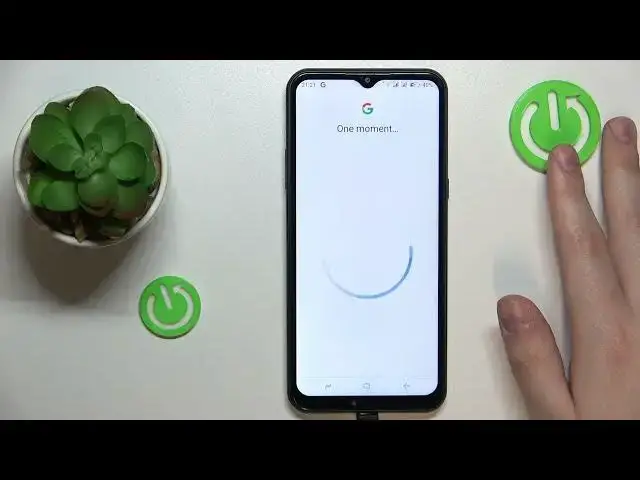0:00
This is DoGX95 and today I would like to demonstrate that you can set up parental controls for this device
0:09
At the beginning you will need to open settings and then enter the accounts category or as it is precisely called the
0:16
oh well it is precisely called accounts. So inside this page or at this page you've got to make sure that you have no Google accounts at it or link to your system
0:27
So if you have some, remove them one by one like so. Once this step is out of the way, you can get back to the general settings page
0:34
and this time go for the Google category. In order to continue, you will need to tap at the parental controls, then get started
0:45
child or teen, next. At this stage, we will need to, well, sign into the child's Google account or Google account
1:03
that you will use at the child's end. So let's wait until the system will allow us to do so
1:10
And, well, log into the Gmail account. We should have already have prepared, but if you do not have any, just, well, create a new
1:20
Google account, which is not complicated at all. So enter the email address follow it by typing in the password
1:48
And then simply proceed with the Google sign-in as you would normally do
1:53
Then select the child's Google account from the list over here. And now we will need to enter another credentials, Google account credentials, but this time
2:05
for the Google account that belongs to you as a parent or supervisor, or simply to the
2:10
Google account that you will be using to supervise your child's activity
2:15
So enter the email address, then password, you know the drill, I guess
2:27
After that, after you will sign into parental Google account, you will be forwarded
2:34
to the About Supervision page on which you've got to type in the password to the child's
2:43
Google account one more time. Then tap at the agree button, at the dialog window that follows, go for the allow option
2:57
option and wait for the child and parent Google accounts to get linked sandwich linked
3:14
Then proceed the following two steps we can skip so this one and that one
3:24
or rather that one and This one
3:45
In here, if the device that is highlighted over here is the phone or tablet that you will use
3:50
to supervise your child's activity, you can tap at the blue button and the Family
3:55
Link application will be automatically downloaded and installed on your phone, or you can manually get
4:01
the SAID Google Family Link app which the path that I'll go that I'll choose I mean
4:11
As you can see at the child's end the parental controls were successfully enrolled
4:15
Now take your device, well parental device and download and install the Family Link app for free
4:31
already once the app is ready you can go ahead and launch it In here make sure to sign into the app with the parent account
4:48
And inside the Family Link app, you can do all sorts of stuff
4:52
For example, set the device usage limits and something on my end went wrong, which is very unusual
5:05
Well, let me relaunch the app. Okay. So what do you want for me exactly? Okay
5:17
Let me quickly enter the password to my Google account. All right
5:32
So this time everything works fine. Back to what I was saying, in here you can set up the daily usage limits, downtime routine
5:41
manage your child's app activity, apply content and age restrictions, configure account settings, manage devices
5:50
monitor your child's location and see the child's device usage highlights. That would be it as far as setting up parental controls on this Doogie phone goes
6:00
We highly appreciate your attention, thanks for watching and bye-bye