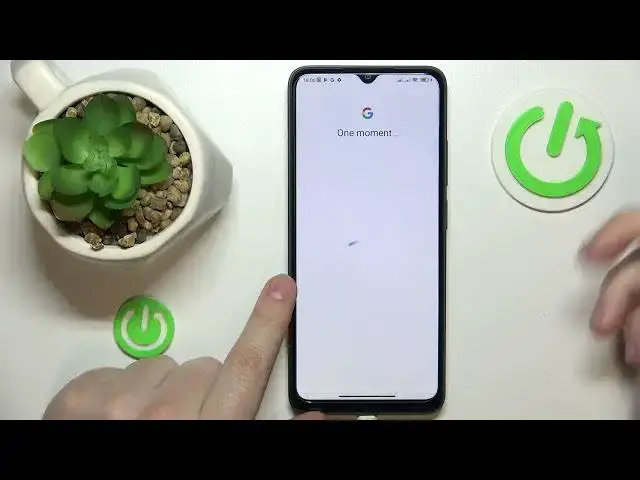0:00
This is Poco C50 I have in front of me and today I would like to demonstrate that you
0:04
can set up parental controls on this device. So to begin with you will need to launch settings, onwards enter the account and sync category
0:19
In here first step is to make sure that you have no Google accounts added to your system
0:22
If you have some, simply remove them like so. Once this step is out of the way you can re-enter another settings category, this time it's
0:31
going to be Google. Then tap at the parental controls over here, get started, child or teenager, next
0:44
Now you gotta sign in to your child's Google account or if you do not have one just sign
0:48
up for it. In my case I do have a Gmail account to use so I'll simply start with entering the email
0:58
address once it lets me to. Then I'll follow it by the password obviously
1:12
Then proceed with the login procedure. Next you gotta select the account that you have just signed into from the list over here
1:29
Onwards enter the credentials, email and password for another Google account, this time it should
1:33
belong to you as a parent or supervisor or to put it in simpler terms enter the login
1:44
data for the Google account you will be using to supervise your child's activity
1:53
Then at the following about supervision page you gotta scroll it all the way down and enter
1:58
the password to the child's Google account one more time. Upon doing so tap at the agree button, then you will get the following pop-up window
2:11
tap at the allow option and wait for the parent and child accounts to get linked
2:21
Then once those two get linked together we can go forward. So the following step and the step that follows this one we can skip both of them since managing
2:34
apps over here and setting content and age restrictions at the following page is something
2:42
we can always do later on and currently we are more focused on finishing this setup process
2:52
as soon as possible. From here if the device that is highlighted over here is the one that you will use as
3:02
a parent you can tap at the blue button and get the Family Link application downloaded
3:07
and installed on your supervisor's device automatically or you can just skip this step
3:13
and do everything that I said manually. At this point the parental controls were successfully set up at the child's end now you gotta take
3:23
your device that you'll use as a parent and download the Family Link app
3:34
Then launch it, make sure to sign in to Google Family Link with the parental account we have
3:40
earlier entered the credentials for on the child's device and inside the app itself you
3:48
can do all sorts of stuff for example set up the daily usage limits for your child's
3:53
device, downtime routine, manage the app limits, apply content and age restrictions, configure
4:03
account settings, manage devices if you have multiple added per se, monitor your child's
4:09
live location if you have set up the location access at the child's device and see the device
4:15
usage highlights for your child or any other family member that you are a supervisor of
4:21
Alrighty so that will be it for this video guys, thanks for watching, thanks for your
4:25
attention and bye bye