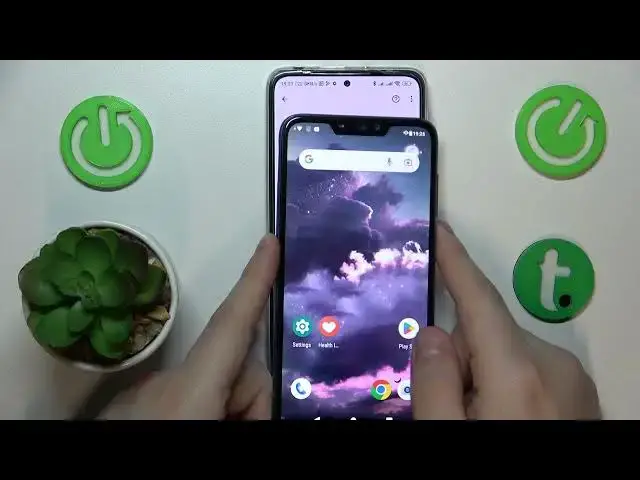0:00
This is Redmi Note 11 Pro and in today's video tutorial I would like to demonstrate
0:04
that you can set up rental controls on this device. So first you will need to open the settings app
0:14
From here enter the accounts or accounts in sync category and make sure to remove all
0:20
the Google accounts that you have added, if you have any to begin with
0:24
After there is no Google account left, or there are no Google accounts left, you can
0:29
get back to the main settings page and go for the Google category this time
0:34
At the Google page go for the parental controls, get started, child or teenager, next
0:45
Now we will need to sign in to the child's Google account, so let's do exactly that
0:53
Then follow the email address by inputting the password and proceed with the Google
1:02
login as you would normally do. After the child's Google account was signed into, you can get back to this page and select
1:12
it from the list. The next step is to log into another Google account, this time parent or belonging to
1:22
parent or simply the Google account you will be using to supervise the child's activity
1:29
You know the drill by now. Type in the email address, then follow it by entering the password
1:41
Next it will be forwarded to the eval supervision page at which you will need to scroll, I mean
1:47
scroll it all the way down, then at the very bottom of the safe page input the password
1:54
to the child's Google account once again, tap at the agree button and then you'll get
1:59
the, oh god, I accidentally closed it, so let me re-enter the password
2:06
Then you'll get the following dialog window, so go for the allow option and now wait for
2:12
the parent and child accounts to get linked together
2:23
The following two steps you can skip or if you would like to prematurely turn off or
2:28
on some apps you can do that, but you will also be able to do that later on, so there
2:33
is no need to stop at this step or the following one, at that step or this one that will follow
2:41
and well, oddly enough the setup was shut down, but to be fair at this point there is
2:48
not much left to do on it, so let me get back and see
2:56
I bet that the parental controls were already activated, so no big deal
3:05
Yep, they were. So from here you will need to take your parental device or device that you are planning to
3:14
use to look after your child and download the free Play Store app that is called FamilyLink
3:27
So once the app is ready you can just go ahead and launch it. In here it is important to be attentive in terms of signing into the app with the parental
3:37
Google account, not any other random account you have, but particularly the one that we
3:42
have earlier logged into the child's phone at the parent account stage
3:48
So inside the app you can do a lot of useful stuff, so for example you can manage the data
3:55
limit for the device usage or set the downtime routine, manage your child app experience
4:03
so enable or disable apps, limit the app usage or generally see the app activity of
4:09
your child. Then you can apply content and age restrictions, configure account settings and manage devices
4:16
On top of that you can also look after your child through this location section, which
4:22
if the location access will be set up at the child's phone will show your supervisee's
4:27
live location and the device usage highlights tab that contains the most important stuff
4:33
about your child and their device. Alrighty so that would be it for this video guys, thanks for watching, thanks for your
4:42
attention and bye bye