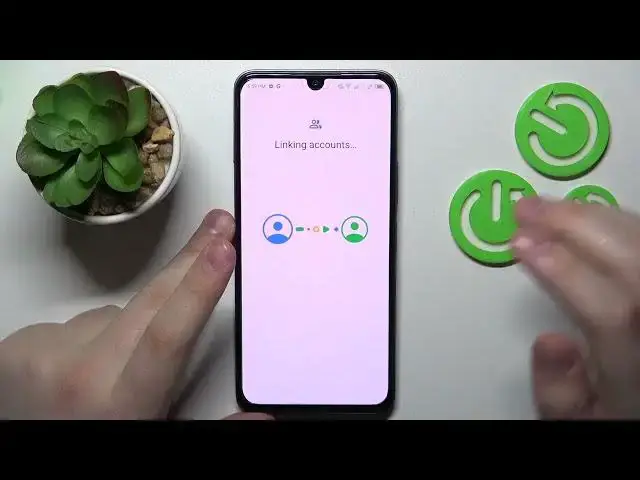0:00
This is Infinix Note 12, 2023 and today I would like to demonstrate that you can set up parental controls on this device
0:11
First step is to launch settings, then find and enter the passwords and accounts category
0:16
In here, if you have any Google accounts signed into, you will need to make sure to remove all of those
0:21
Then once this step is out of the way, get back to the main settings page, enter the Google category this time
0:29
Then tap at the parental controls, get started, child routine, next
0:38
At this point you will need to lock into your child's Google account, so that is exactly
0:43
that I'm going to do now. Once you will finish the login procedure, we will need to select the account from the
0:53
list over here, or well, the account they have just signed into
0:57
Now we will need to enter another Google credentials, but this time for your parental account
1:03
or for the account that you will be using to supervise your child's activity
1:07
So enter the email and password for those Histores
1:22
After that, it will be forwarded to the about supervision page once the account check
1:28
will be finished or completed, which you got to scroll all the way down and input the
1:36
child's Google account password one more time, then tap at the agree button
1:41
At the following pop-up window that you'll get, go for the allow option obviously, and
1:46
wait for the child and parent accounts to be linked. Once they are linked, we can continue
1:57
So at the Manage Child's Apps page, you can turn on or turn off some of the apps
2:04
And well, in my case something went wrong, but that's no big deal at all
2:09
At this point, the parental controls were successfully set up, or well, rather activated
2:14
or actually it allowed us to continue, so no big deal. In here you can manage the filters and age restrictions for certain stuff, but I mean, if you
2:24
do not want to do this now you can just skip both the app management and filters steps since you will be able to do those actions later on when we will finish the setup or entirely finish the setup rather and
2:42
with greater precision as well so there is no need to waste your time on those at
2:46
the moment at the current moment from here you can either manually download the
2:52
Google Family Link app by going for the skip option on or I mean you got to
2:57
download this app on your parental phone or device that you will be using to supervise your child's
3:03
activity of course. Or you can, if the device that is highlighted over here is the phone that you will be using
3:09
to supervise your child, you can just tap at the install family link button and the required
3:15
app will be downloaded and installed on your supervisor's phone manually. So as you can see the download has already been started and well, I guess it should have been
3:26
finished by now. So let me see if I can find the... Yep, so here it is, Family Link
3:32
So, launch the app. The only important step over here, or at least the step to be cautious about, is to..
3:39
is this one, the login page. Make sure to sign into the Family Link app with the Parental or Parent and Google account And the Family Link app allows you to do a lot of useful things Well in my case something unexpected happened or actually never mind So in here you can do
3:57
all kinds of useful things such as set the daily usage limits or downtime routine for your child's
4:02
device. Then manage apps, either disable and or either enable or disable them. Set the app
4:10
usage limits. So let's say your child will not be able to use TikTok more than our day
4:14
You can also monitor your child app activity over here and see what apps do they use
4:25
You can apply content, restrictions and age filters over here, configure the account settings
4:32
then manage devices if you have multiple people added to your family or at least you have multiple
4:38
people to look after. Then you can monitor the supervisees live location if you will set up to the local
4:44
access at the child's phone and you can also see the device usage highlights as well
4:51
Already, so that would be it for this video guys. Thanks for watching and bye bye