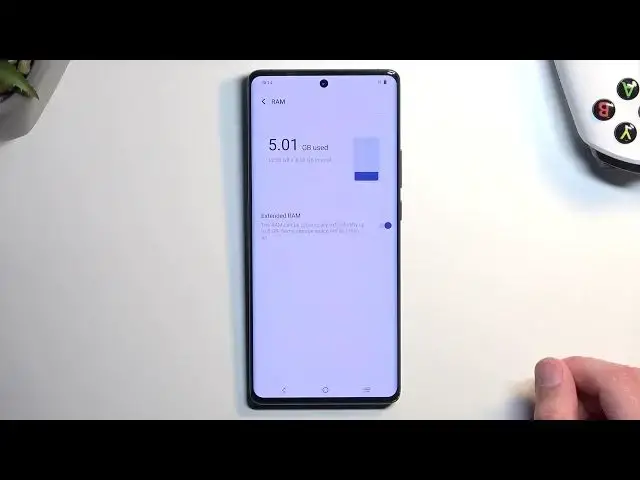Learn more about the VIVO X90 Pro: https://www.hardreset.info/devices/vivo/vivo-x90-pro/tutorials/
This undoubtedly useful and engaging video is going to provide you with a bunch of useful tips, tricks, and options that the VIVO X90 Pro smartphone has to offer, such as modifying screen refresh rate and resolution, improving performance by using the RAM extension feature, and more. Therefore, if you are ready to significantly improve and customize your experience with a VIVO X90 Pro mobile device, do not hesitate to watch this video. Please enjoy!
How to enable dark mode on a VIVO X90 Pro? How to change the home screen transition animation on a VIVO X90 Pro? How to increase the display refresh rate on a VIVO X90 Pro? How to increase the screen resolution on a VIVO X90 Pro? How to extend the random access memory on a VIVO X90 Pro? How to boost RAM on a VIVO X90 Pro?
#VIVOX90Pro #Tips #VIVOSystem
Follow us on Instagram ► https://www.instagram.com/hardreset.info
Like us on Facebook ►
https://www.facebook.com/hardresetinfo/
Tweet us on Twitter ► https://twitter.com/HardResetI
Support us on TikTok ► https://www.tiktok.com/@hardreset.info
Use Reset Guides for many popular Apps ► https://www.hardreset.info/apps/apps/
Show More Show Less View Video Transcript
0:00
Welcome, in front of me is a Vivo X9D Pro and today I'll show you several tweaks and tricks you can do on this phone
0:11
So without further ado, let's just open up our settings And we're going to start off with the home screen transitions
0:19
which will be located under the dynamic effects Here we have these home screen transition animation
0:26
We have couple to choose from so this just implies like the speeds at which it does this kind of opening
0:33
So when you tap on an up and it just kind of zooms in Like this and also closes out the same way so you can have it for instance comfortable, which
0:42
Is just slow I don't have medium, which is the default one and
0:46
Effect efficient and their name Naming here is just on point But yeah, obviously you can also turn it off altogether, which will mean that when you tap on an app just automatically pops full screen
1:00
So, there we go Now when you select one of them just click apply And that's all you need to do
1:07
Now below that we all we also have the home screen Entering animation whatever so this is just kind of like I assume for the
1:18
drawer of applications Those some of them like this is for the drawer at least it looks like it
1:28
well, this looks like it's for the home screen when you go home, so
1:34
Not exactly sure which ones is it's going to be changing, you know, we can just apply it
1:40
So Something tells me that the first option that I have selected right here to be none affects the other animation
1:55
So let's see the theory for this Nope not exactly sure which one is affecting at this point. Anyway, let's just move over to the next one
2:09
So we're going to navigate into the settings And we then go to
2:17
Display and brightness and here we have number one the dark mode you have the switch to actually like swap between them
2:24
permanently or when you tap on it, it allows you to select On a sunset to sunrise or on a custom schedule
2:34
So you can then have both light and dark mode throughout the day and the phone will switch between them
2:39
depending on the time or basically the time of day Now moving on a little bit further down the list and the display and brightness we have the status bar
2:50
And in here notification method this allows you to change how notifications are displayed right here, so
2:58
Right now I have like three notifications. They're all separated into this specific icons, but I can for instance
3:06
Compound it into just three So it shows me the amount of them but doesn't really show me like the icons for each individual one
3:14
Or I can hide it all together for a cleaner look on my status bar
3:22
Now moving on to the next option is the refresh rate so
3:27
It's still under the display and brightness. We have the screen refresh rate by default. It is set to the
3:33
smart which will swap between All the refresh rates. So 60 120
3:39
And possibly even lower than 60 when well image is kind of like right now, which is not moving
3:46
I don't recall if this has ltpo display if it does then it drops probably to like several frames, which is really good
3:54
Now i'm showing this option specifically for people that just want to save Uh battery life on their device if you do I recommend changing it to 60 now this will make it
4:04
Uh, so your device kind of looks a little bit choppier when you're scrolling up and down doesn't look as smooth
4:10
but in well, and the Upside of this is is that your battery when you have screen on will last a little bit longer than with the smart or 120
4:21
Now when it comes down to it, I don't recommend selecting 120 at all because smart switch utilizes it anyway
4:28
but when it doesn't need to when Nothing is moving on a screen like
4:32
Sorry for the earthquake, uh when nothing is moving on the screen like right now, uh, then it will
4:39
Just drop it down below. I think 60 or up or just to 60
4:44
Which will give you a better battery life compared to just a straight up 120 all the time even when nothing is happening
4:52
Now moving on to the next thing It's a little bit lower. Uh, we have
4:57
Two things that will improve your visual so we have a screen resolution You can select to be a little bit higher though
5:02
Keep in mind this will probably consume a little bit more of your battery And it's not actually a great bump. So chances are you might not actually see that much of a difference. We're going from
5:14
2400 to 1080, uh then to A little bit more which is 28 by 1260
5:21
So not big increase in resolution But still some people might be interested in just cranking as much as they can out of their phone
5:29
And below that we also have visual enhancements along with visual improvements
5:33
Which just kind of changes how the images look like on this device
5:37
By adding a little bit more saturation a little bit more pop to the images. Now. I do have to admit
5:43
The comparison that they chose right here is very misleading so this is
5:50
Really bad photo to showcase this because It's capturing in the effect the sunset that is happening right here
5:59
Which you don't see on here So you don't have a comparison between them two now if for instance this line would have been like smug in the middle right here
6:06
That would give you a little bit of a better understanding, but generally It does make the image look a little bit more
6:13
appealing Though I guess at the end of the day it could be preferential so you might not exactly like the changes that it makes
6:21
but just know that it will make the image a little bit more colorful and
6:26
Give a little bit more color to it along with trying to make it look a little bit deeper so you can see that
6:33
Actually probably can't really see because this image is a little bit bad as an example
6:39
But the shadows are a little bit more visible right here because they do light up a little bit
6:44
Try to tone down the exposure Or actually tone it up, I guess and yeah saturation is a little bit higher
6:53
Like I said, that setting is strictly preferential Now anyway moving on to the next option. This one will be completely different
6:59
We can go into the settings and scroll down to RAM and storage and here we have RAM
7:04
Now I recommend turning that off so we have extend RAM option which
7:08
Basically uses 8 gigs of our actual storage of the phone as additional RAM for the device now
7:15
We already have 12 freaking gigs in here extending it to 20 is just
7:21
illogical to be honest Your computer most likely has 16 gigs of RAM
7:26
So a little bit less than this phone or a little bit more than this phone has by default
7:30
Extending it to 20 is just completely pointless Now the reason that is pointless this is pointless is because number one this amount of RAM is just a
7:41
gimmick for manufacturers to try to Sell you a phone that has more RAM than you actually need we don't use
7:49
12 gigs right now. We're using 5 and honestly, I'm highly doubtful that it actually uses
7:54
Uh effectively that 5 I think it's just here to kind of show you like you're not doing anything you're using already 5
8:01
but like I said, uh If we probably open a bunch of applications, this won't change
8:06
that much and Extending your well RAM with a storage isn't as effective as just having RAM itself anyway
8:16
the difference is RAM as a type of a storage which stores data onto it as
8:23
significantly faster we're talking about like uncomparably faster just to the storage that it now uses so the way this works is
8:33
If you open up some apps and they have data that they want to store that exceeds the 12 gigs normally
8:39
It would just get rid of some other data that is uh, like older and
8:44
You know subseded with the new one Uh with here it's gonna start overwriting it onto the storage
8:51
Which the storage is much slower compared to the RAM itself meaning that when you go to app that needs to
8:58
Utilize whatever data is being stored on this portion with the 8 gigs that app will work slower
9:04
It will open up slower than it would have with the 12 gigs uh, and now the question probably would be good one to test it out is
9:13
when an app is pulling out or opening up from actual storage compared to RAM
9:19
If it's faster to have it not Run from this and just straight up open from being fully closed
9:27
Or to utilize this because something tells me it might open up quicker
9:32
as a completely closed app when it Goes over the 12 gigabytes limit rather than utilizing this. This is just a speculation
9:40
Could be correct could be not correct. But anyway, I would just recommend turning that off now
9:44
unfortunately, i'm not gonna do this right now because it does require me to restart the device for this to take effect which
9:51
I don't really want to do because I have one more thing to show you Which is a power button now by default we do have google assistant, which I don't use myself
10:01
So if you're the type of person that isn't using the google assistant at all
10:06
which I assume might be a decent amount of people obviously if
10:11
Whoever you are watching this right now. You use google at google As a method to like, you know, give it some commands and stuff like that. Great. Uh, this probably won't be for you
10:20
This is for basically everybody else who doesn't like this So here you can either access it quickly by going into the settings and changing right from here when you hold the power button
10:29
This is just the first time around so if you get rid of it later on you
10:34
Won't be getting this pop-up anymore. So to change it later on we would just navigate into the settings
10:41
Shortcuts and accessibility and then we're looking for Long or press and hold power button
10:49
And here we're going to select Press and hold power button I'm gonna choose the enable the power and emergency mini
11:01
And there we go, so now we can utilize our power button as an actual power button
11:08
So anyway with this being said if you found this video helpful, don't forget to hit like subscribe and thanks for watching
11:21
Do
#Other