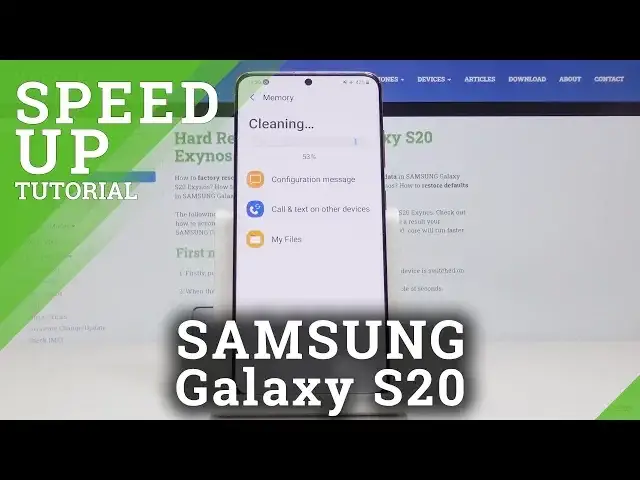0:00
Here I've got Samsung Galaxy S20 and let me show you how to optimize this device, how
0:09
to speed it up. So let's start with closing all running apps in the background
0:13
Just click on these three horizontal lines and then here we've got all applications that
0:17
are currently active. To close them, just click on Close All and as you can see, they are no longer here
0:24
And then let's open list of all applications, find and pick the settings, and now we have
0:28
to scroll down a bit and once you see device care smoothly activated
0:34
And here you can perform some very useful operations. So at first let's start with security scan
0:42
Click on Scan Phone and we will detect if we have any viruses or any infection in our
0:47
Samsung Galaxy S20. So it will be done automatically. You just have to patiently wait until it's done
1:01
And as you can see, this device is secure so we can go back
1:06
Now let's check the memory. And as you can see, we can free up some memory by stopping background apps by tapping on
1:14
Clean Now. And it has been done
1:23
So this process also speed up our phone. And then if you'll go to storage, you will be able to wipe some data
1:30
So if you have some unnecessary, for example, images, just mark them and then click on Delete
1:36
Confirm that you would like to delete it. So now we will have a bit more memory
1:41
And you can also click on Optimize Now if it's active. As you can see, now it's not active because we have the perfect condition of this phone
1:48
But if here you've got, for example, 50%, then you will definitely be able to click
1:52
on Optimize Now over here and then it will also be done automatically
1:57
Also you can change the battery performance. Just click on the battery
2:01
And if you'd like to speed up your phone, you can pick the high performance mode right here
2:08
Then apply it. Wait a couple of seconds
2:19
And that's it. It has been activated. So you've got here higher system speed and also maximum screen brightness and resolution
2:27
And also Optimize Mode is the proper one as it's not that consuming
2:32
So your battery will last way longer. That is why I will go back to this mode
2:37
But also you can use the first one, the highest one, which is also very, very good
2:42
So this is it. This is how you can smoothly and easily optimize your Samsung Galaxy S20
2:46
Thanks for watching. Enjoy. Please subscribe to our channel and leave the thumbs up