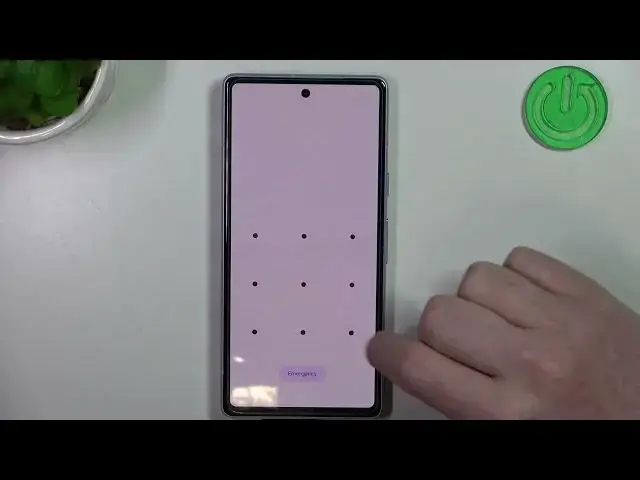0:00
Hello! In this video we're gonna check all available gestures and motions on Google Pixel 7a
0:11
And to do this we'll need to open our settings. Here locate the system at the bottom. There's
0:17
gestures and now let's check how all of the options work. And first is quick tab to start
0:26
actions. And if you enable it you can double tap your back of your phone to perform one of these
0:34
actions. There's even apps so you can select your phone to open a specific app by doing this
0:40
And you can also enable to require stronger tabs to make sure not to do it in your pocket
0:47
And let's try it out. So I chose a screenshot and I'm gonna tap right here
0:56
So as you can see it works great. Next option
1:09
We have quickly open camera. To quickly open camera press the power button twice. Works from
1:14
any screen so that means you can use it on your lock screen and when your phone is unlocked as
1:19
well. Let's try it. Yep it works fine. Next is a flip camera for selfie. To switch in and out
1:31
selfie mode in Google camera double twist when you're in the app. And let's try to do it. So
1:37
here's the camera. It's in the front one and if we twist our phone it changes into the selfie
1:49
Next one is system navigation and here you can choose how to navigate your device. So there's
1:58
gesture navigations that I'm using right now and that means I can navigate through my phone using
2:03
gestures. And if you want you can use three buttons then you will see this three buttons
2:08
right here on the bottom of the screen and you'll be able to navigate with them as well
2:13
Next is tap to check phone. To check time notifications and other info tap on your screen
2:19
and this should work on lock screen like that. Lift to check phone. To check time notifications and other info pick up your phone. So that means
2:35
if we lock our device and then pick it up in a grip it should wake up without pressing any buttons
2:41
on or the screen. Flip to silence I guess. So to turn on do not disturb mode place your phone
2:54
face down on the flat surface you'll feel a subtle vibration when do not disturb mode turns on. Let's
3:01
try to use it. Do we need to lock our phone? I don't think so. So we're gonna place it like that
3:08
and it should enter do not disturb mode. One-handed mode. If you enable it
3:23
then you'll be able to get the notification tab in the middle of your screen so you can
3:29
safely use your phone in one hand. And let's try to use it. We have this pop-up right here that I
3:36
enabled with one-handed mode shortcut. And if I click on it I can access the notification bar without any effort
3:48
And let's try to disable it now and move on to the rest of the features
3:56
So last one is press and hold power button and here you can
4:05
press and hold the power key for a specific press and hold duration that you can set right here
4:11
to call out your google assistant. Let's try it out. I'm gonna press it for like half a second
4:17
and yep it works fine. Here we have a google assistant pop-up. And that's it for this video. Hope you like it. Please consider subscribing to our channel
4:26
Leave a like and a comment below