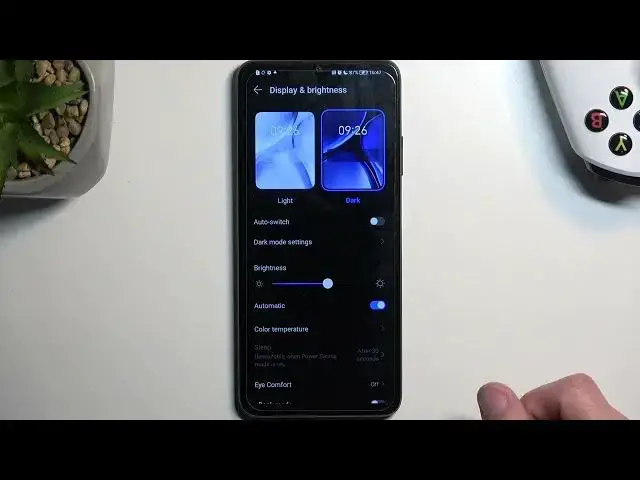0:00
Welcome. And for me is an honor X7a and today I'll share a couple tweaks and the tricks you can do on this phone
0:10
Now to get started, we're going to start off with the customization of your home screen. So we can navigate to our settings and from here we're looking for home screen and wallpaper
0:20
And here we'll have several different things we can change like icons, wallpapers, magazine unlock
0:25
which is just this randomly generated like basically a album of photos chosen by Huawei or sorry honor and then obviously themes which will include like
0:38
or show anything come on which will show a couple that come with the device but you can also get
0:44
more themes and just download them for some reason they're okay i think that's all of them so this will
0:51
change just how what wallpapers you have uh fonts and icons how they look like now under here we also
0:59
have home screen settings, so this will give you a little bit more control over certain things
1:02
like the AI search. If you don't like that, you can turn it off right here. I personally am not a fan of it, so I can get rid of it. I have shown card bars. If I'm correct, this would be
1:12
yep one of the things that I did want to show I going to re it but that will come later Now moving on to the next option it going to be the screen refresh rate which is under the display section
1:27
Here we'll have screen refresh rate, and it is set to dynamic
1:33
Now you can set it to standard if you want to preserve your battery life, but if you want to have the smoothness of the display
1:39
which this is set by default, I recommend sticking with the dynamic. This will give you best of both world
1:44
sticks sticking with a 90 when it actually needs it so when you're scrolling up and down
1:48
but when the image is stationary not like it's right now because we do have this
1:53
animation happening right here which will automatically put the device at 90 but
1:56
when nothing is happening see if I can get rid of this of course I can't because
2:02
why would I be able to but if nothing would be animated on the screen just like a
2:07
picture or something like that then the device will shift automatically to 60
2:11
or possibly even lower than that to preserve your battery life Anyway, let's move over to the next thing, which will be the dark mode
2:20
And it's sticking still with the display section right at the top. We have light and dark mode, but we also have the option under that to automatically switch between two of them
2:28
So when enabled it will decide if based on time of day to basically be either in light or dark mode So by default obviously during the daytime it going to be in light mode because it probably a little bit easier to see especially when you outside and during the night it will switch to dark mode so you not getting flashbanked by your own device
2:48
But if those times don't really fit with yours, you can switch it to be on a custom schedule, and this will allow you to set a specific time at which it will switch between these two modes
3:00
And moving on to the next option, it's the gesture navigation or button navigation
3:04
depending on which one you want to use and which one you have chosen throughout the setup process
3:09
So to change that, we're going to navigate all the way down to system and update and then system navigation
3:15
And here we have the two different navigation styles. So the gestures, which is what I have been using for the beginning of this video
3:22
And we have the tricky navigation. So you can choose whichever one you want
3:26
Obviously, I would assume if you're a bit of an older person, you probably might want to use the tweet button
3:33
They're a little bit more clear to see what you do instead of gestures
3:37
which you kind of need to perform them to activate them. But I myself do prefer the gestures
3:43
And under here we also have a little bit of a setting, so show navigation bar. This will show you a little bit of a bar under here
3:50
so you kind of get a visual indication on what you're supposed to swipe. There we go it finally showed up So you just swipe up on it I do like the cleaner look so I going to remove it And also the Google Assistant which you activate by swiping at an angle from one of the corners
4:05
like this. So if you don't like this, you can turn it off in the settings
4:14
And moving on to the last thing that I want to show you was that those cards, which I mentioned before
4:19
So you will see some of the apps that are on the home screen have this tiny little bar under them
4:24
And what you can do is swipe up on them and this will show you an additional pop-ups
4:28
So for instance, for calendar it will show you maybe some events that you have planned
4:32
You can also hold it. This will give you a little bit more info right here. So you can add new events and so on
4:38
And you can pin things like gallery. So if we had some kind of photos, I assume, they would appear right here
4:45
This is what it kind of refers to as this panel or whatever it was called in the settings at the beginning
4:51
Now to remove it you just hold it and then select remove
4:56
Remove now the panel is still accessible by swiping up and you can repeat this process
5:02
So with this being said, if you found this very helpful, don't forget to hit like, subscribe
5:07
and thanks for watching