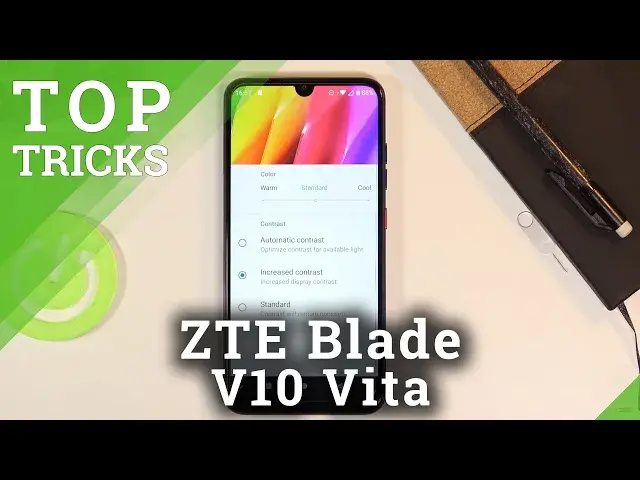Check out more info about ZTE Blade V10 Vita:
https://www.hardreset.info/devices/zte/zte-blade-v10-vita/
Do you want to verify the best apps in ZTE Blade V10 Vita? Are you wondered how to make the usage of ZTE Blade V10 Vita comfier and easier? We are coming with the tutorial, where we teach you how to locate the best apps that you can find on ZTE Blade V10 Vita. If you wish to use super features that your ZTE device has, find out the presented tutorial to learn how to get access to the advanced features and make every day easier by using top tricks for ZTE Blade V10 Vita. Let’s watch the above video and check out tips and hacks for your ZTE smartphone. Visit our HardReset.info YT channel and discover many useful tutorials for ZTE Blade V10 Vita.
How to use top tricks in ZTE Blade V10 Vita? How to access advanced features in ZTE Blade V10 Vita? How to secret codes in ZTE Blade V10 Vita? Which advanced options are in ZTE Blade V10 Vita? Which coolest features are in ZTE Blade V10 Vita?
Follow us on Instagram ► https://www.instagram.com/hardreset.info
Like us on Facebook ► https://www.facebook.com/hardresetinfo/
Tweet us on Twitter ► https://twitter.com/HardResetI
Show More Show Less View Video Transcript
0:00
Welcome
0:07
I'm following a ZTE, Blade, V10, Aveda, and today I'll show you a couple tweaks and tricks you can do on this device
0:14
And starting off, we're going to begin with the color, which can be found under the display
0:18
and what this allows you to do is just simply change how saturated the display is
0:22
If we go in here and tap on advanced, you should find, where is it
0:27
There we go, color and contrast. contrast. So in here we have increased contrast, we also have saturated and you can
0:35
look at this image right here to basically see how it changes. Now on the camera it
0:39
might look a little bit less impressive or more depending on what you're watching
0:44
this on like the display kind. So sometimes it might look a little bit more
0:50
drastic, sometimes less but the best way to check it out is on the phone itself
0:54
rather than watching it because it might just vary depending on what you're watching it
0:59
As you can see you have a couple different ones and if images look a little bit too saturated
1:02
for you can change them. You can also change for instance how cool the display is, how warm
1:08
Obviously if you go with warm it's going to be more orange-tinted overall
1:12
If you go with cool, it's going to be a little bit more on a blue side
1:17
So choose whichever one suits you the best. Now moving on to the next one, it's the easy mode and this is more designed for the elderly people
1:25
So if you enable this... can see that it changes the amount of applications that are on the screen and just makes them
1:34
way bigger and less of them but basically if you're struggling with using the device having this
1:42
one might help you basically access it and just overall get the hang of actual smartphones
1:48
Now there's also a couple additional things you could do to even further increase this
1:53
So under the display I'm going to quickly turn it off because for me it's a little
1:58
bit too big and it's disorienting to me. I'm just too used to having it smaller
2:03
So in the display section for additional basically customization to make everything bigger and easier to actually read and stuff like that you also have the font size So you can change the font size for instance make it way bigger if you want to
2:19
Also, going back, we should have display size, which will also increase how big things are
2:29
As you can see, if I, for instance, go to the smallest one
2:34
It is, well, small. and if we max it out, it takes way more space
2:40
That also increases the actual font size. As you can see, so if you look at, for instance, the text right here
2:47
right now we have three lines of it, fairly at least spaced out
2:51
If we maximize it, it now starts to take a little bit more space
2:56
Now, for instance, at the smallest, it only takes about two lines of actual space
3:03
So with smaller size of display, basically, we'll have everything basically will be shranked
3:10
so more can be accommodated on the screen itself. While if you maximize, it's going to be way bigger, easier to read, but you sacrifice the actual
3:22
you will have to, for most of the time, scroll down to actually read the same amount
3:27
So let's go back to the default and simply leave. So now going to the next option, it's going to be done
3:33
device theme and this simply allows you to change it into dark or light mode
3:38
Now by default I believe it is set to be based on the wallpaper so if the
3:43
wallpaper is dark it's gonna set it to dark theme but if the wallpaper is
3:47
fairly light it's gonna set it to light but you can still basically force it
3:53
yourself so as you can see now it's a dark one you can see it through the notification panel and certain parts of the device will also have a little bit of a
4:00
dark theme now it's not the same thing as dark mode where for
4:03
in instance background, places like this, get, instead of white, it's completely black
4:08
and then text is white instead. This is just a little bit of a more of an accent colors
4:14
So as you can see, that is primarily visible for the most part in the notification panel
4:19
where you have that for instance dark space So moving on to the next option it gonna be the scheduled power on and off Now by default this doesn really do much apart from powering the device on and off automatically
4:34
but you can set it in two different ways. Now, the one that I will talk about
4:39
is just designed so the device performs better. And this is the one that you would set
4:44
to basically be done once a week. This will turn off a device, for instance
4:49
on Saturday at night sometimes and five minutes later turn it back on
4:56
And in all honesty, this is basically all it needs. This is specifically done for instance for the device to clear cash so it will perform better
5:05
and also clear a little bit of the storage. Now, not by much but it's going to be doing it basically every week because of it
5:13
But there's also another way you could set it up and that would be to save battery
5:17
So you could set it up that when you sleep, the device will turn off and then turn back on automatically before you wake up
5:26
So because the device won't be on during night or day depending on how you sleep, it will basically save battery during that time
5:34
So that is also one thing that you could consider. But whichever way you want to go about, it's completely up to you
5:40
So let's get started by actually setting it up. So you'd go to power off. Most likely first, it's less confusing
5:45
So power off time. I'm going to set it to be at 11
5:53
Let's make it 11. Like 45. There we go. 11.45, the device will turn off
6:02
And that will be done only on, for instance, Saturday. There we go
6:07
Click on time. Then let's go to power on. Again, 11. And this time I'm going to make it 11.50
6:14
So 5 minutes. later it's going to turn on automatically. And again, let's change the day of the week to Saturday
6:23
And that's it. That's all you really need. And by default, once you click on done, they all get selected to turn on
6:30
So that's it. And you don really need to do anything else It should be unobtrusive Basically if you don use the device at that time you most likely won even notice that it turned off but it will help the device
6:44
and longevity now moving on to the last option this one is going to be the
6:50
swipe up on home bar so by default we have the normal Google navigation with the
6:56
bag home and recent and also this icon to basically hide it away
7:03
but we can change it to something in between gestures and the navigation buttons
7:09
And to do it in the settings page, we will have navigation bar
7:17
And in here you have also a couple additional things like the switching of where the back
7:22
and the recent button is. So if you want it other way around, you can totally set it up like that
7:27
But what I am talking about is this right here. So swipe up on Home Bar
7:33
crease this, as you can see, there's basically pill at the bottom. And what you do is tap on it to go home, swipe up on it to go to Resent, and then you can also
7:43
swipe. When you're in and up, you can swipe between. Now I don't really have anything else
7:48
so it's not swiping to anything. But normally you could swipe between apps. So basically
7:54
like for instance, this is a tile, it swipes away and the next one takes it to place. Not probably, it's going to be easier just to open up, for instance, thing like this
8:01
And as you can see, you can now keep switching between them
8:05
So this is just a little bit better and also the back button as you can see
8:11
disappears when it's not needed, so you have one right here. If you go home it just fades away so you don't actually have it
8:18
Now this is not necessarily the best option. Gesture navigation at, for instance, newer Android are way better than this
8:26
but it's still a little bit of an improvement and how clean the screen looks like
8:30
like and just usability in general. But that being said this was going to
8:34
all the tweaks and tricks that are wanted to share and if you found this very helpful don't forget to head like, subscribe and thanks for watching
#Other