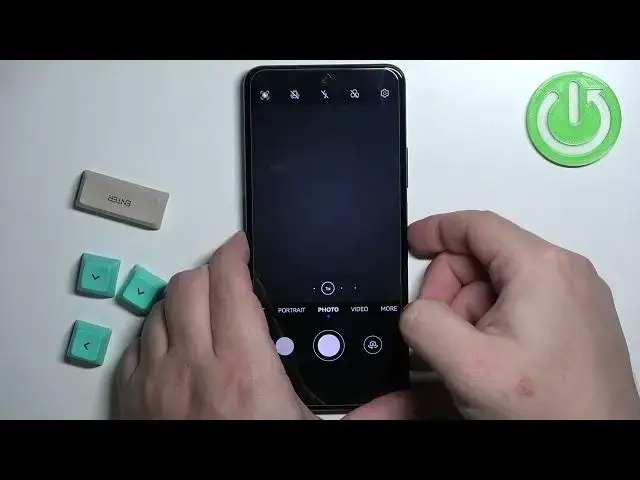HUAWEI Nova 10 SE Tutorials:
https://www.hardreset.info/devices/huawei/huawei-nova-10-se/tutorials/
Welcome. Let us introduce a video presenting a few tricks for HUAWEI Nova 10 SE. You will learn about all the hidden features on your device from our expert. Take a look at this video until the end to find out whether your smartphone has any useful features. Become a pro use of HUAWEI Nova 10 SE.
What are the best tricks for HUAWEI Nova 10 SE? What kind of hidden features you can use in HUAWEI Nova 10 SE?
#TopTricks #HiddenFeatures #HuaweiNova10Se
Follow us on Instagram ► https://www.instagram.com/hardreset.info
Like us on Facebook ► https://www.facebook.com/hardresetinfo/
Tweet us on Twitter ► https://twitter.com/HardResetI
Support us on TikTok ► https://www.tiktok.com/@hardreset.info
Use Reset Guides for many popular Apps ► https://www.hardreset.info/apps/apps/
Show More Show Less View Video Transcript
0:00
Welcome in front of me I have Huawei Nova 10 SE and I'm going to show you a few tricks you can use on this phone
0:12
First I'm going to show you how to turn on and how to turn off the dark mode on this phone
0:18
So let's open the settings on our phone by tapping on the settings icon
0:23
In settings, scroll through the menu and find the option called display and brightness
0:28
brightness. Tap on it. Oh my bad. Display and brightness. Tap on it. And here we have option
0:35
called dark mode. And you can enable it by tapping on the switch. And that's how the dark mode
0:42
looks like. And to disable it, you can tap on the switch again. You can also enable or disable
0:49
this mode by using the control panel. So if you swipe down from the top right side of the screen
0:56
it will open the control panel. Then you can swipe on the list of icons right here
1:00
Just swipe down to open the whole list. And you should see the dark mode icon on the list
1:06
Tap on it to enable the mode and tap on it again to disable it
1:12
Okay. Now I'm going to show you how to change the refresh rate of the screen
1:19
So basically, you need to open the settings, go to the display and brightness
1:24
Here, scroll down. find the option called screen refresh rate. Tap on it
1:30
And here we can select three options. Dynamic, high and standard. Dynamic basically switches automatically between refresh rates
1:38
to balance the smoothness of the screen with the battery life. High option basically selects the highest refresh rate available
1:48
but it will use more power. And the standard option will set the refresh rate to 60 hertz
1:56
And it's going to be stuck at 60 Hz, but it's going to be saving more power in the process
2:01
So, if you want to save the battery life, you can select standard option. If you want to have the highest refresh rate, you can select high
2:08
And if you want to have the balance, you can select dynamic by simply tapping on one
2:13
And once you're done, you can go back to settings. Okay. Now I'm going to show you how to use the 100 mode
2:23
So, let's scroll down through these settings. the option called Accessibility Features and tap on it
2:31
And here, as you can see, we have the 100 mode option
2:34
Tap on it. Right here we can enable it or disable it by tapping on the switch
2:40
And to use it, simply swipe on the bottom edge of the screen from the middle to the side
2:48
So if you swipe from the middle to the right and hold, it should open the screen in 100 mode
2:55
on the right side. Basically how it works, it shrinks the screen. And once it shrinks the screen
3:02
it basically allows you to use the phone easier with only one hand. So for example, if I grab
3:10
it with only one hand, I can use it easier with only one hand like this. Okay? And if you
3:18
want to close this mode, simply tap on the area around the screen like this. And if you want to
3:24
open it on the left side, you simply swipe from the middle to the left hold like this
3:31
And it basically works the same for every type of navigation So for the button navigation and for the gesture navigation Okay let go back to the accessibility and features And here a couple of things a couple more things I want to show you
3:47
For example, shortcuts and gestures. If you tap on it, here we have different gestures and shortcuts we can use on our phone
3:55
The AI voice option allows us to wake up the AI voice feature by pressing and holding the power
4:04
button for a second. So if you enable this option, press and hold the power button for a second or two
4:09
it will open the AI voice. But if you disable this option, nothing will happen. So if you like it or
4:19
not, you can enable or disable it. Next, we have ultra snapshot. So stop on it. And this option
4:26
allows us to basically either take a quick picture when the screen is turned off or open the camera
4:32
up when the screen is turned off. So by default, it's going to be
4:36
open camera. So if we turn off the screen, double press the volume down button quickly
4:44
It will open the camera up. But we can change it to
4:48
take a snapshot. So basically take a quick picture with a camera
4:53
So if you select this option, lock the screen, double press the button
4:59
It's going to take a picture like this. And if you select off, of course, it's going to be disabled, and nothing will happen if you press the down button twice
5:11
Okay, let's wake up the screen, unlock it, and go back to the shortcuts and gestures
5:21
Next option is take screenshot. And here we can enable or disable different ways of taking a screenshot
5:28
For example, we have knuckle screenshot. So if you enable this option, you can take a screenshot by
5:32
knocking on the screen with your knuckle. Twice, basically. Like this. Next option is three-finger screenshot
5:41
Basically, if you enable it, you can take a screenshot by swiping three fingers down on the screen
5:46
Like this. So if you like these options, you can enable them
5:50
If you don't like them, you can disable them. Next, we have record screen
5:55
And here we can basically do the same for the screen record feature
6:00
So we can start the screen recording by knocking twice with two knuckles
6:06
Like this. As you can see, the recording started, and we can stop it
6:11
So if you like it, you can keep it enabled. If you don't like it, you can disable it. Next, we have wake screen
6:19
And here, we can enable or disable two features. Rise to wake and double tap to wake
6:25
Rice to wake is basically when you lift your phone to your, like, facing your face
6:30
It's going to wake up the screen. If you lock the screen, raise it like this, it's going to wake up the screen
6:38
And double tap to wake is basically when you lock the screen, you can wake it up by double tapping on it
6:44
Quite simple. Okay. And below wake screen, we have the option called mute ringtone, reduce volume
6:53
So tap on it and this, or here we can enable or disable two features
6:58
Flip to mute ringtone and rise to reduce volume. If you enable flip to mute ringtone and somebody is calling it, or calling you rather, my bad
7:07
you can quickly mute the ringtone on it by rotating the phone face down like on the animation like this And if you enable rise to reduce volume basically you can rise your phone like we did with the wake feature
7:23
and it's going to reduce the volume of the call. Okay. Let's go back to the accessibility features
7:34
And here I have another thing I want to show you. Multi-window. Tap on it
7:40
And we can enable it. What this feature does? it allows you to open the apps in pop-up windows
7:46
a split screen, and also use it as a shortcut menu. So once you enable this option
7:52
you can swipe from the edge of the screen and hold. You will see this icon with the four rectangles on it
7:59
And once you release the finger, the menu will open on the screen. And here, as you can see, we have list of apps
8:06
And for example, if you tap on one of the apps, it will open the app in the pop-up window
8:10
This small window, you can move around. of the screen. So to move around this window
8:17
we can press and hold on this blue bar like this. If you want to resize this window
8:22
you can grab it from the edge and resize it. You can close these windows
8:27
to close the app. You can also minimize this window and it's going to jump to the side right here
8:34
It's going to stay on this icon. You can tap on it to bring it back
8:37
And if you want to open the up in full screen, you can tap on this icon
8:41
with the triangles on it. like this. Okay. So that's how you open the app in the pop-up window
8:49
If you want to use the split screen, you need to open the app
8:54
First, you need to open the app that supports the split screen mode. For example, we have already a browser opened
8:59
so it should support the split screen. Now let's open the multi-window again
9:05
and now find the app that we want to open. For example, files, and if you tap on files
9:13
It's going to open the files and pop-up window again. So we can move this window around, like this
9:18
And if you want to use the split screen, we need to grab the window by pressing and holding on the blue bar
9:25
And then once you press and hold on it, you can move it to the top of the screen
9:30
and drop it to open the apps in split screen. Here we can change the ratio of the apps on the screen
9:43
that. We can also move the apps or change the places of the apps. So if I grab the
9:48
top up by pressing and holding on the bar I can move it to the bottom to switch the places
9:53
and to close the split screen mode we can press and hold on this bar in between the
9:59
apps and then drag it to the bottom or the top of
10:03
the screen. Like this. We can also edit the multi-window menu a little. So
10:11
we can open it like this, then scroll down through it and you should see this icon right here
10:17
If you tap on it, it will open the list of apps. And now we can add more icons to this side panel, this panel that we can scroll through
10:27
by tapping on this plus button. If you tap on it, you will enter the Edit Mode
10:32
And here we can add new icons by tapping on the plus, like this
10:36
We can remove the icons by tapping on the minus. we can also reorder the icons by pressing and holding on one and then dragging it through the menu like this
10:50
And once you done editing this menu you can tap on the check mark to confirm Okay Now let go back to settings and disable the multi for now
11:04
My bad. And go back to the main page of settings. Now, scroll down and tap on the system and updates rather
11:14
And here's the last thing I want to show you, which is the system navigation
11:18
Tap on it. And here basically we can set. or choose the type of navigation we want to use on our phone
11:26
The gestures is basically you need to perform the gestures to navigate your system
11:30
So you can swipe from the side to the middle to go back and it works on both sides
11:36
Oh my bad. Like this. You can swipe up to the middle of the screen from the bottom to the middle to go to the home screen
11:47
and you can swipe from the bottom to the middle and hold to open the recent up
11:52
That's how the gestures navigation work. You can also tap on settings right here
11:58
to enable or disable the option to slide across bottom to switch apps
12:03
This basically allows you to switch apps by swiping on my button
12:08
Basically swipe like this on the bottom of the screen. Like this to switch between apps
12:15
Okay, let's go back to the system navigation and let's select the free key navigation
12:21
This is the older way of navigating the system. Basically, you have the three buttons at the bottom of the screen
12:27
and you can use them to navigate the system. The recent apps menu, recent up or recent apps button
12:35
home button, and the bug button. And we can also customize it a little
12:41
We can tap on settings, and here we can select different types of key configuration
12:48
as you can see, and two of them have, this other icon on it
12:53
Basically, what this icon does, it opens the notification panel so you can check the notifications
13:00
We can also enable or disable the option to hide the navigation bar
13:04
If you enable it, you will see this icon right here. You can tap on it to hide the navigation bar
13:09
And then you can bring it back by swiping up from the bottom of the screen. And one more thing we can do is tap on more in the system navigation menu
13:19
and here we can enable the navigation dock. What it does is basically you will have this dot on the screen, the circle
13:26
and you can use it to navigate the system. So let's enable it
13:31
You'll see that we have the icon or the dot on the screen
13:35
and we can move it by touching and swiping on the screen like that
13:41
Quickly you need to basically start dragging it immediately. So that's how you move it
13:45
You can tap on this icon to go back. Like that. You can press and hold on the icon to go back to home screen
13:54
And if you want to open the recent apps, you present hold on the circle
14:02
then drag it to the left or right side of the screen and release it
14:07
And it's going to open the recent apps menu. Okay, let's disable it
14:13
And that's about all. Thank you for watching. If you found this video helpful, please consider subscribing to our channel and leaving the like on the video
#Consumer Electronics
#Gadgets & Portable Electronics
#Other