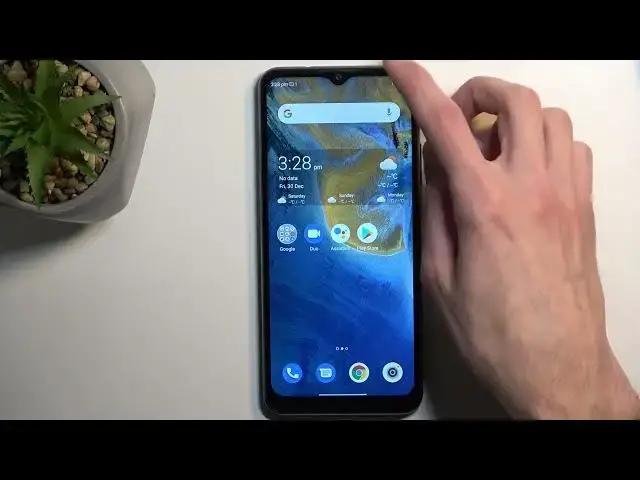ZTE Blade A71 Tutorials:
https://www.hardreset.info/devices/zte/zte-blade-a71/tutorials/
Looking to get more out of your ZTE Blade A71 smartphone? This video is for you! We'll show you the best tricks and tips for your Blade A71, including hidden features and useful hacks. From speeding up your device to improving battery life, we've got you covered.
Whether you're a beginner or an advanced user, you'll find something valuable in this tutorial. We'll take you through step-by-step instructions and show you how to unlock the full potential of your ZTE Blade A71. So sit back, relax, and let us show you how to make the most of your Blade A71.
#ZteBladeA71 #TricksAndTips #TricksZTE
Follow us on Instagram ► https://www.instagram.com/hardreset.info
Like us on Facebook ► https://www.facebook.com/hardresetinfo/
Tweet us on Twitter ► https://twitter.com/HardResetI
Support us on TikTok ► https://www.tiktok.com/@hardreset.info
Use Reset Guides for many popular Apps ► https://www.hardreset.info/apps/apps/
Show More Show Less View Video Transcript
0:00
Welcome, I'm Fenomi, it's a ZTE Blade A71 and today I will show you a couple
0:06
simple tweaks and tricks you can do on this device. So anyway let's just get
0:13
right into it and open up our settings application. Now let's start with a very
0:20
simple one like the dark mode which can be found under the display section. You
0:24
will see it right here, dark mode, and here we have two options we can either
0:27
turn it on, just manually turn it on or off, or you can have it set up
0:32
automatically so it will turn on and off on its own based on the time of day
0:38
So for instance when it's sunrise it's gonna switch to light mode and after
0:42
sunset it's gonna switch back to dark mode. So it would give you best of both
0:46
worlds. So during the daytime you can have it in light mode which is a little bit easier to see, while during nighttime you won't get flashbanged by your
0:53
device. Now moving on to the next option it's going to be the show... what was it
1:01
It's gonna remove basically the number, or not the number, but the icons from
1:05
your status bar and substitute them for just numbers. So it will clump them all
1:12
up and just give you a number of them that you have. Unfortunately I have only one so it will change into one I guess. Let's just navigate to notifications and
1:23
status bar and then we're looking for show only quantity on the status bar
1:31
So this little checkbox right here and as you can see it now adds one. It also
1:36
adds a little bit of an annoying icon next to it which kind of defeats the
1:42
purpose of shortening it if it still takes two spots instead of one. But still
1:47
if you have like entire taskbar filled with notifications then this will just
1:53
kind of simplify it a little bit. And obviously the notifications that you get
1:57
are still accessible to you in here. Now anyway let's move over to the next one
2:03
which is a quick silent mode. So some devices do have the little like toggle
2:10
on the side like iPhones or OnePluses. Here ZTE decided to give you an option
2:16
to turn on silent mode. Unfortunately they didn't give us an option to turn it
2:20
off. Not as far as I can tell. So what you can do is press power key and volume up
2:26
at the same time. Before I do so I'm gonna just show you. As you can see right
2:29
now it is set to not silent. All the notifications will vibrate. Now if I go back you can see that it is only
2:39
vibrate so silent mode. Now if I press it again you can see that it still didn't
2:46
change it. It's still in silent mode. Now if that is something that you don't like
2:52
maybe you just turn it on by a mistake when you press like two buttons or just
2:57
maybe you put it in your pocket and it turns on. Drop it in your purse. Whatever
3:02
the case may be. If it annoys you for reasons that it might be just turning on
3:08
its own in a way you can turn it off. That would be in sounds and right at
3:16
the right here. Switch to silent vibrate. So this is the option and you just turn
3:24
it off. Now if I press on it as you can see it just brings up the
3:34
volume because I did press volume up and there is nothing with the combo assigned anymore. So it's doing basically nothing. So there we go you can turn it
3:43
off in here. Now next thing that I'm gonna show is the layout of your home
3:49
screen. So just hold your finger on the empty space where you don't have any
3:53
icons and there we can navigate into settings quickly and we have a couple
3:56
different options associated with strictly our home screen. So we have home screen mode as an example. Here we have by default enabled home screen with
4:06
app drawer and this is what this option is. Then we have the typical kind of like
4:10
iPhone feel where all your installed applications are on your home screen and
4:14
just distributed between several pages. And then last option is the easy mode
4:20
which is designed for elderly people or visually impaired people because it
4:27
enlarges all the icons and just kind of fits significantly less of them on a
4:33
home screen but just makes them a little bit easier to access. Just select which
4:37
of one you want. Another thing if you're not using a if you're not using the
4:42
easy mode you can also change the icon layout which will also just cram more
4:48
icons in a space. So you can see this by default I believe it's set to 6x4
4:53
but you can enable the 6x5 so it will now fit six icons across. So that will
5:01
give you a little bit more room for applications in general on your home
5:06
screen. And let's move over to the last thing that I want to show you which is
5:10
again under settings and features. Here we have a couple options. We have system
5:17
navigation so and here you can change it to gesture navigation if that is something that you want to use or maybe you want to bring back the default
5:24
buttons with the back home and recent instead. So we can swap swap them here
5:30
but also under gestures and motions you will find a bunch of other handy little
5:34
options that can just enable or disable if you found them out by just them being
5:41
enabled for some reason. So we have things like a rise to wake, now to answer
5:48
pocket mode, flip to mute which is enabled by default. These are all default
5:53
options so for you it should look about the same. Snooze this mess, an alarm, change the earpiece. Not exactly sure what this will refer to
6:04
Let's see. Put the phone to your ear to turn off. That's actually quite neat
6:09
So if I guess if you're using, yeah if you're using a speakerphone and this is
6:16
actually for just a speakerphone it will turn it off and just realize that you're
6:20
now putting it next to your ear. Now it's neat probably for the people that
6:26
actually use speakerphone and place it closer to the ear it's not a very handy
6:30
option because they're usually placing it to hear it better. Anyway what else we
6:37
have? Touch disable mode. Not exactly sure what that is. Let's see. Oh so when you
6:45
put it in your pocket just the actual touchscreen won't respond. It will know
6:50
that it's in the pocket. And then shake to turn on flashlight. That is a pretty
6:54
nice option. Though keep in mind instead of pressing buttons like power key which
6:59
is in my opinion a better alternative. Here it just requires you to shake the
7:03
phone which I don't know maybe if you're running it could possibly turn it on
7:08
when it's just like you know wiggling around in your pocket. So that's
7:12
something that you might want to test around if you end up... Hello? Would you like to turn on
7:20
Do I have to actually unlock the device making this useless? Let's try. No no that's not what I wanted
7:43
It worked for a moment. I think I locked the device by mistake
7:56
Okay so it's... Wow this is really precise. It's literally one two three it turns on
8:13
If you do another one shake it turns off and it won't turn back on. So it is not
8:21
only does it not use a power button it's also very precise which in a way
8:26
actually will resolve the problem that I mentioned before with it's turning on
8:31
randomly. So if for instance you're running and device thinks that you're
8:37
trying to shake to turn on flashlight it's gonna turn it on and most likely automatically turn it back off. So you shouldn't have problems like that where
8:45
you just whip out your phone and flashlight is on. But obviously there's
8:51
a couple settings that can go around here and just find whatever suits your needs and enable it or disable the ones that are already pre-enabled and you
8:58
don't want them. Now with this being said this would conclude the tweaks and
9:03
tricks I want to show you and if you found this video helpful don't forget to hit like, subscribe and thanks for watching
#Gadgets & Portable Electronics
#Other