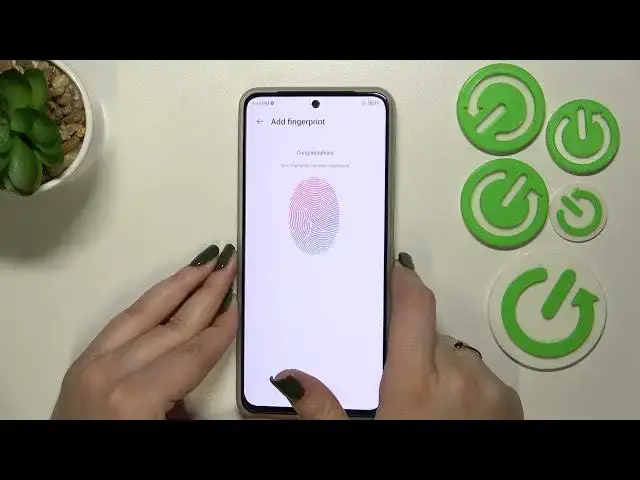0:00
Hi everyone, in front of me I've got ZTE Blade V40s and let me share with you
0:06
how to add the fingerprint to this device. So first of all let's open the settings and now we have to scroll to find the
0:19
password and security. As you can see in those highlighted section we've got the
0:24
fingerprint so let's tap and it is the very first step of adding the
0:28
fingerprint which may be quite confusing because right now we are choosing a let's say regular screen lock. We can pick the pattern pin or password
0:35
Of course if you've got one currently set then you will transfer to another
0:40
step. If not you really have to do it right now. Your device will not allow you
0:44
to add the fingerprint without the screen lock. It is because that if for
0:49
some reason the fingerprint sensor won't work then you will still be able to
0:53
unlock your device with the backup lock for example the pattern. So I will
0:58
pick the pattern and let me draw it. Tap on next, redraw it and confirm. And now
1:08
let's tap on register and as you can see we've got the information that the
1:12
operation has been started. Here we have to put our finger on the sensor which is
1:17
as you can see located on the power button of this device on the right side. So let me put my finger on it and right now we have to do it multiple times in
1:26
order to add our fingerprint fully. I'll try to catch every corner for better
1:32
recognition. As you can see the sensor is I would say quite impressive. It really
1:40
catches our fingerprint and this operation is also so slow so it really
1:48
requires changing the position of your finger. As you can see we have to
1:55
adjust our finger placement and we have to record the edges of our fingerprint
2:01
So let's try at least. Okay as you can see it's quite sensitive because it
2:09
really catches previous records. Okay we finally did it so right now we can just
2:16
confirm it with OK. And we've been transferred to the fingerprint management. This is the fingerprint we just added. We can also add another. As
2:24
you can see we can add up to five fingerprints. So we can enter the
2:28
fingerprint, we can remove it totally or change the what? Change the
2:36
name of it. So let me change it for the index, save. Here you've got also the
2:42
functions so you can customize the fingerprint. You can wake up and unlock
2:46
your phone. So you can just unlock your phone with the fingerprint. Here
2:51
you've got the unlock method. So it simply means that you can touch the power button while the screen is off or press the power button with the
2:58
fingerprint. You've got added with the finger. You've got added. So I really
3:04
think that this option is much more comfortable to unlock. And here you've
3:09
got a simple touch which simply means that you can open a bound app when the
3:13
screen is locked. You can use it if you want to. If you don't want to you can also
3:17
don't. So that's up to you. Let's check if it is working. So let's lock the device
3:23
and let me put my finger on the sensor. And as you can see it's so fast and the
3:30
device is unlocked which simply means that that we just successfully added the
3:36
fingerprint to it. So actually that's all. This is how to add the
3:41
fingerprint in your ZTE Blade V40s. Thank you so much for watching. I hope
3:46
that this video was helpful and if it was please hit the subscribe button and