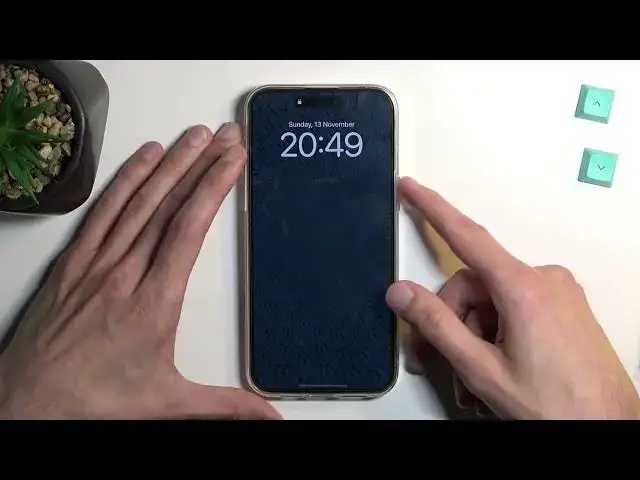Check out more: https://www.hardreset.info/
Today we will show you how to use some of the coolest tricks you can use on your iPhone 14 Pro Max. Check out these iPhone tips you may not have heard of. Become familiar with Apple's features and settings. Find out how to maximize the potential of your brand-new iOS device. You'll enjoy it!
#iphonepromax #iostricks #apple
Follow us on Instagram ► https://www.instagram.com/hardreset.info
Like us on Facebook ► https://www.facebook.com/hardresetinfo/
Tweet us on Twitter ► https://twitter.com/HardResetI
Support us on TikTok ► https://www.tiktok.com/@hardreset.info
Use Reset Guides for many popular Apps ► https://www.hardreset.info/apps/apps/
Show More Show Less View Video Transcript
0:00
Welcome, in front of me is an iPhone 14 Pro Max and today I'll show you a couple tweaks
0:06
and tricks you can do on this phone. So anyway, let's just begin by going into the control center
0:13
As you can see, there's a bunch of different toggles right here
0:17
And we can actually access a little bit more than we have visible right here
0:20
So as an example, under brightness, we have a couple options if you hold it. This will give you obviously the brightness slider, right
0:27
It also gives you the access to dark mode, night shift, and also true tone
0:31
So you can quickly change some of them if you want to, I don't know, change them like
0:34
on the go, for instance, dark mode, which obviously is another thing that I want to show you, which is dark mode
0:40
And this, well, honestly, it looks like it didn't change anything almost
0:45
Let me quickly just make sure, disable it. So it does change the filling right here of this
0:57
Obviously one thing that it will change is default applications. So now that I have changed it, if I open up something like settings, as you can see, it's
1:05
now in dark mode. Also a bunch of the default applications, or almost all of them are now in dark mode
1:18
So there we go. Now moving on to the next option that I want to show you
1:23
It's going to be associated with installing a bunch of apps. As you can see, all my apps right here are just like smack in the middle of the home
1:31
screen, all added just the way I was installing them. But you can navigate into the settings before you start like downloading your apps, or maybe
1:39
even after if you're planning to like, test out different apps. And you can navigate into your home screen section
1:46
So right over here, where you'll find newly downloaded apps get put on into, for instance
1:51
app library only, meaning that they will be visible only in here
1:56
So the app library and won't be cluttering your home screen so much
2:01
A bit of a more convenient way of organizing your applications because they do get sorted
2:07
as you can see, we have recently added, suggested, other, utility, photos, videos, social
2:14
So they have categories and those apps will be placed in them. So there we go
2:20
Now, another thing that I want to show you, when it comes on to organizing your home screen
2:24
is the moving your applications. Now, normally, when you hold your app, and you just drag it, everything goes into like
2:31
this jiggly mode. So if you wanted to normally move an application from one page to another, you just grab it
2:37
drag it over and drop it. But what you can also do is just hold it
2:42
And then obviously, for the most part, you probably want to move more than just one up
2:47
So what you can do is while holding this one up, tap on additional ones
2:51
So as an example, I can just grab all the games right now
2:55
There we go. There's some here as well
3:07
I think that's all. So 26 of them and I can just swipe to the side
3:13
And for instance, that's newly added. Well, there is no games folder
3:22
I can just drop it right here. Boom, there we go. And now, as you can see, all the apps are gone from here and I have just a little bit
3:35
more organized device. Now, let's move over to the next one, which also will be on a home screen
3:42
And this is just a one handed mode. So if you have the need to just access your phone while only using one hand, you can quickly
3:49
do this by just swiping down right here. So like from this portion, just quick swipe down all the way and it extends your phone
3:57
or technically moves the display from top to bottom. Not sure why it just closed it automatically
4:03
There we go. And you can also access things like your control center, though it does not want to cooperate
4:10
in this kind of way. So it just turns off the one handed mode, as you can see
4:16
Kind of dumb in a way, but still, it allows you to reach apps just by holding the phone
4:21
in one hand pretty easily, right? So there we go. I can easily reach everything right here, even the control center
4:35
So there we go. Anyway, moving on to the next one, it's going to be customization of your home slash lock screen
4:44
Now, my home screen has like very bland wallpaper, but I can change it
4:49
So anyway, let's lock the device and then hold your finger on the lock screen
4:55
Do it again. It will tell me to put in my passcode. I'm going to do so and then it goes into this editing mode right here
5:03
So we have a bunch of like pre-made options right here for home screen and lock screens
5:10
You can also create your own right here because you do have the options to change like clocks
5:15
and stuff like that. So let's go into customize here. It asks me, do I want to change wallpaper for home screen lock screen
5:23
I can go for instance, right here, I can choose a wallpaper from my library and just select
5:29
this one. I choose done. There we go. I can also add a blur to it if I wanted to
5:41
So there we go. I'm going to select done and then I will just press on it to change that wallpaper on my
5:48
home screen. Normally, if you go to the settings, you would need to change for both home screen and lock
5:55
screen wallpaper, but this way you can change it only on one. You can also, let's see, I should be able to edit this
6:17
Remember, I was just able to hold it and it would change, but I guess it doesn't want
6:21
to work here anymore. I'm not going to mess around with it
6:25
You can try it out yourself. So anyway, let's move over to the next one
6:33
And also, I believe the last one. So what I wanted to touch upon is something that I won't be able to show, which is the
6:42
magic eraser. This allows you to edit your photos. Actually, there's two things that I'm actually going to show you
6:47
One that actually still works, but for this, I'm going to capture a photo first
6:57
Set up later. Hopefully, this is a good enough photo
7:11
So I have just captured a photo of the plant, but now going into our photos
7:19
Where's my little plant? There we go. So as you can see, there is my plant
7:29
And a bunch of other things. But what you can do is right now, for instance, hold this plant
7:33
For some reason, it's selected plant on the keyboard. As you can see, it kind of like lifts it up
7:40
And from here, you can, for instance, select share. And this will allow me to save just this cropped portion
7:47
So save image as an example. And it added a new image
7:51
And there we go. Now, it didn't do a fantastic job at cropping it, to be completely honest
7:56
I'm going to try one more photo just so I can give this option a little bit more to work with
8:04
A little bit better result. Because this one was actually really bad
8:11
In general, this option works really well. There we go. I'll just flip it
8:20
I guess it's already flipped. Let's see. Okay. Let's try it again
8:27
Let's try it again. Let's try it again. Let's try it again. Let's try it again. Let's try it again. Let's try it again. Let's try it again
8:30
Let's try it again. Let's try it again. Let's try it again. Let's try it again. Let's try it again. Let's try it again. Let's try it again
8:34
Let's try it again. Let's try it again. Let's try it again. Let's try it again. Let's try it again. Let's try it again. Let's try it again
8:37
Let's try it again. Let's try it again. Let's try it again. Let's try it again. Let's try it again. So now that we get that, we can now hold this
8:46
There we go. As you can see, it selected it the same way. That's not giving me that pop-up right here
8:50
So let's try it again. There we go. I can select share, save image
8:57
And now we actually got a decent result right here of just the plant itself
9:01
without any kind of like weirdness that happened right here. This also works with people
9:08
I think I have it in like hidden. Let me quickly see
9:12
I'm going to navigate into photos just to show you. I've just literally seen this
9:23
So this was the example I did before, but I can do it again. So I can hold it, share, save, and it will crop this dude completely out of here
9:38
And there we go. So as you can see, he's cropped completely out of the photo
9:43
Before we had the white background. Now there is like nothing around him. So you can just paste this wherever you want
9:49
If you zoom in, you will see that it's not as great. As you can see, some like not the best cropping ability right here
9:57
but it is done really quickly and automatically. So some here, but for the most part, this is really good
10:06
for something that just requires you to hold the image and it just crops it instantly entire thing
10:12
It's pretty decent. So that's another thing. And one more thing that I want to show, which I can't
10:18
is the magic eraser, which should be accessible by just opening up something like a photo, selecting edit
10:24
and having tools option right here in between, which would include under tools, the magic eraser
10:31
But the magic eraser decided to magically erase itself. Out of existence. And it's not here
10:36
And honestly, I have no idea where it went. I've done the iPhone 14 on different ones and it was there
10:44
Where the heck is this one? So normally it should be somewhere. There should be an option between the auto and exposure
10:50
There should be a option called tools. And in tools, you'll find below magic eraser, which you just press
10:57
and then circle around thing that you want to just completely remove. It will crop it completely and try to use like AI processing
11:05
to fill it up with whatever is supposed to be behind it. Now, the more complicated the scenario is with a lot of changing things
11:15
For instance, if you, if I would have like complete mess of
11:19
let me just bring up everything right here. It's like this mumbled jumbo mess, right
11:24
Just also put something like this, this, right? And let's make it a little bit more complicated
11:29
So there we go. If I have something like this as a photo and I try to remove
11:33
only the iPhone right here, obviously it would struggle with this because there is so much clutter going around it
11:38
But if the scenario is a little bit more clean, like this
11:45
for instance, right? You remove an iPhone and we just substitute it with a white table
11:50
without a problem, which is a pretty neat feature to have. If you just want to crop something unwanted from a photo
11:57
and it does it pretty well as well. Like I said, it might struggle the more complicated the scene is
12:04
but with something like easy to blend and easy to define what you're trying to remove, it should do a pretty good job
12:14
Now, unfortunately, I have no way of showing it because like I said, it just decided to remove itself
12:19
So that being said, this would conclude everything that I wanted to show you. So if you found this video helpful, don't forget to hit like, subscribe
12:25
and thanks for watching
#Consumer Electronics
#Gadgets & Portable Electronics
#Other