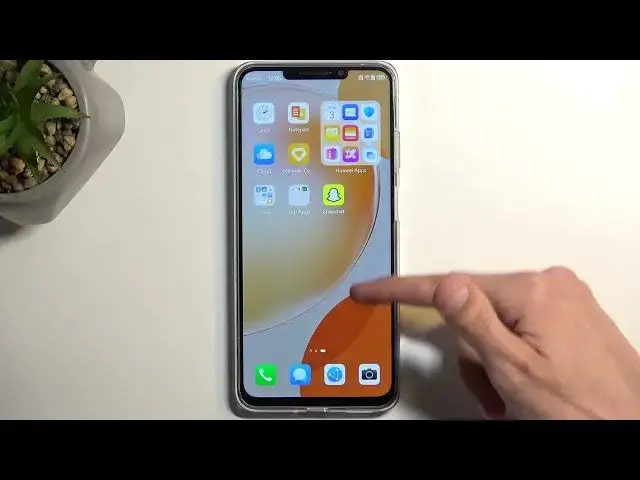0:00
Welcome. Infronomy is a Huawei Nova Y-901 and today I'll show you a couple tweaks and the tricks you can do on this phone
0:12
So to get started we're going to open up our settings and we're going to start off with the home screen and wallpaper where you can find a couple different options for the look and feel like a device
0:24
So number one, we have magazine unlock which does appear throughout the setup process. I personally don't know
0:29
like the magazine unlock which is the slideshow or different like wallpapers that it cycles
0:35
through on your lag screen so i prefer to turn it off some of them do kind of look weird i don't
0:43
really care to have like furniture as my wallpaper so i'm just kind of toggle it off in here
0:50
moving on to the next thing we have always on display now you can turn it on or off and
0:54
customize it in here if you want to we also have icons so you can change the shapes
1:00
of the icons. I'm not exactly sure what that is about. Grand teams and file permission to settings, permissions
1:12
Sure And as you can see there a couple that come with the device
1:25
But if you install more, they should show up in here as well
1:31
Now moving on to the next thing is the home screen style. By default, Huawei always sets it to standard for some absurdly stupid reason, which basically
1:39
result in you having all your applications smack in the middle of your home. home screen and you just need to fiddle through different settings and find them
1:46
And to organize it you basically are left with only folders which I find it to be
1:52
very cumbersome option so I do personally prefer to set it to a drawer mode which
1:58
you do obviously by checking the drawer. Okay and give a moment it reboots the
2:05
home screen and voila we have now significantly less option icons applications
2:11
visible on our home screen but you can find them by swiping up and as can see they're
2:18
all in here alphabetically organized and you can also search for them quickly by
2:22
tapping right here and typing the name of the app oops now moving on to the next
2:30
option it going to be the section of display and the brightness and we going to start off with the dark mode So you can turn it on right here if you want to But you can also set it to be on a schedule
2:42
so it can turn on dark mode at 10, for instance, p.m
2:46
And turn it off at 7 a.m. Giving you dark mode during the night time
2:53
which I would argue would be the better time for it. And during the daytime, especially now during summer
2:59
you'll have light mode, which will be a little bit easier to see. Now moving on to the next option also under the display
3:06
we have the color mode and temperature. By default, almost every device sets it to vivid
3:14
so the phone can pop out at least the display and colors
3:17
a little bit more when it's in a store on a stand, but I find it a little bit too overdone
3:22
So I personally prefer to select it to be normal, which on the camera right now the shift of it
3:29
might seem a little bit jarring. But once you get used to it, I believe it's a little bit easier on the eyes over the super saturated colors, the blue tint to it, and all that stuff
3:39
So I prefer the normal, which is a little bit more warm and a little bit less saturated
3:46
Now moving on a little bit further down we have the screen refresh rate and we have three different options We have the dynamic 90 and 60 being the high standard Now to just clarify this for everyone who wants to prioritize battery life alone and nothing else
4:05
you don't care how the device feels when you're scrolling up and down, I recommend changing
4:10
it to standard. This will give you a better screen on time, while for everyone else who wants to have the nice
4:18
high refresh rate, 90 being the highest it can go on here, then stick with the dynamic
4:24
This will give you the basically best of both worlds, so it will try to give you the highest refresh
4:29
rate possible whenever you actually have the option to utilize it, for instance when you
4:33
start swiping like this. But when you stop swiping, it automatically drops to 60 to preserve
4:40
battery life. So it tries to preserve it as much as it can. Obviously that won't be that big of a
4:45
difference but it's still better than permanently running it at 90 and not having any kind
4:50
of battery saving kind of features into it. So there we go. Now if you found this
4:57
very helpful don't forget to hit like, subscribe and thanks for watching