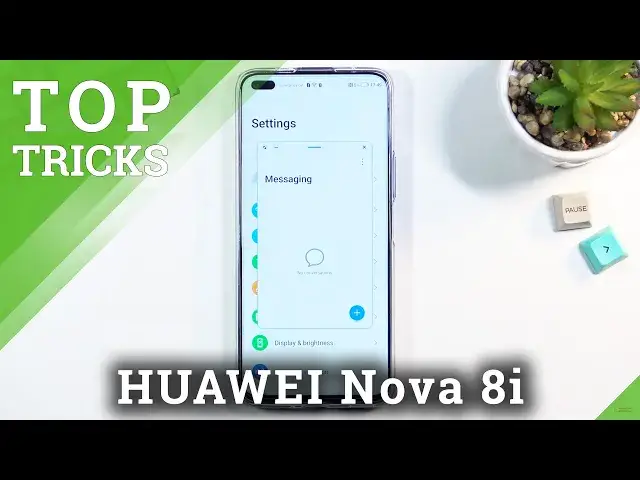0:07
I'm following me is a Huawei Nova 8i and today I'll show you a couple tweaks and tricks you can do on this phone
0:15
So I'll start off with the side panel which is accessible by simply swiping from a side like so
0:22
And I am also using gesture navigation so this also provides additional content right here
0:27
So normally when you swipe up you have this arrow right, quick swipe. But if you swipe and hold, you get this panel right here
0:33
As you can see, once you hold it, it does change into this squarish kind of icon. And in that panel, you have default applications right here
0:42
Everybody will have the same ones, so things like Mail, Notepad, Gallery, files, and so on
0:47
Those are the ones that come always in this panel, but you can also top on a plus button right here
0:51
and add new ones if you want to, so I'm just going to start, like, spamming them
0:56
Right, there we go. Click on down, and now you have an entire list of different things
0:59
applications. Obviously you can also remove the ones that are added right here. You want to, go, and you have now panel with apps. Now, panel, whatever, right
1:12
It just a panel no one only cares that much about it but the benefit of it is if you are in some kind of application you can pop out panel and simply access some kind of application which will open up in a pop view like so
1:27
And personally, I do use this feature quite a lot. And one of the better options that I found for this was, for instance, if you ever have some
1:38
kind of songs as an example playing in YouTube video, and you want to know what the song
1:42
but whoever made the video didn't ever like provide in a description which
1:47
you can do as an example is keeps the YouTube open and playing and in a Papa view
1:51
simply open up your Shazam start playing it and it will just get you the name
1:57
of the song so that's one one decent way of using this obviously there are
2:02
several other ones additionally as you can see messages as a decent option as
2:07
well it allows you to minimize it it opens up and or hides in this kind of
2:12
app head view. You can interact with it whenever you want. You also can maximize it to be a full screen, minimize it and close it
2:20
Now anyway, moving on to the next option, it's just a simple dark mode which is accessible under the settings, display and brightness, and a toggle right over here
2:30
And voila there is our dark mode Not much to it there not much settings to it associated with this so it just a toggle and nothing more Also this display isn anomal at it so there is no benefit of like battery saving and stuff like that So it just
2:46
matter of a preference here. Obviously, the dark mode will extend to default applications like
2:52
dialer, messages, settings and so on. So that's also a benefit right there
3:00
So anyway, moving on to the next one, it's going to be the screen refresh rate, which you can find
3:05
under the display and brightness again. So, more display settings. Where is it
3:21
pretty sure this had 90 hertz refresh rate. It's not sure why I can't find it. Weird
3:29
Anyway, I guess I'm just going to move over to something else. I like the smart resolution
3:34
I'm not exactly sure how. Now this actually works, it doesn't give any kind of information about smart resolution
3:41
If you grab something like a Nova 9 as an example, it has an actual category that I can click
3:47
on for a smart resolution and it will tell you that it has 720p and 1080p and you can choose either
3:53
one or have it smart so it switches. Here you don really have that for some reason so I don know what the deal with this toggle But assuming it the same way just lost in programming because this is running Android unlike Nova 9
4:11
I assume it will do the same thing, which is switch from 1080p to 720p to preserve battery
4:17
and in addition also, when it's not needing to render basically higher resolution
4:22
it will save you a little bit of a battery in that process. Anyway, moving on to the next, and also the last thing that I want to show is the system navigation
4:32
Now by default, as you can see, I've been using gesture navigation, but if you're the type of person that prefers to have your default buttons at the bottom
4:39
you can activate them under system and update system navigation, and here you have the choice between those two
4:47
So you enable this, obviously get the button navigation as you typically used to
4:53
And going back to the first thing that I showed you with the site path, that is still accessible with the swipe from the side, just as it was before
5:01
So anyway, this would conclude all the tweaks and tricks that I wanted to show you
5:06
and if you found this very helpful, don't forget to add like, subscribe and thanks for watching