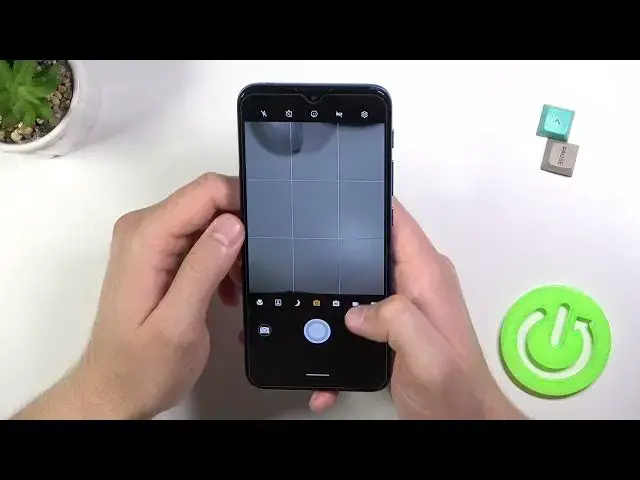0:00
Welcome today I am with Motorola Moto E7i Power and I will show you a couple camera tricks
0:12
So the first I will show you the best features that we can find in the settings and after that I will show you a few useful tips
0:18
when you are for example in the photo mode. So let's open the settings and when you are here at the first we can turn on or turn off this characteristic capture sound
0:28
Look, right now when I take photo, you can hear the shutter sound
0:33
To get rid of that, just click on the switcher. And right now, when you take photo, our device is not making any sound
0:41
We can also add this help gridlines to the screen, as you can see it appears right here
0:45
And they help us to take better composition on the photos. So for example, if you want to put something in the middle in your photo like this plant
0:56
we are able to make it definitely easier. The next option that we can find right here is the touch capture
1:05
So when you hold your smartphone like that, then you cannot reach your shutter with your
1:09
finger you can press on the screen with second hand and also with the same hand And as you can see we can take photo without touching the shutter So that also useful option We can add the watermark we can add the timestamp
1:24
so we will get on the right bottom corner the exact date and the time
1:30
and also device watermark. On the left side. We can also add our custom signature
1:37
And that's what I'm going to do, and it will be appears right here
1:42
But of course, this signature will be only when you enable this E7i power watermark
1:50
So take a look how it looks on the photo. Okay, it's too bright
2:02
Let me just take photo of, maybe of this wall that I have on my right side
2:09
right side and you will see it right now clearly so there's the watermark first and
2:17
the second right here as you can see it's very small on this on this photo and this
2:24
and the last option that you can use is for sure the GPS info so it location tags when you tap on the switcher and then enable this option And also when you are sure that location is enabled on your phone
2:41
Let me just do this right now. We have to also turn on location right here on the settings
2:46
And then when you take photo, we will find the exact location in the details
2:55
where this photo was taken. Unfortunately it's not working right now, so let me just reset the camera option
3:07
Okay, let's try to make it right now. Okay, still not working
3:21
Maybe they will fix it in the next update. But in a normal situation you will get this location under this for other information
3:33
So right now when you are in the photo mode, we are also able to quickly change brightness level
3:38
So take a look when you click on the screen. Like that And drag to the bottom As you can see we can decrease or increase brightness level manually
3:55
we can also set it automatically by tapping on the screen you can add timer to the photos we can get three or ten seconds
4:04
and when you press shutter after three seconds the photo will be taken We are also to set up other options manually like ISO, EV, and wide balance
4:21
The same we can make in the video mode, I'm talking for sure about the brightness level
4:37
as you can see and basically that's all so that's my favorite and the most useful features
4:45
that you can find in Motu Lola Moto E7i Power and if you'll find this video helpful
4:50
remember to love a like, comment and subscribe