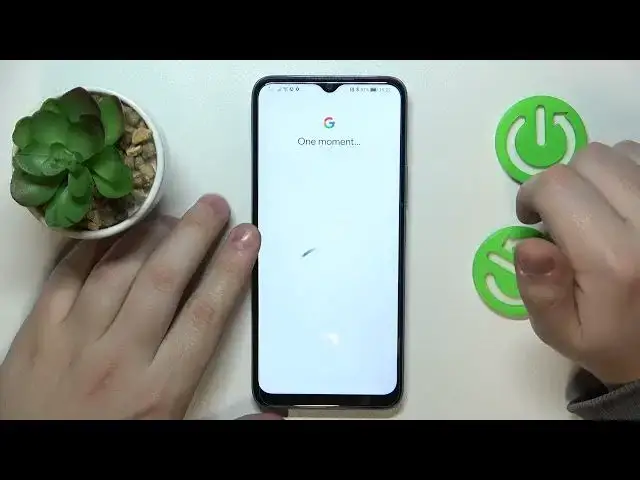0:00
This is Honor X6 and today I would like to demonstrate that you can set up rental controls for this device
0:10
So first step is to launch settings. Then find and enter the accounts category
0:20
In here open the Google section and remove all Google accounts that you have added earlier, if you have any to begin with
0:30
Then get back to the main settings page and this time go for the Google category
0:37
At the Google page go for parental controls, then get started, child or teenager, next
0:46
So once this page appears, you will need to sign into your child's Google account
0:51
If you do not have any, well, if you do not have the Google account for a child, you can create one
0:57
That will take a few minutes, just go for the create account over here, but I do happen to have one account that I can use, so I will just enter its credentials
1:08
It is worth mentioning that the child has to not know the password to the state Google account since if they do they will be fairly they will be very easily able to bypass parental controls and disable them without granting
1:23
your permission or authorization all by themselves. So be aware of that. So sign into or log into
1:32
your child's Google account. Everything is normal. I mean, that's how you would sign into
1:37
Google account in any other app or service. Then select the account you have just locked into from the list over here once it appears
1:51
And now we have to enter another credentials or credentials to another Google account
1:56
but this time belonging to you as a parent or to put it in other words, sign into Google
2:01
account that you will use to supervise your child's activity. do that off the screen. So the process will be way quicker. After you will log into your personal
2:21
Google account you will be forwarded to the About Supervision page So once it appears scroll it all the way down and type in the password to the child Google account one more time then go for the agree button to your bottom right then allow or activate the profile manager
2:40
and wait for the parent and child accounts to get linked. Click next. The Manage Child's App Step we can skip, since we will
2:56
be able to do this later on as well and there is no reason to stop for it now
3:03
Since I guess we are more focused on finishing this setup sooner, well at least as soon as possible
3:10
so we'll skip the previous step and the managed filters and settings tab as well
3:16
Then if the revise that is highlighted in the bold phone over here is the phone or tablet that
3:21
you will be using to supervise your child, you can tap at the blue install Family Link button and
3:26
the required application will be downloaded and installed on your phone automatically
3:31
or you can absolutely do that manually and download the FamilyLink app from the Google Play Store
3:37
So I just skip the step and do the manual way or well go for the manual way So here is the device that I planning to use to supervise my child So now I have to download the Family Link app
3:52
So let me quickly do exactly that. Once the app is ready, you can obviously launch it
4:16
In here, be very cautious to log into the family link with the parental Google account
4:22
That's an important step. And next, at the app, you can set the daily usage limits and downtime routine for a child
4:31
as well as manage its or their app activity, apply content and age restrictions
4:36
configure account settings, manage devices if you have multiple people to supervise
4:42
monitor your child's location and see the child's device usage highlights. Already, so that will be for this video guys
4:50
Thanks for watching, thanks for your attention and bye-bye