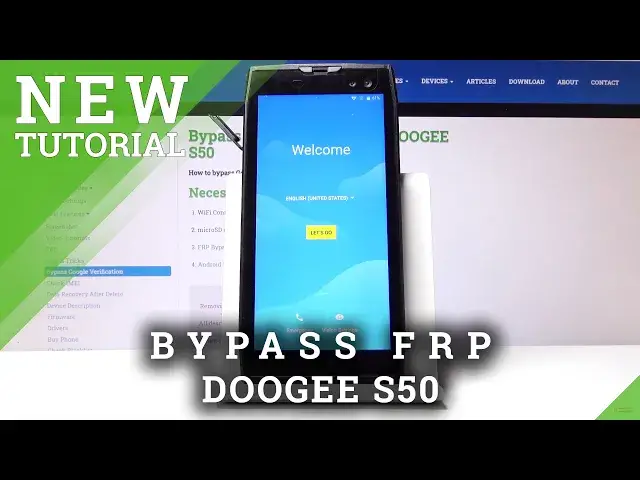Learn more info about DOOGEE S50: https://www.hardreset.info/devices/doogee/doogee-s50/
If you’d like to skip FRP in your DOOGEE S50, but you are not sure how to do it properly, then let’s watch our video! Above tutorial will show you how to step by step bypass Google verification. Thanks to this you’ll be able to bypass the verification before the factory reset.
How to unlock FRP in DOOGEE S50? How to bypass Google Verification in DOOGEE S50? How to remove Google protection in DOOGEE S50? How to remove Factory Reset Protection in DOOGEE S50?
Follow us on Instagram ► https://www.instagram.com/hardreset.info
Like us on Facebook ► https://www.facebook.com/hardresetinfo/
Tweet us on Twitter ► https://twitter.com/HardResetI
Show More Show Less View Video Transcript
0:00
Welcome, Infanomime is a Doji, dodgy, S50
0:11
And today I will show you how to bypass the Google verification screen
0:16
Sorry, so I'm going to simply progress a little bit further into the setup
0:21
just so you can see that the device is locked, and number one, I can't bypass the connection
0:26
as you can see already. so let's connect to the network and in the process while I'm doing that you should also connect to Wi-Fi
0:36
so I want to do that and while I'm connecting to Wi-Fi
0:42
so once you connect Wi-Fi you can then go back to the first page and it doesn't really matter
0:47
and you can just wait for and this to finish doing whatever it's right now trying to do
0:57
Okay, so there we go. Verify your account and without it I can't really progress any further
1:03
So to bypass this we're going to need a couple things number one is going to be an SD card
1:07
This is a mandatory thing without it you can't really do anything
1:13
And you're also going to need a Wi-Fi connection which also without that you can't really do anything
1:19
and The SD card you want to download the two apps that are provided in the description you can see the
1:27
them right here, frankly right behind the phone. So you have the FRP bypass app and the Android settings up
1:33
You can literally see it right here. So the link should be provided there
1:37
If by some chance it's not, you just want to search for this device itself on our website
1:42
the hard reset.info. And once you find your device going here and the categories you will find bypass Google
1:49
verification, and there will be like three steps there, or three different variants
1:54
it's the third one. And from here you will have the two links. So, once you have downloaded the two apps, you want to place them on the SD card itself
2:05
and then slap that SD card into the device. Just go back to the first page
2:09
So yeah, let's slap it in here. As you can see, it's there
2:14
Oops, don't fall out, there we go. And slide it in there all the way
2:19
It will prompt you with this message, so SD card ready. Do you want to change
2:24
We do. And once you do, tap on your SD card. card right here. And at the bottom you'll have the apps that you have downloaded. Now for me
2:33
there is four but these two don't matter they're not even relevant to this process only the
2:39
FRP right here on the top and then the settings on the bottom. So to begin we're going to start
2:45
by installing the FRP app So let stop here and then go into settings because we need to unlock the unknown sources So check that on confirm it I can see now it checked
2:59
So go back and tap on the FRP once more. And this time let's stop on next and install
3:06
And once it installs you just want to click on done. So once it's done, there we go
3:20
And you will be back in your SD card. So now you want to install the settings, install
3:27
And this time around you want to open it up. And from the settings up itself, you want to, number one, scroll to security right here
3:40
Scroll a little bit down and you'll find device administrators. And you want to turn off, find my device
3:45
So tap on it. deactivate this device administrator yep and you can see now it's checked off let's go back
3:53
once more and we're back in the main settings page and this time around we want to deactivate
3:59
two other things so let's go into the apps top on a 3 that's right here and choose show system
4:06
and from here we want to deactivate google account manager so you can grab this and just
4:13
scroll down to g there we go google account manager, so it's going to be right here
4:19
See it, Google Account Manager, disable, disable up, go back, and you can see that it's now
4:26
disabled, and now we want to disable Google Play Services, so it's right here
4:32
And again, disable, disable up, go back, and you can see it, whoops, it was also disabled until
4:43
there we go, and it's disabled. So, both of them are now disabled and you want to go from here into accounts
4:54
So right here, top on add account and choose Google. And here you want to input a Google account, any kind of one, it doesn't really matter what
5:08
it is, it can be all the new. You could create one, although I'd advise on creating an account on your computer rather than
5:15
here not really sure how it would work while the devices theoretically still
5:21
locked so like I said I advise on doing this on the computer and then using that
5:26
account to log in here so once you create an account or you're just using one
5:33
that exists already it just I gonna use mine okay let go to next and now I the password for it so let me just start off the screen
5:53
Let's do next, and you can see we got the most welcoming screen of all, the Terms of Service
6:00
from Google. So let's just tap on I agree because it's not like we have a choice
6:06
disregard this the app will be crashing from now on we'll deal with that
6:13
soon basically just gonna explain what it's happening the app is crushing but it
6:19
already has done its thing and this up was needed for us to actually have the
6:23
Google account option visible without this app if you would go into adding
6:29
an account you wouldn't even see the Google option so it has done its job and
6:35
and now it can keep crashing, it doesn't really matter at this moment. So from here we want to go back to apps and re-enable the two Google services that we have disabled
6:48
So let's go back to apps and then show system. Now let's go to G
6:54
And there we go. We have Google Play Services, enable, go back
6:59
And we also have the Google Account Manager, enable, go back. and once you have enabled both of them you can hold
7:09
power key and tap on restart or reboot and tap on okay
7:17
okay so as again see we're back in the setup screen
7:26
so let's go to the setup process this time around and the process is nearly complete but not yet
7:35
we still need to perform a reset of the device. So once you see that we're on the home screen
7:41
don't skip just yet. We will not be done yet. So there we go
7:53
The first thing you can see, I can't add it. And it's the account that have provided right before the reset
7:58
And this is the screen that was previously telling us that we need to verify the account
8:04
So now it thinks that we're going have added a new account and it's the one that was right before the reboot
8:13
So let's skip through this and just gain access to the home screen
8:23
It would be really nice if Google could do whatever it's doing quicker or just completely
8:27
skip it but unfortunately we don't really have that option, at least not at this moment
8:33
As long as we connected to network it just going to look for some I not really sure what
8:44
Okay, so let's just skip this. It won't really matter what we choose right now
8:52
We just want to skip to all of this. Like I said, to just gain access to the home screen
8:57
So top on next and no thanks. All set. And we should be, there we go, on a home screen
9:03
we go on a home screen let's go into the settings now scroll all the way down and
9:09
tap on backup and reset and factory data reset and here you can see it gives us a message that
9:16
your Google account will be removed and it provides also the account that will be removed
9:21
and also doesn't actually show you the account that is blocking us that is actually still on
9:27
the device so once we tap on reset phone and basically erase everything it will
9:31
remove this account along with the other one and also it removes the two apps that we used for
9:36
basically logging into Google that you can see are right now crashing like crazy
9:42
so it will basically clear the device of everything and the device then will be fully unlocked
9:49
so let's stop on the reset phone erase everything and the process will begin
9:53
and this will take as however long it normally takes you to
9:57
do a factory reset on the device so probably a couple minutes and once it's finished we will be
10:02
in the setup screen but this time around we can just set up the device as however
10:06
we like the device will be fully unlocked so I'll be back once the setup
10:11
screen is visible okay okay
10:32
So we're back in the setup screen. So let's just set up the device now
10:38
Now, this time around, I'm also going to skip most of the things that I can, just to preserve one time
10:43
But like I said previously, you can set up your device as however you like. So let's just stop on don't use any network for setup
10:52
which previously was not there. Next. Next, skip. Skip anyway. More and more and agree
11:04
All set, and we're done. And you can see there was no need to verify anything
11:08
The apps that were crushing our gun, the accounts that were blocking us are also gone
11:12
and the device is now fully unlocked. So, if you found this very helpful
11:17
don't forget to hit like, subscribe, and thanks for watching
#Other
#Other