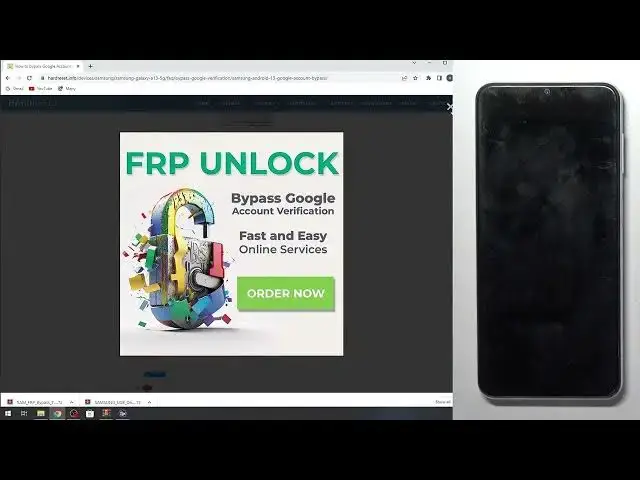0:00
Hi, welcome to Harderziting for channel's debuters in front of me, Samsung Galaxy A-13
0:05
And now I'm going to show you how to bypass FRP on this device in 2023
0:15
As you can see, now I'll show you. As you can see, here is my actual date
0:22
And now this way to bypass FRP is one way to bypass FAPE is one way to bypass a
0:29
5 minutes. So what you need to do? Firstly you need to open our website and find here
0:36
Samsung Galaxy A13. So sorry, Galaxy. And find your Samsung Galaxy A13 here
0:52
Let's scroll down, find here bypass Google verification. You can do it manually or you can pay for
0:59
for paid future, you will need to click on one button and your smartphone will be unlocked
1:08
but you need to pay for it. And you can do it manually using free manual. So, and as you can see
1:16
here you have always to my password for P. Here you need to choose your Google account protection
1:23
In my case, I'll be used 01223 because I have the new
1:29
package of security. So open it and what we need. We need to have computer with Windows
1:39
we need to have USBC cable to connect your computer with something device, Samsung drivers
1:46
So click on it and download Samsung drivers and you need to have some FOP bypass tool
1:54
So I have it but I will download it Download So what you need to do First thing to disable so wait until it will download great Now you need to disable your protection So open settings find here update and security find Windows security
2:15
open Windows security, then Virus and Street protection, scroll down, find here manage settings
2:23
and here you need to disable real-time protection, then scroll down, find here manage settings, and here you need to disable real-time protection
2:27
then scroll down and add your downloads folder to exclusions. So click exclusions
2:37
As you can see, I have downloads folder as exclusion. You need to just click add an exclusion, then folder, and find here your downloads folder
2:47
and I need to do exclusions. After reset FRP, you need to remove this folder from exclusions for your security, of course
2:57
Okay, so now, wait a while, so now we need to install something drivers
3:07
So you need to install Samsung drivers, you will download Samsung drivers, then open this archive
3:15
install Samsung drivers and reload your PC. Then you need to unpack some FRP bypass tool
3:23
So I have it in downloads, as you can see, recently. downloaded files summer for p today so and now you need to unpack it to your
3:36
download folder I have it but as you can see here here I will be have the
3:44
duplicate oh no it's newest version as you can see 4.2 I had earlier 4.1 now I have
3:53
point 2 so okay open it and here you will see some fv2 So open it as administrator of your PC wait a while and create
4:12
Okay, okay, okay, and you can see here a heavy. So firstly, as you can see on our device, we need to enable engineer mode, yep, yes
4:29
You need to enter the engineer mode to do it. Just find your..
4:36
So here you have always, always actual instruction. So you just need to unpack all and open engineer mode
4:45
So click on this phone button. So you need to be disconnected from any Wi-Fi network. Okay
4:51
And just input here, star hash zero. then star hash and as you can see now I am in engineer mode
5:05
Now open this application and connect your smartphone to the PC. But now, a little while I need to show you. As you can see, here I have this popped up window
5:21
So my computer is saying that my Galaxy device is connected. It means that
5:28
it means that I have properly installed Samsung drivers if you have no this popped
5:34
up window so you need to reinstall your Samsung drivers on your Windows device so if you
5:41
have this icon you need to click just on one button on this summer for P2 just click
5:51
remove FRP Click already open test mode wait a while Click on it be Okay and now click always allow on your subscription device and click hello
6:16
Wait a while. Removing and just wait
6:26
Of course click hello. Click hello. But great! great! As you can see you can enable this website, oh sorry you can call it this website
6:39
and as you can see here we have removing and status okay. So that's it. Now just wait
6:48
until your Samsung device reboots. So now just try to unlock your device and as you
6:58
can see my Samsung device is unlocked. SIM card manager. I agree. Next. Just click next. Next
7:10
Wait while your device needs a while to think. And great
7:20
As can see, Samsung smartphone is unlocked. Now I can log in any Google account I want
7:29
Of course, I have first needed to become. I just need to be connected to the Wi-Fi network, so that's it
7:36
And now you just need to open settings and scroll down, find your general management, scroll down again, click reset
7:46
factory data reset, reset, delete all, and... After that, your device will be completely unlocked by FRP
7:57
and that's it. Thanks for watching, like this video, subscribe to the Java channel, and bye, see you