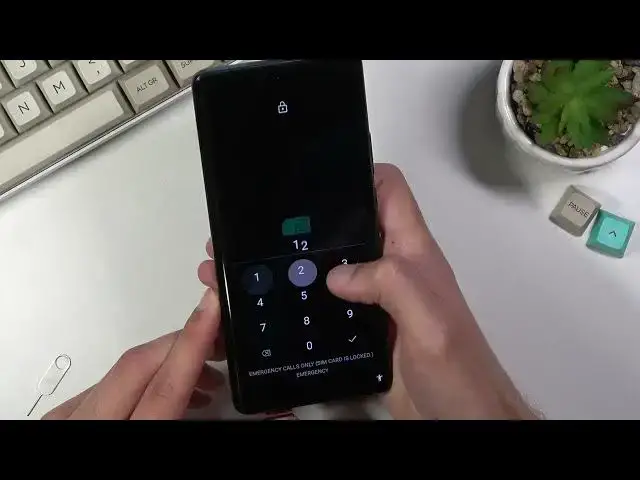0:02
Infoomone is a VivoX60 Pro and today I will show you how to bypass the Google verification on this phone
0:13
Now you can clearly see that this device right here is locked with a pattern or with a Google account or basically both of them
0:22
So to basically finish up the setup I would need to unlock it providing one of those
0:26
So assuming I don't know any of those, what are we going to do is bypass it
0:30
but I just with a sim card. So anyway, some card that you're gonna use for this because you need one, does need to have a pin on it
0:40
So you can pop it into some kind of other device, set up a pin on it, and then use it to insert it into here
0:48
So anyway, I'm gonna take off the case of it because I do need to access the tray, which is at the bottom of the phone
0:57
So let's pop it out. There we go
1:09
And now we'll insert the SIM card. So what you will see right now will be the pen showing up on the screen once it reads it, there we go
1:22
And what you want to do is enter the pen. This will keep us on a lock screen
1:28
So you should see this thing right here. thing right here and Android setup not signed in and I swipe that to the right or to the
1:34
left I mean on the right you will have the little gear icon which you want to click on
1:38
and then select manage which will take you to notifications now in here we're
1:47
gonna scroll down to see all from last seven days and then you want to scroll all the
1:56
way down and you'll see YouTube click on it From here, we're gonna now click on the icon itself and select Open
2:06
Once you open up YouTube, you want to click on the account icon. And now, quickly make sure
2:17
So in here we going to go into settings about and then Google Privacy Policy
2:29
which will open up our browser. From here, select accept and no thanks, and right at the top, navigate to hard reset
2:39
Info slash bypass. Now I'll type it in and you can post the video if you need a moment to write it down
2:45
So, like so, if you need that moment to pause it right now
3:01
And in here you'll get a pop-off, so just consent to this and scroll down and you'll
3:13
find the settings icon. and click on it and this will take you to the phone settings
3:20
So in here, I'm going to start off by scrolling down to
3:26
shortcuts and accessibility. Then you're going to look for accessibility at the bottom and accessibility menu, which is right at the top
3:36
And simply enable it, allow, okay, and then go back and go back once more
3:43
once more, to the main settings page and from here we're now going to go to apps
3:48
apps and notification right over here and we need to turn off a couple apps so
3:54
you want to select C all 35 apps top on that three dots and show system
3:59
and from here you're looking number one for I believe Google Play services just let me make sure
4:07
if we're going to disable one or multiple Okay, we're apparently going to start off with the Android setup
4:22
So let's just select Android setup. Now there's two of them, so keep that in mind
4:30
So we have Android setup. You want to disable, disable up, and then force stop
4:35
Go back. Let go to the second one as well For stop Okay So as you can see we have now disabled two different setups As you can see there two of them
4:46
And now we're going to go down to Google Play Services. So scroll down, C, E, F
4:54
There we go, G. Google Play Services, right over here. Click on it and select disable, disable up
5:05
And now, I'm also going to select for stop. And I believe that's all we need to disable
5:16
So now, once you have disabled the two different setups and play services, hold the power key
5:23
And select Restart. Now additionally while it's rebooting I'm gonna take out the SIM card because it's not needed anymore
5:49
and it still gave me the pen because I didn't do it quick enough
5:55
Oh well I guess See what will happen
6:07
Okay, there I go. So I didn't need to actually put it in
6:13
I just glitched out. So anyway, and here you can see that you are now back in the setup screen
6:18
So let's progress through the setup. Now as you can see this will start doing whatever it's doing right now
6:39
It's going to check for updates, then kind of glitch out and just do this kind of forever
6:46
So what we need to do is click on this little icon for a little icon for a couple
6:50
Accessibility, then go to Assistant and this will show up settings just for a moment, I believe
6:55
Okay I guess it not disappearing so let select settings now There a chance that this will kind of just show up for a second disappear so you will need to try to do it quickly when you press on settings or accessibility settings and then you also need to
7:10
select enable so I'm gonna navigate to settings and then you want to select enable right here and then go back
7:27
And as you can see, it just kind of skipped over the verification step of the setup
7:34
So we can now finish up the setup of our device. Now it doesn't really matter what you select right here because we still need to perform a factory reset of the device
7:44
Right now we just kind of glitched through it and this will allow us to finish up the setup and have access to full settings
7:57
Okay, so once you have access to the home screen, navigate to the settings right over here
8:06
Then you want to scroll down to system, reset options, delete all data, factory reset, and then select Erase all data
8:16
And once you tap on it once more, it will begin the process. Now, I won't be going over the factory reset of the device on camera, just because once you click on this button, the process will be
8:27
be finished and this would just take a little bit more time for basically no
8:32
reason and no actual value to you so what will happen is it will perform that
8:37
factory reset will bring you back to the setup screen at which point the device will be fully unlocked and you can set it up however you like so it
8:44
will be completely up to you how you go about it you can skip connecting to
8:48
Wi-Fi can log in if you want to you can add your Google account or not it's
8:53
like I said completely up to you so do click on that
8:57
though, even though you do have access right now to the home screen, the device is still technically
9:02
locked, so that's why I'm telling you to perform a factory reset of it
9:07
So anyway, this is how you bypass the Google verification on this device, and if you found
9:12
this very helpful, don't forget to hit like, subscribe, and thanks for watching