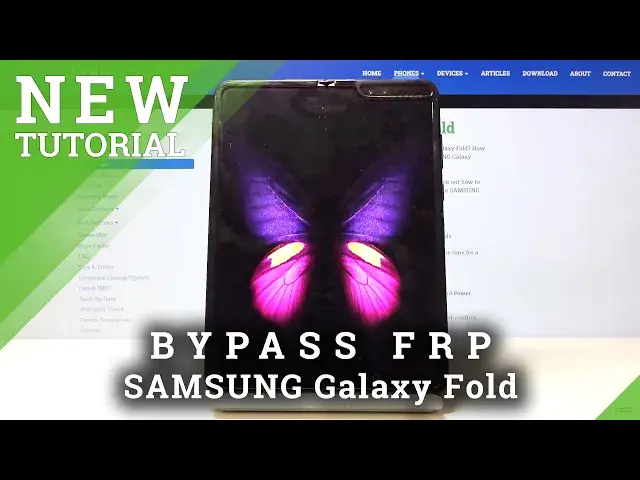0:00
Welcome. Infront me is a Samsung Galaxy Fold and today I will show you how to bypass the Google
0:12
Verification screen. So the device in front of me is obviously locked and you can see that
0:18
there is a pattern unlock or through the normal Google account. Now try to remember that
0:23
there is a pattern because we're going to change that later on. So as you're
0:30
can see there's also the verify your account here so you want to get to this
0:34
point right here and you do need to be connected to Wi-Fi from here and stop
0:38
on the the point where we need to enter our email and top on a three dots right
0:43
here and choose Samsung Pass get started and we'll need to update at least the
0:51
store so let's check that on agree it actually doesn't look like we need to
0:59
update the store. So once you get here you do not want to press the update
1:06
You actually want to scroll down to view all right here and top on the email address
1:12
This will open up Gmail. So I'll just up skip here and then add an email address and
1:19
choose Outlook Hotmail Live. And you will need a Microsoft account so you can go and create
1:27
one if you don't have one and if you do we can use it to simply log in here I
1:31
already have one so I don't need to create it and that's what I'm gonna use
1:37
now when you're writing the email right here you do need to write it fully
1:49
so with at the gmail.com and stop on next and here I'm gonna put in a password now keep in mind that the password
1:57
is case sensitive so if you're having problems with logging in try to have some capital letters
2:08
up on sign and you can see that it logging right now Let simply tap on the next next and take me to mail
2:22
And once you're in here, tap on the three dots right in the corner
2:27
and go to help and feedback. And the search bar you want to start typing in it, delete
2:33
So, delete. And you'll have the second option right here. Delete or disable apps on Android
2:40
Tap on it. And then the point right here, delete apps that you installed
2:46
You will have the first point in the blue text to... tap to go to the application settings
2:52
So, tap on that. And from here we're going to scroll down to Google
2:57
They have Google right here. Tap on it. And then you want to open it up with this button right here
3:04
So open. No thanks for it. you don't want to sign in
3:08
In a search bar for the Google, simply type in settings. You can see right here settings
3:16
So it's the one with the app icon to it. This will open up the settings up itself
3:22
And from here you want to go to Biometrics and would scroll down to other security settings
3:29
And at the bottom you should see pin windows. Top on it
3:34
So you can either tap on it or enable it and then tap on it
3:38
But once you tap, you will go to here. So just make sure that is on
3:44
And then also enable use screen lock to unpin. And this will force us to set up a new method of unlocking the device
3:54
Now this completely bypasses and overrides the previous one, which was a pattern
4:00
So we're going to go with a pin for now, just so you can see the difference
4:04
So, as remember there was a pattern before, I'm choosing right now pen and it needs to have
4:09
at least four digits. So I'm going to go with one, two, three, four. Nothing really complicated
4:14
Continue, repeat it. Repeat the same pen once more to confirm it and tap on OK And there we go now it set So from here I just simply hold the power key or off and select Restart
4:32
Now you do need to remember this pen for a couple minutes
4:37
so we'll need to use it about three or four times throughout this process
4:50
So as you can see, first thing, we'll need to put it in to actually unlock the device
4:56
Even though it's in the setup, it's now locked. So 1, 2, 3, 4
5:00
Okay. And there it is. Now it's unlocked. And from here, I just skip through most of this as we can
5:12
Next. Next. Next. and you can see right here that was previously the page that was telling us to
5:31
verify it with a pattern now it's verify pen so I just put our super secure pin one
5:39
two three four next and now bypasses the Google verification so we can
5:47
and we can skip this go to more accept let's disable this and top on okay
6:02
skip this too next and there we go we go so from the home screen we're going to go
6:17
And we're going to finish the process of bypassing this by resetting the device
6:23
So go to general management, reset, and factory data reset. It will give you a bunch of things that it will remove
6:31
Now this device is reset so there is not much Apart from this email address that we have added so that the account for Google but it also will remove the previous one that is still left over somewhere in the memory of the device so it up on
6:45
reset again verify pen so one whoops one two three four next and delete all
7:32
And as you can see, now the process is finished. And we can set up our device once more
7:37
So let's start up by choosing the language. Now this time around, you can set it up as however you like
7:42
The device is fully unlocked. There we go. English. Next. I'm going to mute this next
7:53
Yep, I have read everything. And there we go. Wi-Fi connection. We can skip this
8:00
We're connecting to network is no more. not required anymore so it's not needed don't copy set it up as new let's go next
8:11
now I'm trying to go to it as quick as I can just to skip as much and get to the home screen
8:17
but like I said you can set it up as however you like
8:26
and there we go so as you can see we're now on the Android
8:32
home screen the device is now fully unlocked and yeah so if you found this very helpful
8:38
don't forget hit like subscribe and thanks for watching