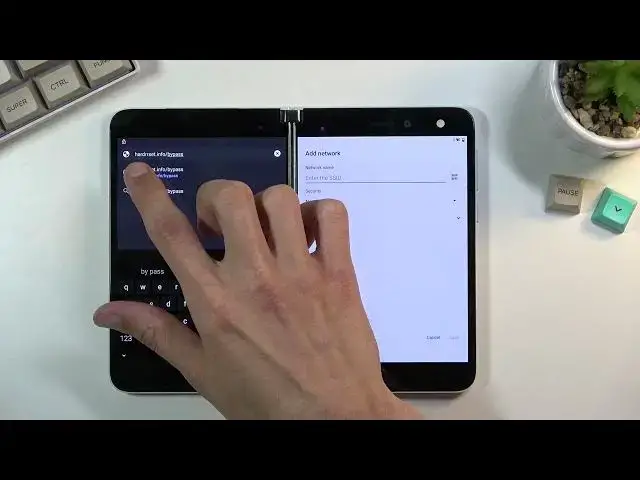0:07
And follow me, I have the Microsoft Surface Duo, and today I'll show you how to bypass the Google
0:13
verification on this phone. So I can see obviously the phone right here is locked and I can unlock it using the previously
0:21
used pin and obviously also the Google account. And you can see the tiny little icon right here that signifies that the device is locked
0:29
So give me a second. You can see, there we go. There is the also Google verification
0:35
So anyway, I'm going to back out to the network connection page right here
0:39
And what you want to do is from here you want to select, number one. Actually, you want to connect to some kind of network
0:45
And then select from the bottom, add network. And then in here, so we're looking for this button right here for the microphone
0:56
Let's select by using voice typing, select next
1:06
So it will pop up this button, or this window right here to allow this and what you want to do is actually deny
1:15
And then you're going to do this again. Again you're going to deny
1:21
Once more. It should give us some different window let me see Selected deny and don ask again And now we can navigate to settings
1:42
So from the settings we're going to now go to permissions. So I want to select that. Then you want to tap on the search and type N Chrome
2:00
here so it's selected from here select open accept and continue and no thanks and
2:08
then in the search bar of Chrome you want to type in hard reset that info slash bypass
2:30
like this. So from here, let's cut the site
2:43
Select consent and then you want to scroll down to this option right here
2:56
Screen like Set menu. Now it actually does have a text we can barely see it right here It basically white on white just the text is a little bit wider So from here you can select PIN password or not now
3:20
So from here we're going to select PIN, the first one. Hopefully you can see it
3:27
Once you select it, you can see you can type in your PIN, so I will select it to be something relatively simple
3:33
One, two, three, four. So, one, two, three. two, three, four. I do advise you to use the same one
3:38
It's gonna make the process a little bit easier when I'm typing it in. I can type the same thing in
3:43
So let's select next, repeat the same pin. One, two, three, four, confirm
3:53
And from here, let's see. We're gonna skip this. So what we can do now is
4:05
go back here, select next. So, one, two, three, four
4:37
Now, if it doesn't work this time around, you can simply reboot the device
4:40
and it should then work no problem So one two three four enter And there we go So now we can basically skip the setup of the device Now I would still recommend you to maybe perform a factory reset of the device
4:57
once you're done. I'm done with the setup. So I'm going to quickly finish it up and show you
5:02
where you can find that option. Okay, so from here you want to navigate to your settings
5:19
You can actually find it. There we go. Settings. Scroll down. So let's just close this
5:32
There we go. So the settings, scroll down, and from here we're going to go to system
5:41
system, reset options, erase all data, factory reset, erase all data, confirm your pen
5:49
so again, one, two, three, four, and then select again, erase all data. So this will then begin
5:55
the factory reset of your device, and once the process is finished, the device will at that
5:59
point be fully unlocked. Now, unfortunately, we'll be back in the setup screen, but from there
6:03
you can set it up however you like. So anyway, if you found this very helpful, don't forget to
6:09
I'd like, subscribe, and thanks for watching