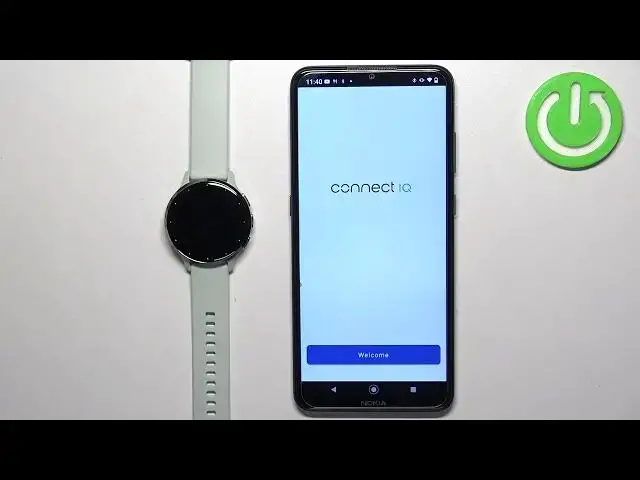0:00
Welcome, in front of me I have Garmin Venue 3S and I'm gonna show you how to uninstall applications on this watch
0:11
Before we start if you want to uninstall applications on this watch your watch needs to be paired with a phone via the Garmin Connect application
0:19
and you also need to have the Connect IQ Store application installed on the phone that is paired with your watch to manage the applications
0:28
So if your watch is paired with a phone you will need to download the Connect IQ Store application if you don't have it yet
0:35
I don't have it yet so we're gonna open the App Store on our phone but before that let's check if we have the internet connection and Bluetooth enabled
0:44
We do. So open the App Store. I'm gonna use the Google Play Store because I'm using the Android device but if you're using the iPhone you can always open the App Store on your iPhone
0:54
and the Garmin Connect, rather Connect IQ Store application is in the App Store on iPhone so you can download it from there
1:02
Okay so in the App Store tap on Search, type in Connect IQ Store and tap on Search and you should see this application on the list of apps
1:12
Connect IQ Store by Garmin with this icon. Once you find this app tap on the Install button
1:17
And after the application is done installing you can tap on the Open button to open it. In the app tap on Welcome
1:29
If you see this page tap on Continue or if you want to switch to different account tap on Switch Accounts
1:38
Here check the box and tap on Next. Allow the required permission if asked
1:50
And at this point you should see the IQ Store. If you want to uninstall the application tap on My Device. You should see the menu 3S right here
1:59
Then tap on My Device Apps and here you have the list of applications installed on your watch
2:05
To uninstall the application tap on one, tap on Uninstall and tap on Uninstall to remove it
2:13
And then if you go back the app will disappear from the installed list and it will appear on the not installed list
2:19
And you can do it for every app on this list if you want to
2:24
And once you're done removing the apps you can close the application. And that's how you uninstall the applications from this watch
2:32
Thank you for watching. If you found this video helpful please consider subscribing to our channel and leaving a like on the video