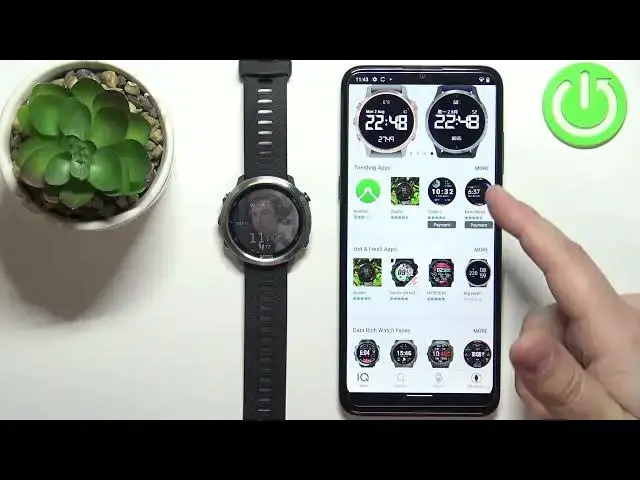0:00
Hi, in front of me I have Garmin for a runner 645
0:10
and I'm going to show you how to install applications on this watch
0:14
Before we start, your watch needs to be paired with a phone via the Garmin Connect application
0:20
Once the devices are paired, we can continue and now we need to download and install the
0:25
a Garmin IQ store or IQ Connect store on our phone. So let's open the App Store on our phone
0:35
I'm going to open the Google Play Store because I'm using the Android phone, but you can open the App Store on your iPhone if you're using iPhone
0:42
In the App Store, tap on the search bar. Search bar. Type in IQ Connect
0:52
and then tap on search. You should see this application, IQ Connect Store, on the list of apps
1:01
You can select it on the iPhone, right here on the Android, as you can see, it redirected us directly to this page
1:10
Find this app selected and then you can tap on install button on the Android and on the get button I believe on the iPhone to install the application So let start installing the application
1:23
And after the application is done installing, you can open it by tapping on open button
1:29
Once the application opens, you can tap on welcome button. And here you can tap on continue or tap on the switch accounts if you want to use different account
1:38
This is the account I used to pair the devices to get. via the Garmin Connect application
1:43
I'm just going to tap on Continue, check the boxes and tap on Next
1:51
Okay, and after a couple of seconds, the app should load. As you can see, we have different categories
1:56
right here in the IQ store. We have trending apps, hot and fresh apps and stuff like that
2:00
You can tap on more button to open the category, like this
2:04
Or you can tap on search and search for the app. For example, you can tap on search all
2:10
tap on search all and type in the name of the application, certain application that you're looking for
2:16
Or you can tap on the apps category right here to select the apps, and it's going to filter the apps
2:21
As you can see, now we have the list of apps right here. We can install on our watch. Okay so let find the app we want to install on our watch I don know For example we can install this color memory game So let tap on the app to open the page of it the info page
2:41
And as you can see, we have this huge install button right here. But before we tap on it, we can also scroll down
2:47
tap on the compatible devices. And here we have the list of compatible devices
2:52
So let's check if our watch is compatible with this app. So let's scroll down to the F
2:58
And let's see if we have the forerunner, 645. We have the 245, 630, and we have the 645
3:13
Okay, so Rwatch is compatible with this app. So we can tap on the install button and wait until the application is done installing
3:20
This may take a while, so let's wait. And once the application is done installing
3:28
you will see this pop-up on the screen. You can tap on Gadid
3:34
You can go back now. And if you want, you can install, of course, more apps if you want
3:39
But if you want to check what kind of apps are installed on your watch
3:43
you can tap on my device right here in the IQ store Tap on my device apps And here you can check which apps are installed You can also update the applications right here so you can tap on updates
3:55
and update the apps if you want to. But that's about all
3:59
Okay, so once you install the app, you can open it on your watch by, I believe
4:03
pressing the start-slash-stop button to open the favorites, and here you can use the down button
4:09
to scroll down, and your app should be right here on the list. You can
4:13
open it by selecting it, and pressing the start slash stop button
4:20
As you can see, we can use the buttons to play the game
4:39
And if you want to exit it, press the bug button. Okay
4:44
And that's how you. you install the applications on this device. Thank you for watching
4:50
If you found this video helpful, please consider subscribing to our channel
4:54
and leaving the like on the video