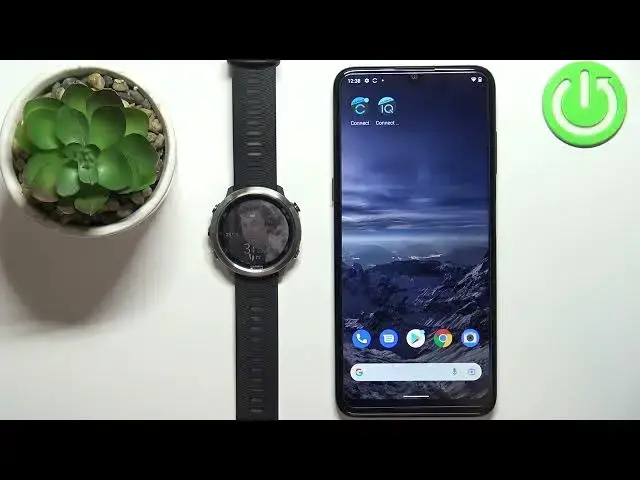0:00
Hello, in front of me I have Garmin Forerunner 645 and I'm gonna show you how to enable the
0:13
phone notifications for this watch on the Android phone. Before we start, if you want to receive the notifications from your phone on your watch
0:22
your watch needs to be paired with a phone via the Garmin Connect application
0:26
Once the devices are paired we can continue and now we need to make sure that the required
0:32
permissions are allowed for the Garmin Connect application to send the notifications to our watch
0:38
We can do it by finding the Garmin Connect application icon on our phone, pressing and
0:44
holding on it to open this menu and we can tap on app info and here we can select permissions
0:52
Now we need to allow certain permissions. As you can see we have allowed list and not allowed and we need to allow the call log
1:00
contacts, phone and SMS. We can also allow the calendar if you want to
1:05
So let's allow the permissions by tapping on permission, tapping on allow, going back
1:10
again tap on permission, tap on allow, go back. Okay, and once you're done allowing the permissions remember call logs, contacts, phone, SMS
1:30
Okay, once you're done you can close this menu. Now let's open the settings on our phone
1:39
In settings we need to find the notification access. You can tap on the apps and notifications, then tap on advanced, tap on special access
1:52
and tap on notification access. And in this menu you should see the list of applications
1:58
Find the Garmin Connect, tap on it, tap on the switch, then tap on allow and it should
2:05
be enabled. And once it says allowed you can go back to settings
2:09
If you're using the newer version of Android, I believe 12, if you can't find the notification
2:15
access, simply tap on search and type in notification access. It should redirect you to it
2:21
Okay, once you're done and with the notification access and permissions we can open the Garmin
2:29
Connect application on our phone that is paired with our watch. In the app we can tap on menu icon, scroll down, tap on Garmin devices, tap on R4 Eraner
2:42
645 and here tap on the sounds and alerts, then tap on smart notifications
2:57
And here we can customize the settings for the notifications. We can enable or disable the notifications during the activity or not during activity
3:06
by tapping on the switches. We can also tap on show option to customize which notifications or which type of notifications
3:15
is going to be displayed. And you have all notifications, calls only and texts only
3:20
And alert, we have vibration and tones. So tones, so only the sound, tones and vibration, so both and vibration only
3:28
And we can select the best option for our preferences basically. So customize this
3:38
And you can also tap on privacy option and here you can select the action gesture or off
3:44
I believe it's if you want to see the notifications and you have the action option selected, you
3:52
need to press some kind of button to see them and gesture, you will need to perform some
3:57
gesture to see the notifications. Okay, and once you're done customizing your notifications and they're enabled, you should
4:06
be able to receive notifications on your watch. We could try to install the fake notification app
4:18
So let's try. Okay, let's install it
4:34
Open it. And this app allows basically to generate fake notifications. So we can add the notification
4:47
Priority high. Let's change the icon. Okay. And tap the checkmark
4:57
So we have the notification right here and we can tap to generate it
5:01
It should be generating notifications. Oh, it did. As you can see, it appeared on our watch
5:10
So it's working. Okay. So that's how you enable the F4 notifications for this watch on the Android phone
5:19
Thank you for watching. If you found this video helpful, please consider subscribing to our channel and leaving a like