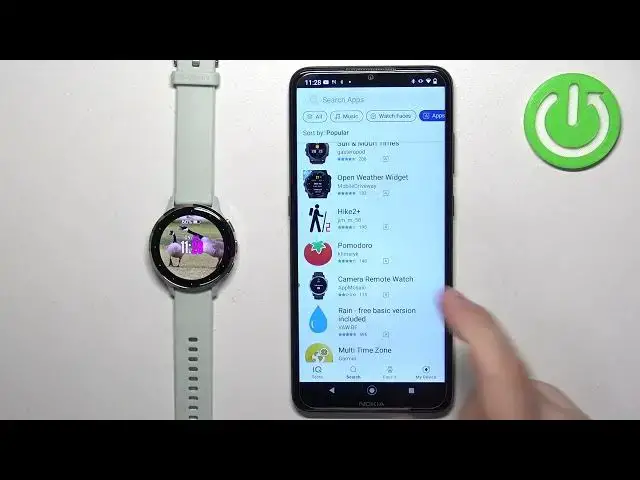0:00
Welcome! In front of me I have Garmin Venue 3S and I'm gonna show you how to
0:04
install applications on this watch. Before we start if you want to install applications on this watch your watch
0:14
needs to be paired with a phone via the Garmin Connect application. Once the
0:19
devices are paired together we can continue. And now we need to download and
0:23
install the Connect IQ Store on the phone that is paired with our watch. So
0:31
make sure you have the internet connection and Bluetooth enabled. Once you do open the App Store on the phone that is paired with your watch. I'm gonna
0:38
open the Google Play Store because I'm using the Android device but if you're
0:42
using iPhone open the App Store on your iPhone and you will find the Connect IQ
0:47
Store application in there. Okay so let's tap on the Play Store icon to open the
0:53
Play Store. Tap on search and type in Connect IQ Store and once you tap on
0:59
search you should see this application on the list of apps. Connect IQ Store by
1:02
Garmin with this icon. Once you find this app tap on the install button to
1:06
download and install it. After the application is done installing you can
1:13
tap on the open button to open it. In the app tap on welcome. Tap on continue or
1:21
tap on switch accounts if you want to use different account. Then tap on the
1:28
box right here. Tap on next. Allow the required permission and once the IQ
1:41
Store page loads you should see different categories of apps and watch
1:45
faces. You can browse through them and look for something you like. I'm just
1:50
gonna tap on search and select the apps category to narrow my search only to
1:54
apps and here I'm gonna find something I want to install. For example let's say I
1:58
want to install this app. To do it tap on it and then tap on the install button to
2:03
download and install it. I forgot to mention before you install the app you
2:08
can always check if the app is compatible with your watch by scrolling
2:12
down, tapping on compatible devices and here you can check on the list if your
2:19
watch is compatible with the app. Where is it? It should be somewhere here. It is
2:27
on the list which means that the device is compatible. Once you're done
2:32
installing the application you will see the pop-up on the screen and also you will see the uninstall button appear. You can also check it by opening the
2:41
activities menu on your watch by pressing the action button like this
2:48
Then you can tap on apps and here you can scroll down through the list and you
2:52
should see the application you just installed on the bottom of the list and you can tap on it to open it. Okay and that's how you install applications on
3:03
this watch. Thank you for watching. If you found this video helpful please consider
3:07
subscribing to our Channel and leaving a like on the video