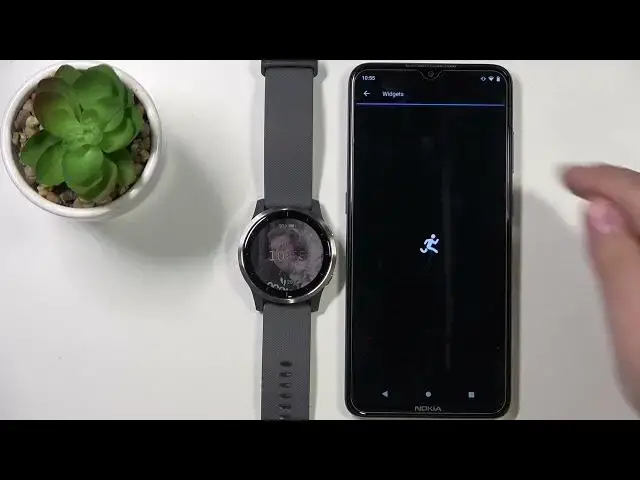0:00
Hello, in front of me I have Garmin Vivo Active 4
0:10
and I'm going to show you how to customize the widgets on this device
0:15
First, I'm going to show you how to access the widgets. Basically, when you swipe up and down on the screen of your watch
0:22
on the main watch face, you'll scroll through the list of widgets. As you can see, we have quite couple of them
0:30
and we have first we have my day then we have health status history of activities
0:36
heart rate i believe this is the body battery water intake calendar
0:47
weather and notifications and also iq store and music controls and we can customize this list
0:58
To do it, let's press and hold the lower button to open the menu, scroll down, select the settings icon, and here select widgets
1:09
And as you can see, we have the list of our widgets right here, and we can do a couple of things
1:14
We can for example remove the widgets from the list so we can find the widget we want to remove For example history Tap on the More Options icon on it
1:26
Scroll down and we have a remove from list. And now it's gone
1:32
We can also add widgets to this list. So to do it, scroll all the way down in the widgets menu
1:40
Oh my bad. All the way down. And you should see the Add More button
1:44
You can tap on it. And here you have list of widgets you can add
1:48
For example, Pulse Ox. You can also reorder the widgets on the list
1:57
So, for example, I want to move the Pulse Ox higher. So let's tap on the more options icon
2:06
Select Reorder option. And now we can drag it to the position we want it to be
2:13
And for example, let's set it to first. And once you're done customizing your widgets
2:19
you can press the back button to go back. And now, as you can see, the Pulse Ox is first
2:26
Then we have my day. So basically, it works. You can also customize your widgets via the Garmin Connect app if your watch is paired with your phone So we can bring our phone right here open the Garmin Connect app in the app you should see this page the main page of the app
2:47
now tap on this icon right here to select your watch and open the device page for it on the device
2:53
page select appearance then tap on widgets And here we have the list of widgets
3:08
And again, we have the installed list and not installed list. And we can remove the widget from the list basically by grabbing it right here
3:20
by pressing and holding on the sorting button. And then drag it to the not installed list, I believe
3:31
No, we need to tap on it. Let me see. So let's wait until it's done saving
3:40
Yes, my bad. So to hide it or uninstall it, you need to tap on the widget and then tap on uninstall
3:47
Then tap yes. My bad. To install the widget you simply find it on the not installed list Tap on the widget you want to install Tap on install And it should appear on the installed list
4:03
And to sort it or rather reorder it to change the position on the list
4:07
you grab it by the sorting button next to the widget you want to move
4:18
And drag it around through the list. and once you're done simply release it like that
4:25
okay and then you can go back to the device page wait until the devices
4:33
are done syncing if they're not syncing you can tap on this button right here to sync them
4:38
and once they're done syncing your setting should be applied and as you can see
4:51
they applied. Okay. And that's how you customize the widgets on this device
4:59
Thank you for watching. If you found this video helpful, please consider subscribing to our channel
5:04
and leaving the like on the video