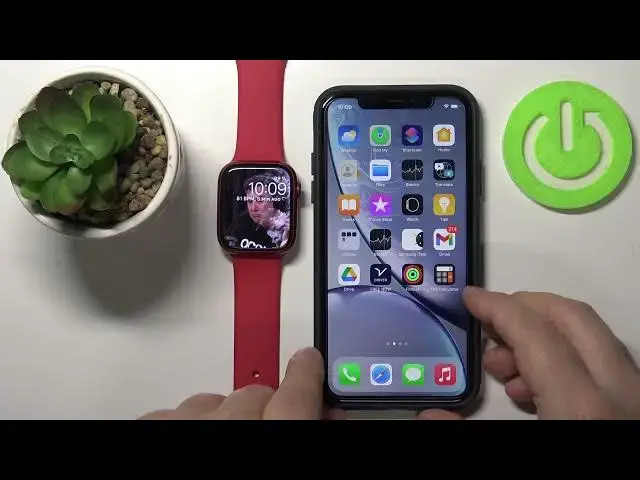0:00
Hello, in front of me I have Apple Watch Series 7 and I'm going to show you how to install the applications on this device
0:15
First we need to wake up the screen on our watch. To do it, you can press the crown button or tap on the screen
0:22
After you wake up the screen, press the crown button to open the home screen
0:27
And here, swipe on the screen. like this to scroll through the menu, find the App Store icon, and tap on it to open the App Store
0:39
And right here we have App Store, as you can see, we can scroll down to see the different apps
0:45
recommended apps and categories. We can tap on an app to see the preview of it
0:52
Here we have it, rating and preview. We can also tap on C all to open more
1:00
As you can see, some of them are pay for, you need to pay for, and some of them are free
1:08
You can also search for the app by name. Right here at the tab, we have search option, you can tap on it
1:14
I'm going to type in something like calculator
1:23
And then tap search. And here we have search results for calculator
1:32
As you can see, you can tap on the apps to see the preview of them and more information
1:40
about them And if you want to install the app simply tap on the get button right here As you can see it tells us to that to install the apps we need to have a passcode on our watch
1:57
So let's tap on turn on passcode. If you don't have one already, then tap on turn on passcode
2:03
And now enter the pen you want to use for your watch
2:07
I'm just going to enter one, two, three, four. It's going to tell me that this code is easy to guess, but I'm just going to enter the pen you want to use
2:12
going to tap on use code and re-enter it to confirm. And once the passcode is on, we can go back to the App Store
2:27
And then tap on Get again. Now we need to double click this side button right here to start the install
2:39
the passcode. We need to verify the account. So let's tap on settings and enter the password for your Apple ID
3:04
And once you're done, Let's go back again to the App Store
3:16
And as you can see, the app is installing now. And after the app is done installing, you will see the Open button right here
3:26
You can tap on it to open the app. You can also find the app on the Home screen right here It appeared right below the App Store You can tap on it to open the app as you can see
3:39
There's also another way to install the apps. You can install them via your iPhone
3:43
So let's bring our phone right here. On your phone, you can open the App Store
3:55
In the App Store, I'm going to scroll all the way down to see the categories
3:59
or quick links and here we have no categories right here top categories
4:07
and we have category called Apple Watch apps tap on it and here we have the apps for our
4:13
watch we can see some previews as you can see we can tap on or other we have categories too
4:20
like updated for watch OS 8 get great on watch OS 6
4:25
I'm just gonna tap on see all for the updated for watch OS 8
4:29
And here we have some apps we can install. For example, let's install the weather app
4:39
So let's tap on it to see the preview of it. Here we have the screenshots, comments and reviews
4:46
And to install the app, tap on get. Tap on install. We need to confirm by entering the password for Apple ID
4:58
then tap on sign in and once the app is done installing you can tap on open
5:11
right here to open it on your iPhone or you can go to home screen on your iPhone by pressing the or other Iwatch or other Apple Watch my bad By opening the home screen and you should find the app somewhere here on the list
5:33
Oh, here it is next to Apple Store. And you can tap on it to open it
5:40
And here we have info that the app uses the location. You can allow the permission
5:44
one or we can tap on allow once, allow while using the app or don't allow, depending what you want
5:51
I'm going to tap allow once. And here we have the weather info
5:56
Okay. Let's close this. There's also an option in the Apple Watch application in the watch app
6:07
Let's open it and go to General, I believe. Yes, and here we have the automatic app install option
6:17
And it's enabled by default. And what this option does is basically if you install apps on your iPhone
6:22
that also work on Apple Watch, they will be automatically installed and appear on your home screen right here on your watch
6:30
So if you don't want this to happen, you don't want to apps being automatically installed on your Apple Watch
6:38
Then you can disable this option, and now the apps want to be installed on your Apple Watch
6:42
watch automatically. And that's how you install the applications on this device. Thank you for
6:51
watching. If you found this video helpful, please consider subscribing to our channel and leaving
6:57
the like on the video