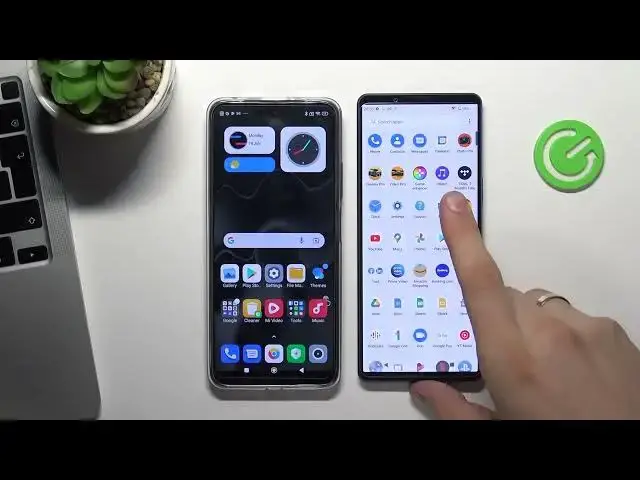0:00
Hi, welcome to Hardo Wizard Info channel
0:03
In this video I'm going to show you how to set up parental control on your child's POCO-X4GtD device
0:15
So, first you need to log out of all Google accounts on the child's device
0:20
Then you need to log in into the child Google account on this device
0:27
I suggest to you create child's Google account with the password that only you will know
0:33
because if the child knows the password from his own account he will be able to bypass
0:38
the blogging of Google Family Link. So you need to create an account for the child or just like the child to change their
0:48
password to one that only you will know and don't forget to leave
0:57
the child's account to your phone number to prevent the child change his password
1:05
So scroll down, find settings, scroll down, find account and sync, click at account, click Google, and the child's email, and the child's email
1:27
Click Next and the child's password
1:42
Click next again. Click I agree and scroll down click accept Cool So now go back to the settings and scroll down click accept cool now go back the settings menu scroll down click Google scroll down just parental controls get started child or
2:05
teenager next wait a while choose child's Google account and now you need to
2:12
login into your Google account to link child's account to your parent
2:16
account so login into your own Google account so enter email click next and enter
2:26
a password click next again scroll down scroll down and confirm your password and
2:44
confirm your password Oh sorry, confirm child's password
2:53
Click agree, click allow. Click next
3:12
Cool. Here you can choose apps to block on the child's phone
3:21
Okay. Okay. Okay. Okay
3:31
As you can see, the part of my apps are blocked on child's device
3:37
So it was crushed. But, don't matter. So now you need to install family link application on your device on parent device So open Play Store on your device Find here Family Link
3:55
Oh my gosh, what the keyboard, wallpaper here. So find Family Link and install it
4:07
Click open. Click Next, next, next, get started. that parent will use this device before you start next switch account not this
4:23
account so login into your Google account to your parent's Google account that
4:28
was linked to child's Google account. Click Next
4:54
Click I agree. Here you need to choose child's Google account
5:06
We recently linked. And cool. Cool, as you can see we have full control of the child device. You can see the part of my apps are blocking now in this moment
5:24
So cool In this app we can lock we can lock child devices All child devices We can log this device We can log this device We just need to find it among these old devices but I can see it Wait a while I think it this device so we can play sound
5:59
yes this is the device copper x4 gt is 2201
6:10
162 okay so stop it please so we can block this device
6:21
we can block separate applications on this device for example if we want to block TFT
6:29
you need to click view of apps then find TFT here so just find TFT or Browell stars for
6:42
example we have no Browell stars here so just find TFT
6:59
Okay, so to block TFT you need to click on the Sandwatch and block
7:12
wait a while and as you can see TFT was successfully blocked on the child's phone
7:22
so that's it thanks for watching like this video subscribe to our channel and bye