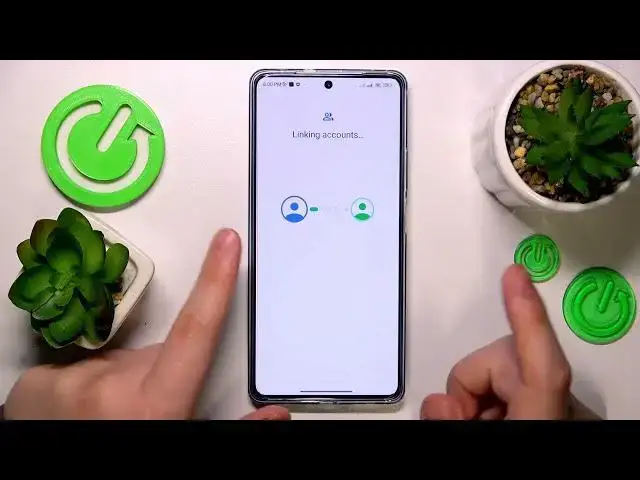0:00
This is Poco F5 and today I would like to show how you can set up parental controls for this device
0:10
So to start you will need to launch settings, then enter the passwords or actually the accounts and sync category
0:19
After that remove all Google accounts that you have, if you have any to begin with
0:23
Then get back to the main settings page, enter Google category this time
0:28
onwards go for the parental controls, get started, child or teen, next
0:42
Now log in to your child's Google account. Now log in to your child's Google account
0:52
Once the account was successfully signed in to select it from the list over here
0:57
and enter the credentials for another Google account, this time belonging to you as a parent
1:04
or simply sign in the Google account you're going to use to supervise your child activity
1:15
Then you will be forwarded to the about supervision page. Over here at the very bottom input the child's Google account password once again
1:24
then hit the agree button, onwards allow the supervision and wait for the parent and child accounts to get linked
1:32
In my case something went wrong, let's retry a bunch of time and see if that will fix the issue
1:50
And well, yep, as you can see the parental controls were actually enrolled
1:54
The procedure itself glitched, but it was finished. At this point all the steps that you would have had going forward, they were insignificant
2:08
so you might as well wanted to skip them anyways. So now take your parental device and download the Family Link app from the Play Store
2:22
That is, well, the app that you will use to supervise your child. Once the app is ready, you will need to launch it obviously
2:34
then make sure to sign in with the parental Google account. And inside the app you have an access to a whole lot of controls
2:42
such as setting up the daily usage limits or downtime routine for your child's device
2:47
controlling and managing your child's app activity and app exposure in general
2:51
as well as monitoring their app activity. Then you can apply content restrictions and age filters
3:02
You can as well configure your child's account settings, manage devices, monitor your child's location and see the child's device usage highlights
3:15
Alrighty, so that would be it for this video. Thanks for watching and bye bye