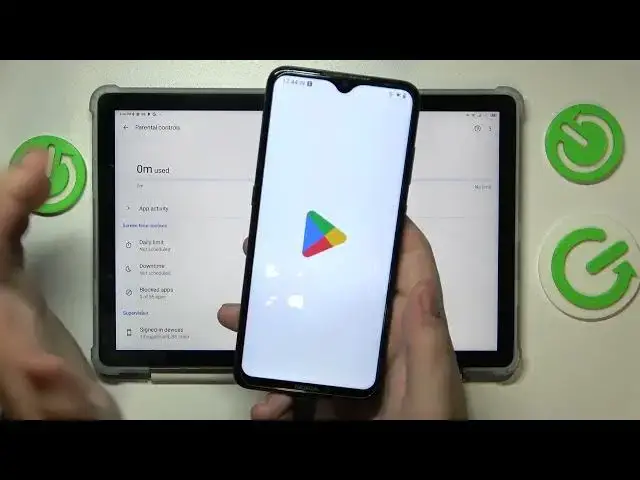0:00
This is Blackvue Tab 12 and today I will demonstrate how you can set up rental controls for this device
0:11
The first step is to open settings, then find and enter the accounts category
0:16
and in here remove all the Google accounts you have added to the system, if you have any to begin with
0:21
Once this step is out of the way, get back to the main settings page and enter the Google category this time
0:30
In here go for the parental controls, get started, child or teen, next
0:40
Now you need to sign in to your child's Google account, so let me quickly do that off the screen
0:50
Then select the account you have just signed in to from the list over here
0:55
After that you will need to sign in to another Google account, this time to the Google account that belongs to you as a parent
1:04
or to put it in other words, log in to Google account you will use to supervise your child's activity
1:10
So let me quickly enter the credentials. Then you will be forwarded to the about supervision page, on it you will need to type in the child's Google account password once again
1:29
then tap at the agree button, at the dialog window that follows go for the allow option
1:38
and wait for the parent and child accounts to get linked. Then hit the next button, the manage child apps step we can just skip as for now
1:51
The same applies for the following step that will suggest we install the content and age restrictions
2:02
If you want you can set this up right now, but I don't think there is a need
2:09
From here, if the device that is highlighted in the bold font over here is the phone or tablet that you will use to supervise your child's activity
2:19
you can tap at the install Family Link button and the required Family Link app will be automatically downloaded and installed on your parental phone
2:28
or you can just skip this step and do that manually. So at the child's end everything was more or less set up
2:35
Now take whatever phone or tablet you will use to supervise your child's device and get the Family Link app from the Play Store
2:49
Once the app is ready you can go ahead and launch it. In here make sure to sign in to the app with the parental Google account
2:57
and in the app itself you can do all sorts of stuff, for example monitor your child's location
3:03
see the child's device usage highlights, and the list of controls is also pretty big
3:09
So you can set the daily usage limits for a child's device or downtime routine perhaps
3:16
You can manage the full app experience that the child has. That includes enabling and disabling apps, as well as setting up the app usage limits
3:27
So for example you can make it so that your precious child will not be able to use TikTok more than an hour a day, and so on
3:35
Also this control is allowing you to monitor your child's activity as well
3:40
so you can see how much this or that app your child uses
3:45
You can apply content restrictions and age filters over here, over there configure account settings, or manage devices if you have multiple people to look after
3:55
Alrighty, so that would be it as far as setting up parental controls goes
4:00
We highly appreciate your attention, thanks for watching and bye bye