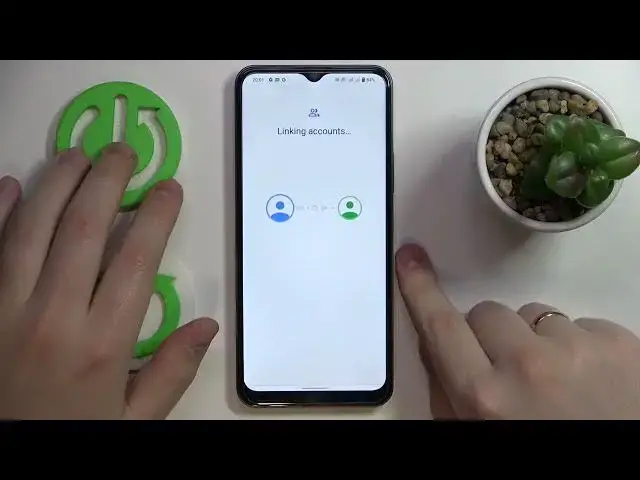0:00
Hello everybody, today in front of me I have Viva Y-16 and in this video we would like to demonstrate how you can set up and configure the parental controls feature on this device
0:15
So the first step that you need to take is to launch settings, then enter the Google category
0:22
In here, make sure that no accounts are currently linked to your device. If there are any, just remove them
0:30
which you can do by tapping over here, going for the managed accounts on this device option
0:36
And in here, just remove account like so. Once there are no associated accounts left, at the Google category, tap on the parental controls section
0:51
Tap on a get started button, choose the child or teenager option. Next
1:00
already so as you can see this little process has lacked a little so it will be easier for me to relaunch it
1:15
it seems like relaunch it entirely whatever I'll open up settings go
1:29
the Google category then parental controls Get started Child or teenager Next Now we will wait for a little bit
1:47
At this step, I will need to add the child's Google account. So let me do exactly that. I will enter the credentials, thus email and password of the screen real quick
2:03
So once you have entered the email and password for the child's account
2:11
oh and before I proceed, it is important to mention that obviously the child has to not
2:19
know the password to this account since if it does, him or her will be able to bypass it
2:27
pretty easily. So in here it's up on an I agree button
2:33
Then accept, then choose the account that we have literally just locked into
2:45
At the next step you've got to enter the parent's Google account credentials, thus email
2:50
and password, which I will also do off the screen real quick
2:57
In here you can read a few details about it. about supervision, so what this feature is capable of
3:08
Once you have read everything that you were interested, to just scroll the page all the way down by the way you will not have as many devices as I do so no worries Basically scroll the page all the way down and in order to finalize the link in the account linking process enter the password to the child Google account once again
3:29
Then tap on a blue agree button. After that, tap on the allow, wait until child and parent accounts will be linked
3:42
then click on next. Here you can manage child's applications that will be turned on or turn off
3:59
You can skip the step as for now since you will still be able to set those app limits later
4:04
So if you would like to finish the setup procedure recipe, just skip the step as I just did
4:10
Next, you can also check the filters and content restrictions to change them if you want to
4:20
In here, basically, if the cell device in bold font is the one that you will use for supervision
4:26
you can tap on the blue install family link button. If it is not, just skip and manually download the Family Link application from the Play Store
4:35
to your parents' smartphone. But in my case it is correct, so I'll tap on an install Family Link
4:42
In here on my Nokia device, you will be able to see that the Family Link app has been
4:49
automatically downloaded and now we will finalize this process as well as get installed So on the child end we are all set
5:01
Now we will need to make a few shenanigans on the supervisor's smartphone
5:07
which is Nokia in my case. So once the Family Link app is downloaded and installed
5:11
you've got a launch head. Make sure to log into this app with the parents account
5:16
that you have pointed out while setting up the, parental controls on the child's end
5:28
In here we will wait until the app gets loaded. So make sure to choose the supervisor's account
5:39
And in here you will be able to start configuring the parental controls. As you can see the phone is displayed right over here
5:47
you can set the data limits, downtime, the app limits
6:00
So manage those app limits and manage the app activity in general
6:07
Content restrictions. Configure them, manage account settings, and manage devices as well
6:15
already so that would be it for this video guys thank you so much for watching thank you so
6:21
much for your attention and bye