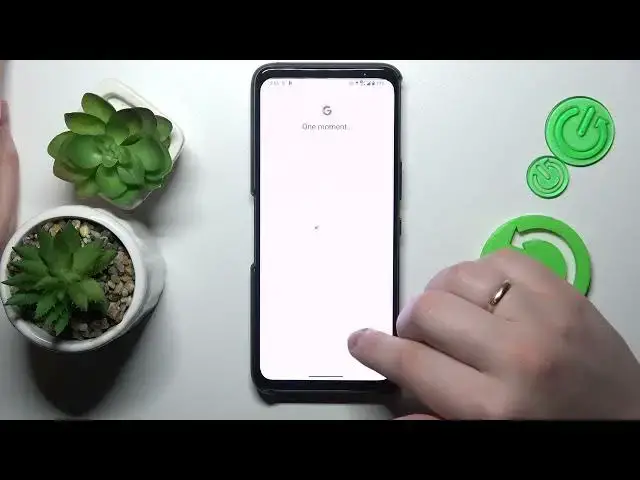0:00
This is Asus ROG Phone 7 and today I would like to show how you can set up
0:04
parental controls on this device. So to start you will need to launch settings, then enter the
0:15
accounts category or passwords and accounts to be precise and remove any google accounts you have like that. Once there are no google
0:24
accounts left, get back to the main settings menu, enter google category, onwards tap at the parental controls
0:31
get started, child or teenager, next. Then go for the add or create account for a child option
0:44
and sign into your child's google account. Once the child account was successfully logged into
0:54
select it from the list over here and then enter credentials for another
0:59
google account but this time as you can see parental one or simply log into google account you are
1:06
going to use to supervise your child activity. Anyway, input the email, password, you know the drill
1:17
Then the following page you'll see will be about supervision. Scroll it all the way down and input the child's google account password one
1:24
more time. Tap at the agree button. Then once the following about allow supervision window appears, hit the allow
1:39
option and wait for the child and parent parental accounts to get linked
1:51
Then hit the next button. Over here you can already disable some of the apps or
1:56
all of the, any of the apps that are already installed on this phone or you
2:00
will be also able to do all those app management later on so I
2:04
think there is no need to, well, stop our attention and on managing apps at this point in the setup. The same applies for the following
2:14
step that is managing filters and settings. From here if the device that is highlighted over here is the same phone
2:21
or tablet you will use to supervise your child you can tap at the install family link and the required
2:27
app will be automatically downloaded and installed on your parental phone. If not, simply skip, hit the skip option, finalize the setup
2:36
and manually download the google family link app from the play store
2:40
on your parental phone. In my case this device happens to be, well, the same phone
2:46
I've planned, I was planning to use as my parental device anyway so I'll go for the automatic route. Something went wrong, that's
2:56
completely fine. I guess it makes it that I will manually download and install the required app
3:05
Firstly let me make sure that the parental controls were set. Yep, as you can see they work. So if you went for the manual route simply take
3:13
your parental device, open the play store and download the family link app as I've already mentioned
3:27
Then launch it, make sure to sign in with the parental google account
3:32
and here is the full list of controls you have an access to
3:37
Alrighty, so that would be it as far as setting up parental controls for this Asus smartphone goes
3:45
We highly appreciate your attention guys, thanks for watching and bye-bye