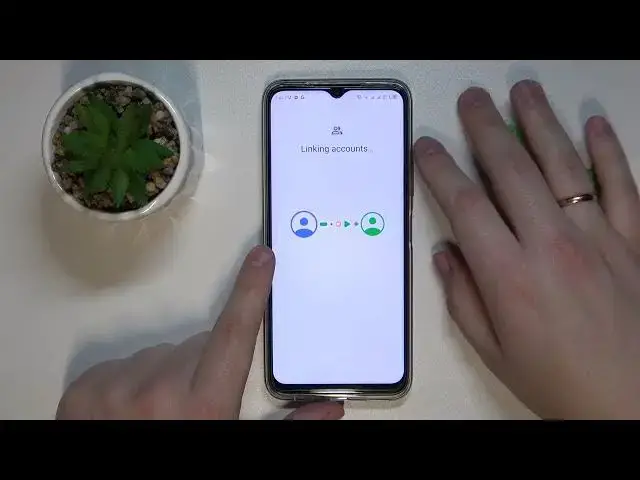0:00
This is Infanx Hot20 and today I would like to lead you through the process of setting up parental controls for this device
0:11
So, to begin with, you need to launch settings. After that, enter the Google category over here
0:17
Onwards, make sure that there are no accounts linked to the system. In my case, there is one, so I'll have to remove it by tapping over here, then go in for the manage accounts on this device option
0:27
and at the following page just open each individual Google account you have added and remove it like so
0:33
Once this step is out of the way and you have no accounts at it, enter the parental control section
0:40
then get started, child routine, next. In here, tap on an add or create account for your child option and either sign into the child's
1:04
Google account or, well, create one if you do not have it prepared
1:08
So in here, I'll enter the email address
1:18
Then you'll need to enter the password obviously. Then just add the Google account if you would do it regularly
1:39
Some more except. After that, choose Google account from the list. In here we will also need to enter the credentials for the parents' Google account
1:51
or the account that will be used for supervising. Let me do exactly that
2:16
Next, scroll the page all the way down, and in order to confirm the account linking procedure
2:21
type in the password for the child's Google account. And after you do that
2:28
tap on the blue allow button at the bottom right corner of the screen
2:32
Then at the following pop-up window, tap on the allow. Wait for the child's and parents' accounts to get linked
2:45
Then click next. In here you can turn off some of the apps at this stage but you will also be able to do that later on as well So if you would like to finish the setup procedure quicker just ignore this step and click next
3:02
The same applies for the following step that is manage filters and settings
3:10
In here, if the device that is written in a bolt phone is the one that you'll use as a parent
3:14
or supervisor, you can tap on the install family link blue button and you can use
3:18
get the needed Family Link app automatically installed onto your parents' phone, or you can
3:24
also do that manually, just tap skip, skip, and at this point all preparations of the child's
3:32
end who are successfully executed and done, so now you gotta take your parents device and
3:48
Family Link app from Play Store, so let me sign in real quick. Logging steps over here so finally we get to download the
4:28
family link application so family link so so family link here it is so once
4:44
Once you download it, you can just go ahead and launch the app as well
4:49
In here you'll be able to set up the D limits for your child to use their device, set up
4:57
the downtime routine, set app limits as well as monitor the app activity, apply content
5:08
restrictions for Google services such as Google Play, YouTube, Chrome, search. configure account settings and manage devices oh and also you can monitor your
5:23
child's location and see the highlights as well so that would be it as far as
5:29
setting up rental controls go we highly appreciate your attention thanks for