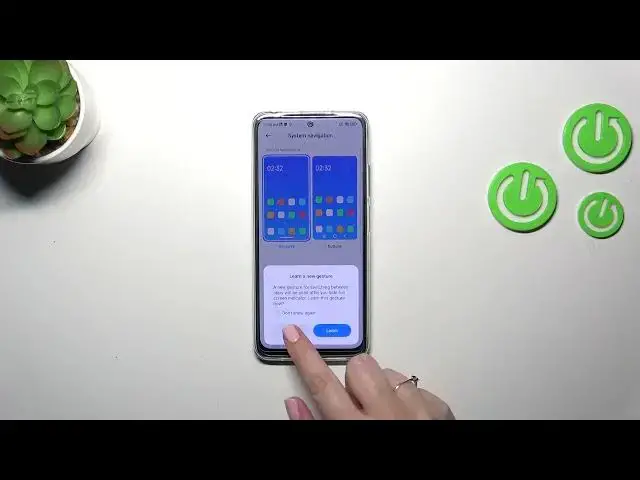0:00
Hi everyone, in front of me I've got Xiaomi Redmi Note 12s and let me share with you how to change this navigation type with the buttons to the gestures
0:11
So firstly we have to enter the settings and then let's scroll down in order to find home screen
0:18
As you can see right here, the second section is connected with the system navigation
0:22
So let's enter and we've got two different options. In this one the gestures, we've got the animation
0:27
However before we will set the gestures, just a quick disclaimer about the buttons
0:31
If you'd like to leave this option turned on, you can customize it here. So as you can see
0:36
you can mirror the buttons, so you can reorder the back button and the recents. You can set some kind of button shortcuts or you can automatically disable navigation buttons
0:45
It's up to you, I will not explain everything because let's focus on the gestures, right
0:49
But it was just an information for those of you who would like to stick with the buttons
0:59
Alright, so in order to set the gestures, we have to tap on this animation and your device will
1:04
immediately ask you if you want to go through the tutorial and to learn the gestures
1:09
Of course, if you want to, you can do it. However, I don't want to because first of all
1:13
I already know how to use the gestures and also I'll show you later on how to use them, how to navigate
1:20
Alright, and basically immediately instead of the buttons, we've got this line which will be
1:25
responsible for particular gestures, for particular actions and here we can also customize the gestures
1:33
And to be honest, I really prefer this first option to be turned on because thanks to this
1:39
this line will disappear and we won't have anything on the screen which in my opinion
1:47
is much, much better and more aesthetic. Here we've got also the gesture confirmation
1:53
Of course, it's up to you if you want to use it or not. It will appear whenever you will play games
1:58
or watch the videos, whenever you will you want to come back, so use the back gesture
2:04
You will have to double it in order to confirm. As I said, up to you. Here we've got some gesture demos also
2:09
Alright, so a quick tutorial of how to use the gestures. So if you want to get back to the previous page
2:15
just like by using the back button, you will have to swipe your finger from the center
2:20
from the side, sorry, to the center of your device until you will see this arrow and after releasing
2:24
the finger, you will get back. The same situation from the right side, so it does not really matter
2:29
If you'd like to go back directly to the home page and then all you have to do is to swipe
2:35
your finger from the bottom to the center of your device and it should be a short and quick motion
2:41
just like that. As you can see, we've got the home page and if you want to open the recents
2:46
so where all of previously opened apps are stored, you will have to repeat the gesture, so from the
2:51
bottom to the center, but this time hold your finger somewhere here, just like that on this
2:55
cute nose. As you can see, we've got the recents. Alright, so that would be all. Thank you so much
3:02
for watching. I hope that this video was helpful and if it was, please hit the subscribe button
3:07
and leave the thumbs up