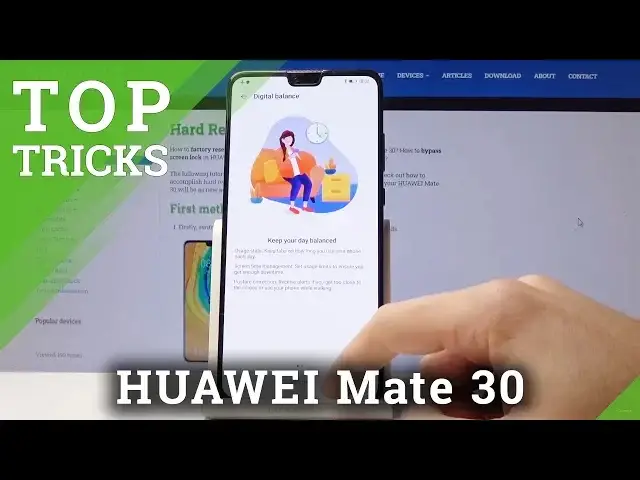0:00
Here I have Huawei Mate 30 and let me show you top tricks on the following device
0:09
So at the very beginning let me show you the really useful thing, so let me show you the trust space
0:14
Let's start by tapping settings, here let's select the security and from the following
0:20
view let's choose here the trust space. So here you can read a few information about this trust space
0:27
So this trust space keeps your mobile payment secure by monitoring your Wi-Fi connection
0:32
preventing other apps from accessing your text message with verification codes and other stuff
0:39
Let me tap get started. Before you use the trust space you need to secure your device by the screen lock protection
0:47
You can use PIN, pattern or password. Let me use pattern for example
0:52
You have to do it twice just to confirm it. Tap done
0:58
You can also enable to update your app list. Let me tap cancel in my case
1:04
So this is the trust space. It will automatically check for security threats and it's also really useful and important
1:12
here to protect the following apps to use them with the trust space
1:20
So that's it. Let me go for the next trick. Let me show you really simple but really useful one
1:25
Let me show you the screen recorder. So if you would like to record your screen you need to use upper bar twice and tap screen recorder
1:33
Let me tap allow screen to record and to have access on your photos, media etc
1:41
Tap ok and that's it. Now the device is recording your actions with the microphone
1:47
You can stop it right here and if you would like to check your records you need to tap
1:51
gallery, select the videos and as you can see here you've got your recordings
2:00
Alright let's go back. Let me show you the next trick. So let me show you really useful app optimizer
2:09
Let's tap optimizer right here and here you can do one really magic thing
2:15
You can optimize your device just by using one button. Here you can tap optimize and the phone is doing everything automatically
2:23
The phone is checking the security, cleaning some junk files and other stuff
2:28
Here you can fix some more things if you would like to or you can just tap done
2:32
And here you can also for example perform the virus scan right here so you can make
2:36
sure that you've got no viruses, malware or other stuff. Alright that's it
2:41
Let's go next. Let me show you the simple mode. So all you have to do right now is choose settings
2:48
Here let's select the system and updates, select simple mode and you can enjoy the simplified
2:55
home screen by tapping enable and as you can see here you've got large icons so it could
3:00
be easier to use this kind of the layout. And if you would like to go back to the previous one let's choose settings and select here exit
3:10
That's it. Alright so let me show you the next trick. Let me show you the digital balance
3:14
Let's choose here settings, scroll down, select digital balance, let's tap start
3:21
Let me select me, tap ok and that's it. So here you can read really useful statistics about your digital balance
3:30
You can read the screen time, here you've got more statistics for example from last
3:35
seven days. You can also go back and here you can use some screen time, you can enable some app
3:47
limits or you can use the away time so we can schedule time away from your device
3:54
It could be really useful thing to do sometimes. And basically that's it
4:00
Let's go back. Let me show you the next trick. Really easy but really useful one
4:04
So the dark mode. Let's use the following panel. Here let's find the dark mode
4:16
Sometimes you can find it right here or you can find it on your settings
4:22
Let me find dark mode right here. And from display and brightness you can enable the dark mode
4:30
And as you can see this is really cool stuff to use your device with the dark mode right
4:35
here. So that's it. Everything went well. Thank you for watching. Please subscribe our channel, leave thumbs up under the video