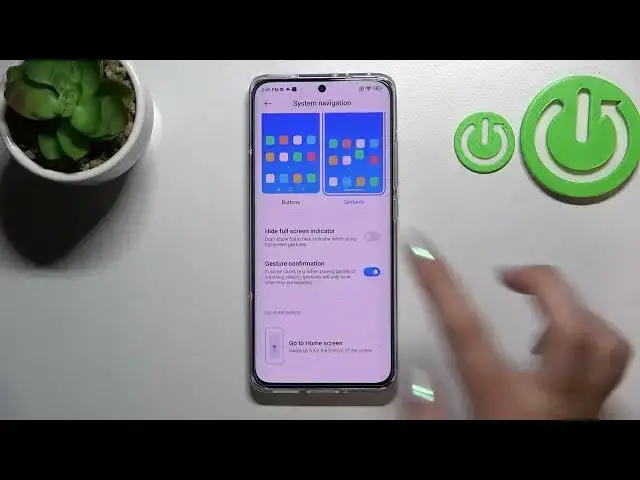0:00
Hi everyone. In front of me I've got Xiaomi 12 and let me share with you how to change
0:11
this navigation type with the buttons to the gestures. So first of all, let's enter the
0:16
settings and here we have to scroll down in order to find the home screen option. Let's
0:21
tap on it. As you can see, the second section is connected with system navigation and this
0:25
is the option we're looking for actually. So let's enter and here we've got two different
0:29
options from which we can choose. So currently we've got the buttons option applied. Obviously
0:33
here we've got three different buttons which are responsible for different actions and
0:37
if you will decide that you want to stick with the buttons, then under it you've got
0:41
some options connected to them which you can customize. So for example, you can mirror
0:45
the buttons which means that simply you will switch the places of the buttons. You can
0:51
set the button shortcuts or you can disable navigation buttons automatically. It's up
0:55
to you if you want to customize it. But if you'd like to change it to gestures, all you
1:01
have to do is to simply tap on this option on this animation. So let's tap and here your
1:06
device will ask you if you want to learn the gestures. So you can go through the tutorial
1:10
and learn how to use them. I don't want to do it because I will show you actually. So
1:17
just tap on not now if you don't want to learn and as you can see right now this option is
1:22
highlighted. What's more we cannot see the three buttons options. So it means that we
1:29
just successfully set the gestures and here you've got also some options which are connected
1:34
to them so you can hide full screen indicator and I personally prefer this option to be
1:39
turned on. So I will simply tap on this switcher and again not now and under it you've got
1:46
the gesture confirmation which means that sometimes in some cases for example when you
1:50
will play the games or watching videos then you will sometimes have to double the gesture
1:57
So for example the back gesture. It's up to you if you want to keep it turned on or off
2:01
I will just leave it like this and under it you've got some gesture demos so you can also
2:06
learn how to use them. So basically now let me show you how to use the gestures. So first
2:14
of all if you'd like to get back to the previous page all you have to do is to swipe your finger
2:18
from the side of your device to the center and as you can see this arrow will appear
2:24
and it doesn't really matter if you will do it from the left or the right side just which
2:29
option is more comfortable for you. And if you will see the arrow you have to release
2:35
the finger and as you can see we just got back to the home screen option. If you'd like
2:39
to get back directly to your home page all you have to do is to simply swipe your finger
2:43
up fastly just like that from the very bottom of your device and as you can see we've got
2:48
the home screen. If you'd like to enter the reasons then you will have to do the same
2:53
so swipe your finger up but this time you have to do it gently and hold it somewhere
2:58
here and as you can see after releasing you can see the reasons. So basically this is
3:04
it. This is how to set the gestures in your Xiaomi 12. Thank you so much for watching
3:09
I hope that this video was helpful and if it was please hit the subscribe button and