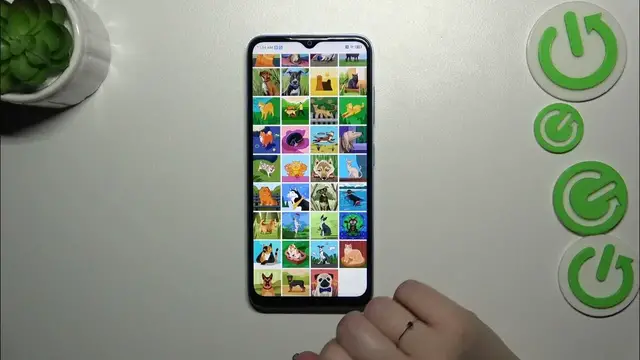0:00
Hi everyone! In front of me I've got NZT Blade A73 and let me share with you
0:05
how to add the photo to a contact in this device. So let's start with opening your contact list. I will do it via the dialer
0:18
icon. Let's tap on contacts and find the contact you'd like to edit and tap on it
0:23
Then let's tap on this edit icon in the right upper corner so this pencil
0:29
icon and let me quickly remove the photo so this is what you will see after
0:35
entering the contact without any kind of photo assigned. So let's tap on add
0:40
picture or this circle and we'll be immediately transferred to this three
0:44
different sections. Device photos we can tap on the camera and our device will of
0:50
course open the camera up so this is the best option to choose if you've got the
0:53
person right in front of you and if you're able to catch a photo of him or her you can enter your gallery and of course choose something from your own
1:00
photos. The same situation with Google Photos so here we've got I believe
1:05
backed up options and backed up illustrations and the illustrations themselves so here we've got some online graphics from which we can choose
1:16
something like domestic dogs and cats. As you can see we've got a lot of really
1:21
pretty options to choose from so if you are not really the biggest fan of the
1:25
photo itself you can simply choose something from this fun graphical art
1:30
I highly recommend this option too but I'd like to show you how to set a photo
1:36
So let's go back to the device photos and let me choose the gallery. Let's find
1:41
a photo and tap on it simply. Alright so right here we've got the section
1:47
where we can kind of customize the photo we can zoom it in or out and basically
1:52
we have to position it in this highlighted circle because this is the
1:56
section which is responsible for what we will see after saving the whole contact
2:00
So position the photo just like you want to. Here you can rotate the picture so
2:05
so yeah so just position it according to your liking and then tap on choose and
2:12
as you can see the photo will be immediately applied and if you like the
2:16
effect simply tap on save in the right upper corner and as you can see the
2:20
photo has been immediately added. This is how our contacts will look like with it
2:24
Of course you will be able to see it on the contact list and for example during
2:28
all incoming calls from this specific number. Alright so that would be all
2:34
Thank you so much for watching. I hope that this video was helpful and if it
2:38
was please hit the subscribe button and leave the thumbs up