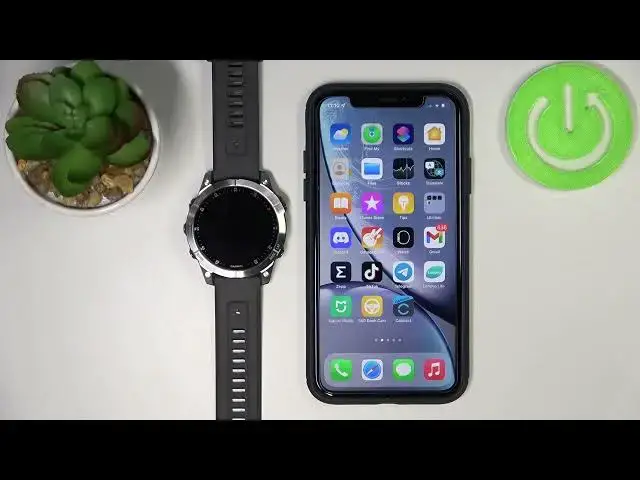0:00
Welcome! In front of me I have Garmin EPYX Gen2 and I'm gonna show you how to
0:11
enable the phone notifications for this watch on your iPhone. Of course your watch
0:17
needs to be paired with your iPhone via the Garmin Connect app. For this to work
0:22
once the devices are paired we need to check if the required permissions are
0:29
allowed for the Garmin Connect app. So let's open the settings on our iPhone
0:33
In the settings let's scroll down. Right here find the Garmin Connect application
0:42
Tap on it and here we need to allow some permissions. We need to allow the
0:48
permission for the calendar, allow the permission for the notifications. So tap
0:53
on notifications, make sure that the allow notifications enabled. Once it's enabled you can close the settings, open the Garmin Connect app on your phone, tap
1:06
on more, scroll down, tap on Garmin devices, select the EPYX. On this page tap
1:15
on notifications and alerts, then tap on smart notifications and here we can
1:21
enable or turn off the notifications. So let's tap on general use first, make sure
1:29
that the status is enabled. If you want to turn on the notifications and here we
1:33
can customize some of the settings. We can tap on type of notification and turn
1:37
on the notifications itself. We can turn on the sound for them or turn it off and
1:43
turn on the vibration or turn it off. That's for calls. Next we have text, then
1:51
we have applications. Let's enable sound for them. Below the apps we have privacy
1:58
Here basically we can enable options like press start and rest gesture
2:03
Basically I believe this option what it does is if you receive the notification
2:08
and you have the one of the options selected, they won't be displayed on the screen until you press the start button or perform the rest gesture. Okay and at
2:16
the bottom we have timeout. So basically how quickly the notifications will disappear from the screen of your watch. You can select one of the three durations
2:24
Okay we can do the same for the during activity. So basically when you
2:30
are tracking some activity, when you're performing the activity, you can customize it for that and you can do it the same as for general use. Okay once
2:39
you've done enabling the notifications you should be able to receive them now
2:43
So I'm gonna send myself a message on Discord. Send to Discord
2:54
Write a message. As you can see I got the message on our phone and also on our
3:03
watch. If you missed the notification on your watch you can simply wake up the
3:08
screen on your watch, swipe downwards from the top of the screen and you
3:12
should see the notification widget right here. You can tap on it and here you can
3:16
check the notifications. You can remove the notifications by swiping left on
3:22
them, tap on them to view the content and once you click the notifications it
3:29
will be gone as you can see. Okay and to disable the notifications simply open
3:35
the Garmin Connect application, go to the device page again, select the
3:40
notifications and alerts, smart notifications and here select the general use or activity, disable the notification and disable the
3:49
notification. And now when I write the message I will get it on my phone but
3:58
won't get it on our watch. And that's how you enable and disable the phone
4:04
notifications on this or rather for this smartwatch on your iPhone. Okay thank you
4:11
for watching. If you found this video helpful please consider subscribing to
4:15
our Channel and leaving a like on the video