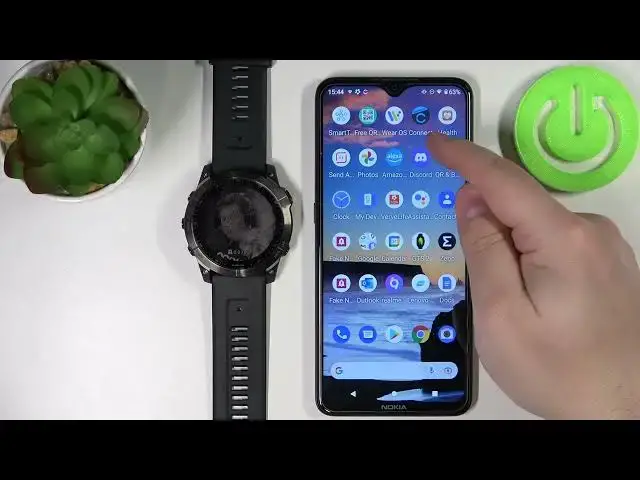0:00
Hi, in front of me I have Garmin Phoenix 7X
0:10
and I'm going to show you how to enable the phone notifications for this watch on the Android phone
0:17
Before we start, your watch needs to be paired with the phone via the Garmin Connect application
0:24
Once the devices are paired, we need to check if the required permissions are enabled
0:30
for the notifications to work. So, to do it, find the Garmin Connect icon on your phone
0:37
press and hold on it to open the menu, tap on app info
0:43
and here tap on permissions. And you need to enable permissions. For the notifications to work
0:50
you need to enable calendar, call log, location. No, location is not required
0:56
Phone, and SMS, and also contacts. to enable them simply tap on the permission
1:03
As you can see, I have contacts denied, tap on allow, and then you can go back
1:08
And it's now in the allowed list. And you need to do this for, like I said before
1:13
calendar, call logs, contacts, phone and SMS. Once this is done, you can close this menu
1:21
Now go to settings on your phone. and settings tap on apps and notifications select Advanced then scroll down tap on special app access
1:37
and here tap on notification access. Now, find the Carmen Connect app on the list
1:44
As you can see, it's here. By default, it should say not allowed, but as you can see, mine is allowed already
1:50
but if it's not allowed, tap on this. Now you need to tap on this switch
1:56
then tap on a lot. to allow the notification access. Once the notification is allowed and notification access is allowed and the permissions are allowed
2:06
we can open the Garmin Connect application on our phone. In the application we can tap on this icon right here to open the円
2:16
Scroll down, tap on Garmin devices, select the Phoenix 7X Solar, scroll down, select notification
2:26
Select notifications and alerts. Tap on smart notifications. And here we can customize the notification settings
2:35
First, we have two categories. General use and during activity. General use is basically when you're using the watch
2:41
normally without any activity tracking. And during activity is basically when you're performing some activity
2:47
and you're tracking it with some activity mode. You turn it off
2:53
Okay. So let's stop on general use first. Here make sure that the status is switched on Then we can customize some of the settings We can tap on calls And here we can enable or disable the notifications for calls separately We can enable the sound for them or disable the sound for them
3:12
And we can enable or disable the vibration. Then we can do the same for text
3:18
We can enable them, disable them, enable the sound, disable the sound, enable the vibration, or disable the vibration
3:26
Next we have apps, and again we can enable, disable, enable the sound, disable the sound, enable the vibration
3:34
or disable the vibration. Below the apps, we have privacy option. This option allows you to basically have some privacy
3:44
So if you select, for example, press start, the notifications won't appear on the screen
3:48
until you press the start button, and wrist gesture, you will need to perform the wrist
3:53
gesture to view the notifications. And below we have timeout. And this option basically, here you can select how quickly the notifications will disappear
4:04
from the screen after the appear. And you have 30 seconds, one minute and three minutes
4:08
Select the one you like by tapping on it. Now let's go back to notifications and do the same for the during activity
4:16
So basically you can turn it on and off. We can customize the separate notification types
4:23
Like that. And once you done customizing this you can go back And here we can also enable the signature or disable the signature Once you done customizing your settings for notifications you can close the app And now we should be able to receive the patience on your watch
4:44
So I'm going to write myself a message on Discord. And as you can see, I got the notification on my phone and also got it on my watch
5:10
If you miss the notification on your watch, you can quickly check it by pressing the app slash menu button
5:16
to open the glances. And here you should have the notification widget, tap on it
5:23
And you can check the notifications right here. You can tap on notification to view it
5:28
You can swipe left to mark it. as read, you can reply, you can block the app or you can dismiss the notification
5:37
You can also clear the notifications by simply swiping left on them like that
5:44
Okay, and that's how you enable the phone notifications for this watch on the Android phone
5:50
Thank you for watching. If you found this video helpful, please consider subscribing to our channel
5:55
and leaving a like on the video. You know