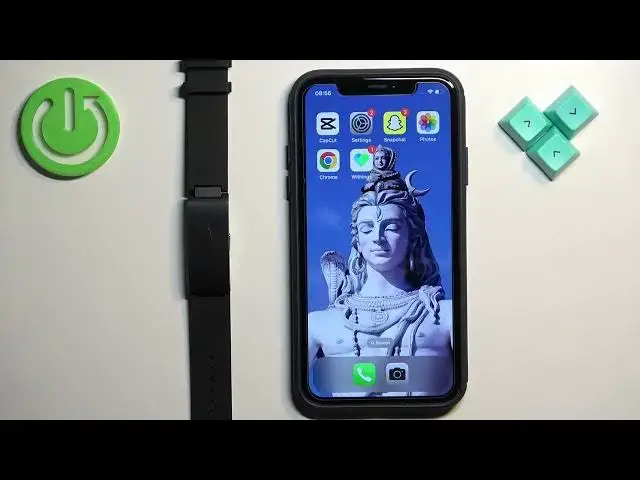0:00
Welcome! In front of me I have Wiffing's Pulse HR and I'm gonna show you how to
0:05
enable the phone notifications for this smart band on the iPhone. Basically if
0:12
you want to receive the notifications from your iPhone on your smart band
0:20
Before we start if you want to receive the phone notifications from your iPhone
0:25
on your band. Your band needs to be paired with your iPhone via the Wiffing's
0:31
Health Mate application. Once the devices are paired together we can continue. And
0:37
now we need to make sure that the required permissions are allowed for the
0:40
Wiffing's application and your iPhone to send the notifications to the smart band
0:45
So first let's open the settings on our iPhone. In settings find the option
0:51
called Bluetooth and tap on it. In the Bluetooth menu you should see a list
0:57
called my devices and on this list you should see your Pulse HR 39 right here
1:03
on the list. And once you see it tap on the info icon next to it and here
1:08
make sure that the share system notifications option is enabled. Once this option is enabled go back to the main page of settings, scroll down to the
1:18
list of applications. On the list of applications find the Wiffing's app, tap
1:23
on it and here make sure that the Bluetooth option is enabled. And you can
1:28
also enable the notifications if you want to or the option called allow
1:32
notifications. But it's not required. And once you're done you can close the
1:36
settings, open the Wiffing's application on your iPhone and once you open the app
1:43
you should see the home screen. Now tap on the devices and you should see your
1:47
Pulse HR right here. Find the option called notifications, tap on it. By
1:53
default the notifications may be disabled right here so tap on the switch
1:58
to enable the notifications and then you can scroll through the list of applications on your iPhone and enable or disable the notifications for the
2:06
specific app. So basically if the notifications are enabled for this app
2:10
you get the notifications from this app on your iPhone. They will be forwarded to
2:16
your smartband. If it's disabled they will not be forwarded to your smartband
2:20
You will only see them on your iPhone. That's how it works. Okay so finding app
2:25
you want to receive the notifications from on your iPhone or rather on this
2:34
list right here and once you enable the notifications for the specific apps you
2:43
should be able to receive them. I'm looking for Discord but I don't see it
2:47
for some reason which is weird but maybe we need to refresh the list. No I don't
3:02
know why I don't see Discord. Maybe we need to receive the notification first
3:06
from Discord for it to appear on the list. So let's try getting a notification
3:12
on our smartband. So I'm gonna send myself a message on Discord
3:28
Okay as you can see we got it on our iPhone and I think we also got it on our
3:33
smartband but I'm not quite sure. No we didn't but let's open the WeeFynx app
3:40
now and refresh the notification page and now the Discord appeared. Okay so
3:46
basically first you need to receive the notification from the app on your iPhone
3:51
for it to appear on this list and once it appears you can enable the
3:55
notification and now we should be able to get the notification on our band. So
3:59
I'm gonna send the message again and as you can see we got it on our iPhone and
4:03
also on our band. Okay and that's how you enable the phone notifications for the
4:10
smartband on the iPhone. Thank you for watching. If you found this video helpful
4:14
please consider subscribing to our channel and leaving the like on the video