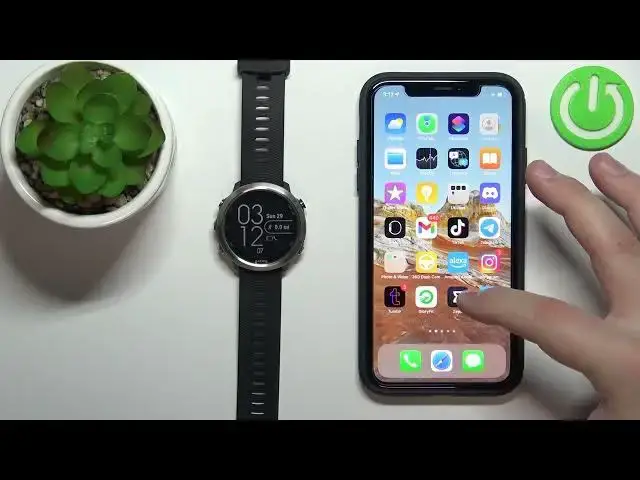0:00
Welcome. In front of me, I have Garmin for a runner 645, and I'm going to show you how to enable the phone notifications for this watch on the iPhone
0:17
Before we start, your watch needs to be paired with an iPhone via the Garmin Connect application
0:23
Once the devices are paired, we can continue. And now we need to make sure that the required permissions are allowed for the application to send the notifications to our watch
0:35
So let's open the settings on our iPhone. Where's the settings icon
0:39
Oh, it's here. So let's open the settings and settings. Scroll down, oh, my bad
0:46
Scroll down and settings like this. Find the list of applications at the bottom
0:51
It's right here. On this list, find the garment connect. tap on it and here make sure that the Bluetooth is enabled
0:59
Also tap on notifications and make sure that the allow notifications is enabled
1:05
Once both of those things are enabled, we can go back to settings, scroll all the way up, tap on the Bluetooth option
1:14
find the for a runner 645 on the list of my devices
1:19
basically devices connected to your iPhone tap on the info icon next to it and here make sure that the share system notifications feature or option is enabled
1:30
After this, we can close the settings and open the Garmin Connect on our iPhone
1:36
So let's open the Garmin Connect. In the app, we can tap on more
1:43
Here, scroll down, select Garmin devices, find the foreruner 645 on the list of devices
1:50
tap on it and on this page tap on the sounds and alerts and then tap on smart
2:00
notifications and here we can enable and disable the notifications also customize
2:06
couple of options for them we have general use during activity and privacy general
2:11
use is basically when you're using a watch and you're not tracking any activity
2:16
and the during activity is when you're tracking an activity like run
2:20
or bike, bike ride, and you can customize the notifications for both of those scenarios
2:28
So let's tap on the general use first. Here we can enable or disable the notifications
2:33
We can select which notifications we want to show. We have all or calls only
2:39
Next we have the alert type, and we have tones, vibration and tones
2:44
Select the one you like. I going to select both and then go back Now let tap on during an activity And here again we can enable or disable the notifications select the type and the alert
2:58
And privacy option allows you to select one of the features. And basically, it only will display the sender and the type of notification
3:09
It won't reveal the full content. So if you want to reveal the full content of the notifications
3:16
and you have options like action or gesture, rather. So action is going to require for you to press the button, I believe
3:24
and gesture to perform certain gesture to see the notification. Okay. And once you're done, you should be able to receive the notifications on your watch
3:34
So I'm going to close the Garmin Connect. Let me open the Discord
3:40
And now I'm going to send myself a message on Discord, and it should pop up on our phone and also on our watch
3:46
So let's open the Discord on different phone. Type in the message
3:58
And we got the notification on our phone and also on our watch
4:04
You can press the down button to clear the notification. And if you want to check the notifications on your watch you should have the notification widget I believe So basically you would need to add the notification widget
4:26
To do it, you can basically hold the menu button, scroll down through the menu by pressing the down button, select the settings, press start, select the widgets
4:38
And here you should have the notification widget. So we need to add it
4:42
So let's scroll down, select add widget. And now let's find the notifications
4:47
Selected, press start. And we can go back. And now when you scroll through the widgets
4:53
by pressing the up and down button on the menu, the current watch face, you should see the widget menu
5:01
and you can see the notifications right here. You can press the start button to enter
5:06
and see the notifications. As you can see, we can clear them, read them
5:10
and stuff like that. Okay. We can go back, close this, and that's how you enable the phone notifications on this watch
5:22
or rather for this watch on the iPhone. Thank you for watching
5:26
If you found this video helpful, please consider subscribing to our channel
5:30
and leaving the like on the video. Thank you