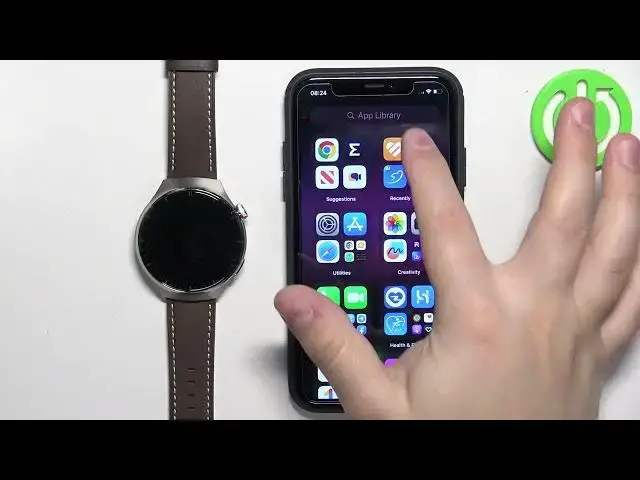0:00
Welcome! In front of me I have Huawei Watch 4 Pro and I'm gonna show you how
0:05
to enable the phone notifications for this watch on the iPhone. Basically if
0:10
you want to receive the notifications from your iPhone on your watch
0:18
Before we start if you want to receive the notifications from your iPhone on
0:22
your watch your watch needs to be paired with your iPhone via the Huawei Health
0:27
application and once the devices are paired together we can continue. Now we
0:33
need to make sure that the required permissions are allowed for the Huawei
0:37
Health application and your iPhone to send the notifications to your watch. So
0:42
let's open the settings on our iPhone. In the settings find the Bluetooth option
0:47
and tap on it and here you should see Huawei Watch 4 Pro on the list of my
0:52
devices. Once you see it tap on the info icon next to it and here you should see
0:58
the option called share system notifications and this option should be enabled. If you're missing this option you can close the settings for now. Open
1:07
the Huawei Health application on the iPhone then tap on devices select your
1:14
Huawei Watch 4 Pro from the list of devices. Now scroll down tap on
1:21
notifications and here enable the notifications if they're disabled. So enable the notifications by tapping on the switch. Once you enable them wait
1:32
couple of seconds and you should see the pop-up on the screen about the
1:36
notifications and once you see it tap on allow basically or pair. You may have
1:45
the pair one or allow one by basically allow all of the permissions
1:51
and if it asks you to pair the watch pair it and then you can go back to
1:57
settings and at this point you should see your watch right here on the list
2:01
and you should see the share system notifications option and once you see it enable it and go back to the main page of settings. Here scroll down and find
2:10
the Huawei Health application on the list. Once you find it tap on health
2:18
Huawei Health rather and here make sure that the Bluetooth option is enabled
2:22
Once it is you can close the settings and now we can open the Huawei Health
2:27
application and if you didn't enable the notifications yet you can go to devices
2:33
select your watch tap on notifications and then enable the notifications by
2:39
tapping on the switch. So basically enable them like that and once the
2:45
notifications are enabled you can also enable and disable notifications for specific features and apps like messages and messenger and other. I recommend to
2:55
leave them all enabled and once you do you can close the app and now you
3:02
should be able to receive the notifications on your watch. So I'm gonna
3:06
send myself a message on Discord and as you can see we got the notification on our iPhone and if you
3:25
wake up the screen on your watch and swipe up from the bottom of the screen
3:30
you will see that we got the notification on our watch also. Okay and
3:37
that's how you enable the phone notifications for this watch on the
3:42
iPhone. Thank you for watching if you found this video helpful please consider
3:47
subscribing to our channel and leaving a like on the video. you