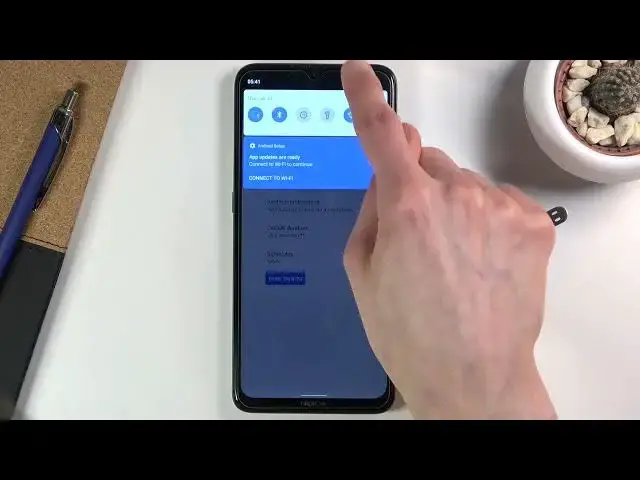0:00
Welcome and from me Zay, Nokia 5.3 and today I will show you how to enable and
0:11
also set up the Do Not Disturb mode mode. And to get started, let's find the Do Not Disturb mode toggle, which for me is right up here
0:20
So once you find it, all you need to do is hold it so we can actually change the settings of it
0:24
Now if you don't feel like changing the settings of it, you can just simply tap on it and enable it
0:29
I do recommend you to go in here and just see generally how it's even set up
0:34
So right at the start we have calls at the top so we can allow calls from anyone, contact
0:39
favorites or no one. I'm going to go with no one because that actually allows me to go over another option
0:46
easier, well, easily explain it. So it's this one, allow repeated callers
0:53
And basically what it means is if this is enabled and someone calls us twice within a 15-minute
0:56
period, they will be able to call us the second time. or more precisely reach us
1:02
Without this option, as you can see right now, it is said to don't allow any calls
1:07
So this option basically bypasses this one, assuming they meet the requirement of 15-minute period
1:13
So if you're wondering what would be the purpose of this because it kind of defeats the purpose of do not disturb
1:20
I would say it probably more designed for emergency calls when people really need to get a reach of you in terms of emergencies they usually spam call
1:32
minus the fact that there are some really persistent people trying to sell you some stuff
1:37
But we're talking about normal circumstances, your friends or stuff like that, family trying to get a hold of you
1:43
And this will allow them to actually reach you. Now, going back, we have messages
1:49
Same thing as calls. everyone contacts favorites no one so again choose which one you want
1:54
there is no 15 minute period thingy thing as we did with calls
1:58
it is only exclusive for calls we can also tap on see all exceptions
2:03
which will well give us the calls and messages option together even though we already have them
2:08
but it also gives us the checkmarks right here for different kind of interruptions so alarms media sounds
2:14
touch sounds reminders and events so again if you want some of those functions or features
2:18
to still give you sounds and reminders, make sure you enable them
2:23
Otherwise, they will just be completely muted and won't give you any kind of signal
2:29
that something should be, for instance, like reminders. You won't be getting reminders in do not disturb mode
2:36
Now if you go back, we also have restrict notifications. So here you can set up how the notifications appear during the do not disturb mode
2:42
So you could set it up that there is no sound from them, but they still show up on the screen
2:46
if you wanted to. or you can go to custom and just set it out however you want it to appear Then we have the default duration This refers to the actual toggle so right here
3:03
This is the default duration, meaning, so right now it's set to until turn off
3:07
So every time my top on the toggle just turns on and I need to turn off myself
3:11
So default duration allows you to choose that or change that, I mean
3:16
So we have one with the option for like timed. one so right here the default one is one hour but you can tap additional hours so right now it's four
3:25
if i confirm this and tap on the toggle later on it will always turn on for four hours
3:30
and personally in my opinion the best option right here is the last one so ask every time
3:36
which will simply bring up this window every time you tap on the do not disturb mode toggle so we
3:43
can select it until turn off or for a specific amount of hours which which can be changed every time
3:48
you interact with the do not disturb mode so it's an example I set it to five
3:52
hours turn on and let's just assume that the five hours have ran out so now if
3:58
I tap on it again it brings it up again and I can again choose different amount of hours so allows me to have a little bit more control over it a fairly in a
4:07
fairly easy way and lastly and probably most important part would be the
4:13
schedule option but the schedule option you can well kind of the name implies set up a schedule and basically all you need to do is tap on a little gear icon and edit what kind of day of the week you wanted to turn on and off during and what time it starts and stops
4:32
So right now we're in a sleep one and as you can see it's basically all week but if we don't want it all week but as an example only Monday through Friday
4:41
there we go it's now Monday through Friday. Start time let's make it something like 9 till 5
4:48
9 to 5. That kind of works schedule, let's call it. And that's about it. Once this is set, you can simply go back and
4:58
if you have changed any settings, you don't need to enable it, it will automatically become enabled. So if I can show that right now
5:08
Okay, I guess I lied. So it doesn't get enabled in here. So just up on the check mark in this case. And from here now, it will turn on and off how
5:16
automatically each day of the week that you have selected at a given time and then turn off again the same way at the given time
5:24
So you don't have to basically do anything with it But anyway if you want to turn it on manually yourself then all you need to do stop on the toggle right here like so and
5:34
You're said Now that being said if you found this very helpful don't forget to hit like subscribe and thanks for watching