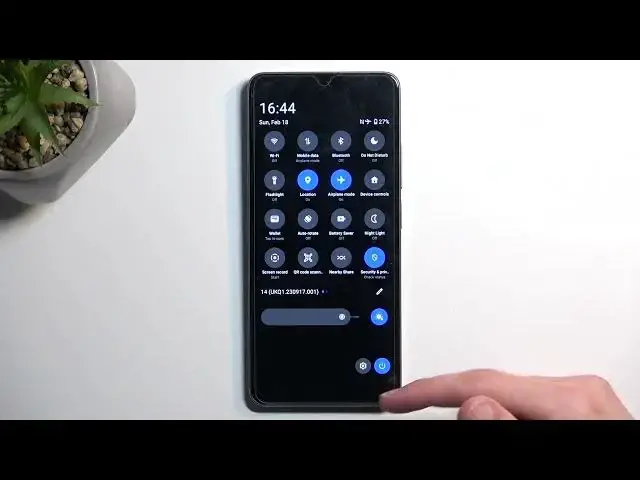0:00
Welcome! In front of me is a realme C67 and today I'll show you how you can enable and also set up your Do Not Disturb mode
0:10
So to get started pull down your notifications by swiping down from the top of your screen and
0:15
then swipe down once again to extend the list of visible toggles. Here we're looking obviously for Do Not Disturb mode, which is right at the top for me
0:23
Now if you don't see it somewhere on the first page you could swipe to the left and this will show you additional pages
0:28
and you can also click right here on this pencil to show you all the toggles that are turned off which you could add to that list
0:35
Assuming you don't actually see the Do Not Disturb mode on one of the pages. Anyway, once you find this toggle you can simply hold it the first time around and this will quickly take you to these settings where
0:44
you can customize how the mode will actually function. Now I'm only gonna talk about a couple of the options that are here that I find more important
0:53
So number one we have schedule. Here you will find usually one pre-made schedule. In this case
1:01
we have two. One is called sleeping and it's basically running all week long starting at 10 p.m. Ending at 7 a.m
1:07
We can add more which allows you to select time. Name it whatever. Which allows you to select each day of the week that you wanted to run during, start and time and
1:17
also the behavior. Which behavior refers to your either Do Not Disturb mode settings or couple different options
1:27
Going back. Oh, one more thing. Once you create a new schedule it automatically becomes enabled
1:34
Now for people that wants to use a schedule just make sure that it is toggled on in here and that's all you need to do
1:39
The device will from now on turn on and off the actual toggle itself in here
1:46
on its own. So you don't need to click on it or do anything extra
1:51
So just be mindful of that. Now going back we have also things like duration for quick settings
1:56
which will be a good option for people that tend to use this mode manually not on a schedule
2:00
And we have a couple options. We have until you turn off which defines or this setting defines what happens when you toggle it on manually
2:07
I personally like to set it selected to be on a timer and make it a little bit longer like four hours and
2:13
what this will allow me to do is not worry about the fact that I enabled Do Not Disturb mode
2:18
but forget about it throughout the day. So when I enable it I can either turn it off if I remember about it after I'm done needing it
2:26
or I can just completely keep forgetting about it and the device will turn it off for me after four hours of it running
2:33
which for hours I find it to be in a sweet spot
2:37
It's long enough to cover whatever need you will have a plus a little bit extra just in case and then it's going to turn off
2:44
Without this setting basically the mode would be running indefinitely till you turn it off yourself after you remembered about it
2:51
Now you also have the option to ask you every time which will give you the two first options every time you tap on a toggle
2:59
A bit cumbersome. I prefer to select it on a timer. And
3:04
lastly we have things like people. Here you can select who can call you or message you and
3:09
calls have additional options. Let's open that up. With the repeated callers. So if someone calls you twice within a 15 minute period and they will be bypassing whatever you have selected above
3:21
And obviously for the selections right here have things like contacts favorites no one and everyone
3:28
Let's just like say that we have no one selected if someone just tries to call us twice
3:33
They will bypass whatever you have right here. It's a good option for emergency purposes
3:40
So there we go. Those are all the settings. Now just to kind of give you a brief rundown
3:46
Whenever you want to enable your do not disturb mode instead of holding it you just simply tap on it to toggle it on
3:51
And that's it. Now the way it's set for me right now. It would turn off automatically after four hours, but I can do that myself
3:58
once I'm done needing it by tapping on the toggle once again. And for people like I mentioned before that use schedule
4:04
You don't need to do anything extra. Just make sure that the top the switch next to that schedule is toggled on and the device will turn the mode on and off at
4:12
the provided time that you have chosen. So with that being said if you found this very helpful, don't forget to hit like subscribe and thanks