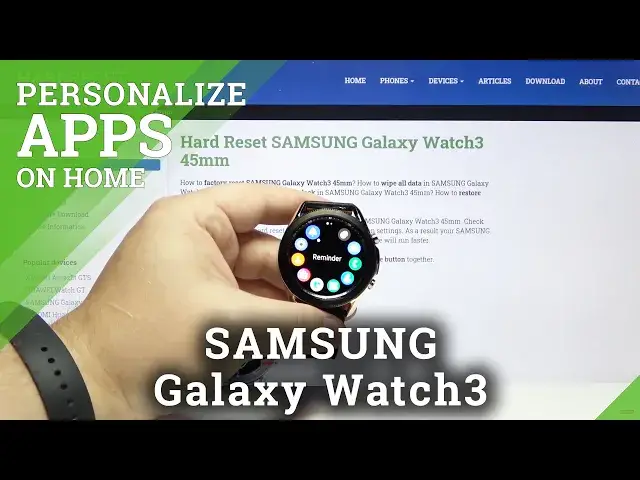0:00
Welcome! In Frenomia I have Samsung Galaxy Watch 3 and I'm gonna show you
0:10
how to edit the app menu on this device. Let's start by waking up the screen on
0:14
our watch. To do it press any of the side buttons right here or use the rotating
0:19
bezel. Then press the home button to open the app menu and here we have it. We can
0:25
swipe left and right to go through the pages and we can edit this menu basically
0:30
First thing we can do is to open the settings, go to apps, select layout and we
0:41
can select between rotary view or list view. If you select list view and go back
0:47
to the app menu the apps will be like in the list. They won't be in the
0:54
rotary view which means basically they're around the clock screen. Okay let's bring it back to rotary view
1:10
Like this. We can also change the order of the apps on the list. To do it press
1:16
and hold on one to enter edit mode and now we can press and hold on one and
1:21
move it to the place we want it to be. For example let's move it right here. You
1:26
can also go to next page and edit next page. Like that. You can also uninstall
1:32
apps right here by tapping the minus button on them. Not all of them of course
1:37
Some of them you can't uninstall but tap on the minus then tap the checkmark to
1:43
uninstall the app. Like this. And once you're done just tap the or rather press
1:50
the back button to go back. We can also edit the app menu by using the phone app
1:58
So let's bring our phone right here. Open the Galaxy wearable app on our phone. In
2:06
the app let's tap on the apps option and here we have layout. We can again change
2:13
the layout of the apps by selecting rotary view or list view. And if you
2:22
select rotary view you can tap on the order right here at the bottom. And again
2:27
you can change the order of the apps. And then tap save. Like that. And you can also
2:35
scroll down, tap on manage apps and here you can hide some of them. You don't need
2:42
to uninstall them basically. To hide the app simply tap on the minus button next
2:46
to it and then tap save. And the app will disappear from the list as you can see
2:54
Okay let's go back to manage. And you can also unhide the apps by tapping the plus
3:01
next to them. Oh my god. And then tap save. And the apps should appear on the screen
3:18
again. Give me a second. Let's go back to app menu. And as you can see the apps are
3:24
back. So you don't need to uninstall them to hide them from this menu. You can
3:28
just basically hide them. But you can also uninstall them. And you can do it
3:33
right here too. Just tap on the app, tap on the uninstall option and then tap
3:38
uninstall to confirm. You can also uninstall multiple at the same time by
3:43
tapping the trash bin icon right here. Select the app you want to uninstall or
3:48
multiple. Then tap the uninstall button and tap uninstall to confirm. And that's
3:55
how you edit the app menu on this device. Thank you for watching. If you
4:03
found this video helpful please consider subscribing to our channel and leaving
4:07
the like on the video